Learn how to host a successful in-person event with Brella.
To be covered:
- Intro
- How to set up an in-person event in Brella
- Enable & and create the Matchmaking categories
- Networking at an In-person event at Brella
- The Networking Area
- Start building your event on the platform
- Categorize your audience per group and grant selective access to content and networking
- Recommended Communications Plan
- Checklists before going live
Intro
The process of hosting an event using the Brella platform is essential for an event organizer. This article helps the event organizer with the key elements that they should know when creating an In-person event in Brella.
How to set up an in-person event in Brella
- Go to manager.brella.io and log in with your Brella account
- Navigate to the "Details" tab
- Go to the "Event Type" section
- Select "In-Person"
- Save from the bottom
After selecting your type of event, Enable meeting slots. It will allow your attendees to schedule meetings with each other during pre-determined time slots that you have specified in the Schedule through networking slots.
Networking: Choose how your attendees suggest a meeting with one another
Enable & and create the Matchmaking categories
Matchmaking helps participants and associates to find relevant matches at your event. The matchmaking is based on Artificial Intelligence recommendations that help organizers facilitate meaningful connections for participants' common goals at an event. With the intents we have at Brella, you can help participants find:
🔄 People who are looking for what they're offering among all participants.
📈 People who are looking for an investor or vice-versa.
🔎People who are searching for a job or vice-versa.
💡 People who are looking to exchange ideas about a certain topic.
During the registration process, a participant will have to choose multiple matchmaking categories preselected by the organizer. These categories will be based on the event theme, industry, and sponsors' services and products. Participants will get to choose multiple interests, and intents and match with other relevant attendees at your event.
1. Selecting Interests 2. Selecting Intent (Goal) 🎯
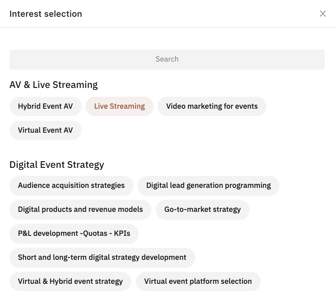
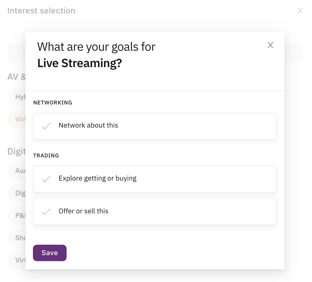
It's crucial that you enable Matchmaking before inviting participants to the event.
To help you brainstorm on categories and interests, you can use this checklist. If you are unsure how to move forward the matchmaking, choose one of the 16 templates that fit your industry and come to it later. There are two options for creating the Matchmaking categories:
Networking at an In-person event at Brella
Participants will attend the event physically by attending the venue and having access to the event platform. They can participate in a face-to-face meeting held at the Networking Area.
When a participant is at the venue, it's easier for them to use the Mobile App to schedule their Event schedule and manage their meeting requests quickly.
When using Brella, communicate to your audience and associates how the meetings work and how they can make the most of it, taking into account Matchmaking.
Learn how to test the meetings with your team by first configuring your devices for the Brella platform. By doing this, you will put yourself in your associates' shoes and understand what they will have to do to network with one another.
Find all Brella meeting details here: Guide On How to Master the Brella Meetings.
⚠️ To enable networking at your event; it's crucial you allow:
The Networking Area
The networking area is the heart of the event! When hosting a physical event, we recommend assigning one division of the venue to the event's networkers, a centric place where people can meet, gather, exchange ideas, and make meaningful connections through Matchmaking.
The Networking Area should have numbered tables that allow participants to go to a specific spot to meet their match. Participants can see the table numbers in the accepted meeting details.
For details on how to add a venue map and how it works, go here.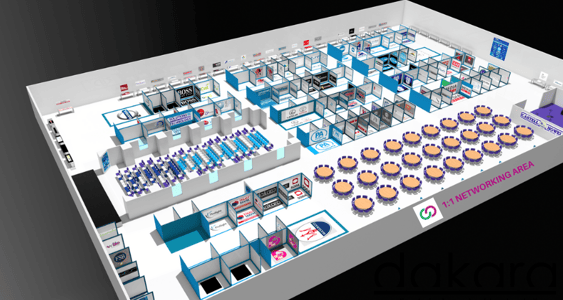
Start building your event on the Brella platform
Categorize your audience per group and grant selective access to content and networking
Your event is unique, and the ticket structure too. Your event tickets have specific characteristics and give limited access to areas of the event, which makes a part of each attendee experience.
👉 Categorize your audience when generating unique join codes (invite-only) or by going to the Groups tab in the admin panel. Every attendee who belongs to a group can be given limited access to event content (streams) and networking possibilities.
When hosting an In-person event, you will have two default groups:
- Attendees group: This is a default group for all participants.
- Sponsors group: This is a default group for all sponsor representatives.
As an organizer, you can create more groups, to segment your audience and understand your audience better. Read more about What are Groups?
Groups allow Event Organizers to assign attendees, speakers, and sponsors, to a specific group with a defined attendance type and a set of rules such as Stream Access Control and Networking rules.
Recommended Communications Plan
Just as you need to promote your event to draw attendees continuously, you also need to encourage attendees to join Brella. The best virtual event experience comes from a high number of engaged attendees to provide the best matches possible.
Our data clearly shows that the best time is 2 weeks before the event. During this time, your attendees prepare for your event by viewing the schedule and content, so it's a perfect time to pre-book meetings with relevant people and get acquainted with the platform so they can make the most of it.
Our recommended plan
- Launch emails
- Reminder emails
- Other communications tips
- Networking section on the website
- Blog posts and newsletters
- Social media
- Checklist
Please find the details of our recommended plan here.
Checklists before going live
Before inviting participants to your event, review your event details and each element on the admin panel.
🗝️ During the event: Do not delete any meeting slot or matchmaking categories.
Last updated on November 2023.
Written by Purnima Jayasuriya.

If you didn’t find an answer to your questions, please contact the Support Team here.
👇
