A third-party tool will help you to create an interactive and dynamic relationship with your audience by adding, i.e., polls, Q&As, quizzes, gamification, brainstorming, etc., to your sessions and streamed content.
To be covered:
Introduction
You can integrate these tools by obtaining an embedded link from the admin panel of the third party or directly adding the URL if this allows being integrated into an iFrame, and place it in the following places into the Brella platform:
- Streaming tab > in Side Panel (Integrations)
- Session/Content slots > in Stream/Video Url
- Virtual booths > in Sponsor deck (carousel) & Sidebar integrations
💡 iFrame Definition:
An iframe (short for inline frame) is an HTML element that allows an external webpage to be embedded in an HTML document. Unlike traditional frames, which were used to create a webpage structure, iframes can be inserted anywhere within a webpage layout.
An iframe can be inserted into an HTML document using the iframe tag, as shown in the example below:
<iframe src="http://sharpened.com/example.php" width="728" height="90"></iframe>
👉 Where do you monitor this third-party engagement tool?
This tool should be monitored in the admin panel of the third-party tool. You'll not be able to monitor a third-party tool from the Brella platform.
👉 Who monitors this third-party tool?
You can assign a specific person who can take responsibility for this tool during the event. This could also be monitored directly by the speakers, panelists, or moderators of the session.
👉 How will attendees and speakers engage with the third-party tool within Brella?
They will be able to engage with the tool within Brella if it's integrated or added to the sidebars.
Engagement Tools
These tools are perfect for involving your audience within your event and sessions with the following:
- Q&A
- Polling/voting
- Presentation materials sharing
- Taking notes
- Giving feedback
- Session rating
- Rating speakers and other features
- Sticky notes
- Whiteboards
- Breakout rooms, e.g., Mindfulness exercises
- Social Media Feeds
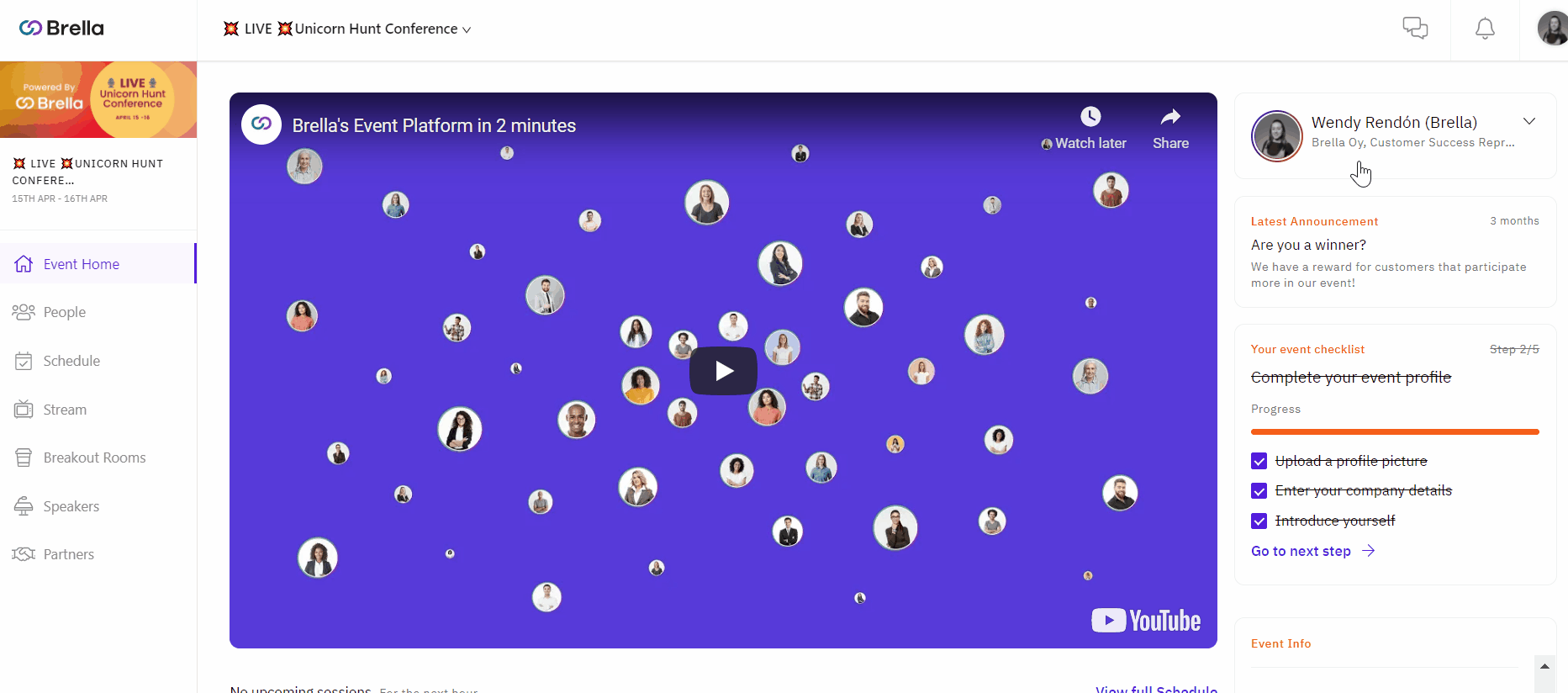
Check this list out and find the tool that suits your event the best.
Webinar tools
Using a webinar software/app, you can host sessions and create an interactive environment adapted to your event's needs and make it possible to broadcast your content and deliver impactful information into a virtual setting through:
- Webinars
- Workshops
- Panel Discussion
- Presentations
- Round Tables
- Brainstorming
- Case studies
- Training
- Mentoring sessions
- Fireside chats
Also, you can use our inbuild Breakout room feature to host this type of session.
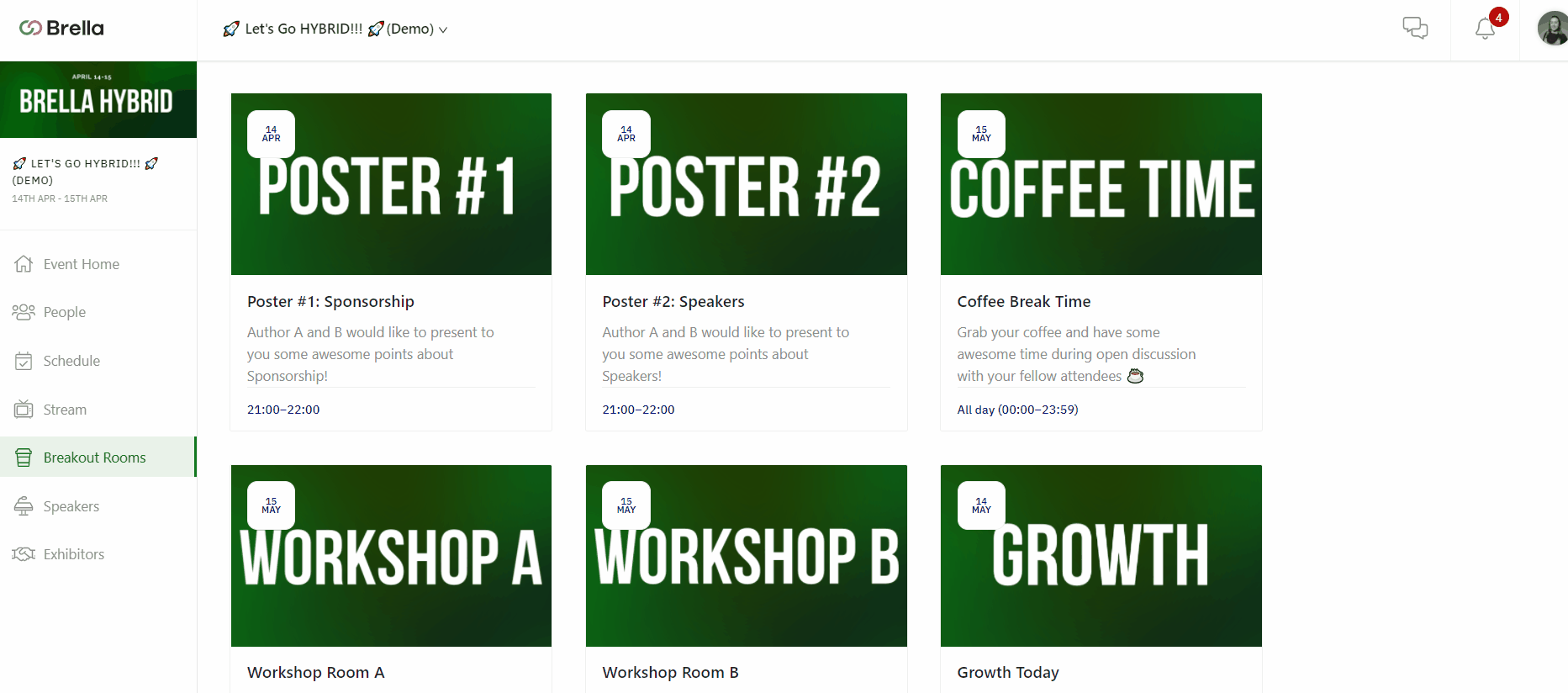
⚡Note: Some webinar tools might need a stream encoder.
❗Note: Using a free service or open streaming provider such as Twitch, may result in showing to the public your broadcasted content. If your event requires a more secure streaming setting, please choose another paid platform.
Other tools
👉 Floor Maps
You can use 3rd party software for making interactive maps. You can add them to the Event Info as a website link (to open inside Brella) or a hyperlink inside a textbox (to open outside Brella).
Keep in mind, though, that everything has to be tested out first; different interactive maps may or may not work inside Brella. If they don't work inside Brella, they can be referenced by hyperlink and opened in a browser window.
![]()
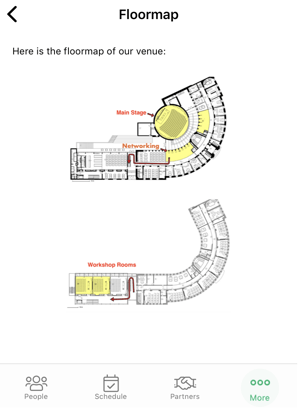
⚡Note: There is a different floor map you can add in the Details tab on Admin Panel (see how-to here). This floor map, though, should have the networking area indicated (for hybrid and in-person events), as it will only appear for attendees once scheduling a meeting - it will suggest attendees check where the networking area is.
👉 Social Media Feeds
Having your Social Media feed integrated into Brella is a great tool to directly increase traffic on your virtual booth to your company's post and create more interaction with the visitors.
To add a social wall to the Brella platform, you need to use designated services that create a display of your Social Media Business accounts using the Preview URL link and add it to your Admin Panel > Sponsor booth > Sidebar Integrations.
Check our list of suggested tools to make these integrations possible at your Brella event.
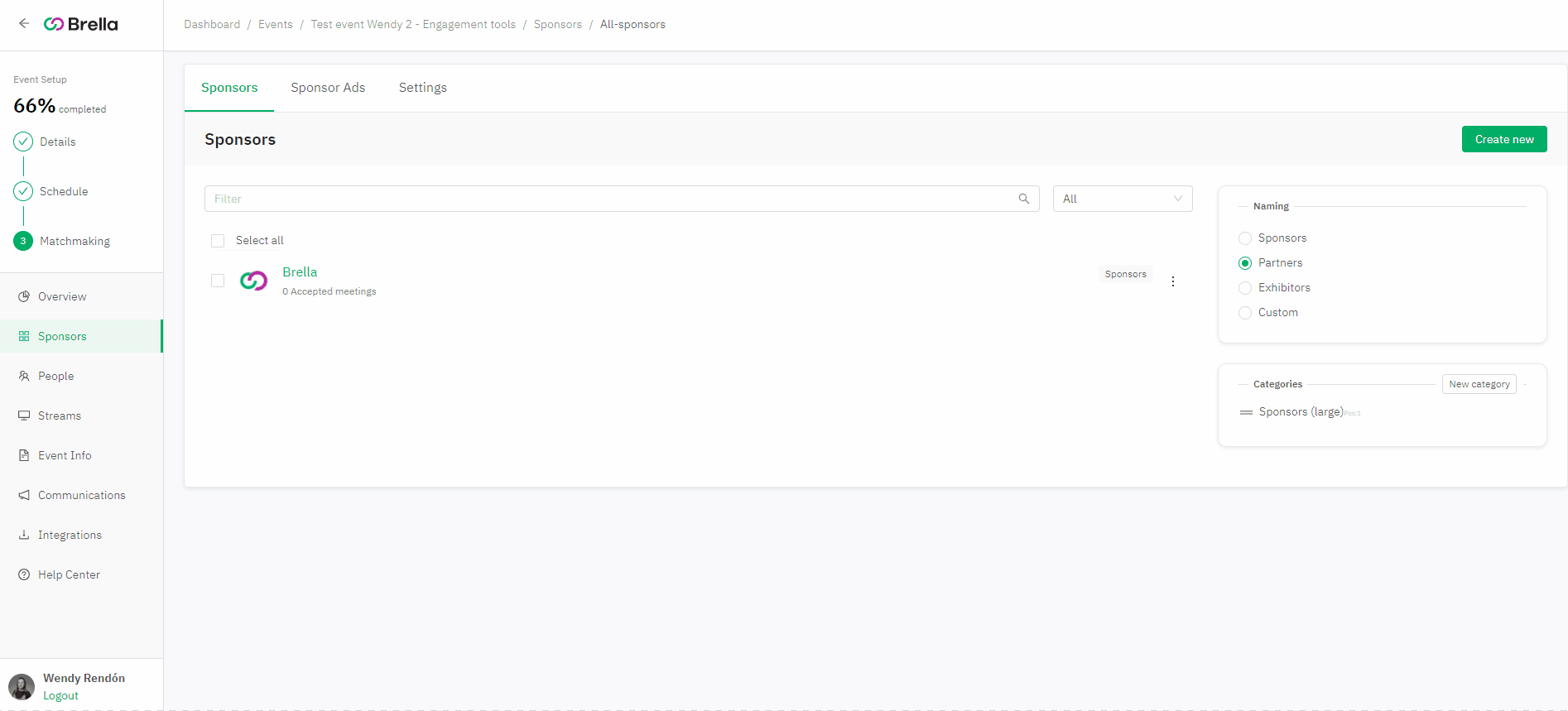
💡 Tip: Some Social Media channels such as LinkedIn and Facebook allow you to extract the embed link of a post and be added directly to your event's Admin Panel in Brella.
👉 If this article doesn’t answer your question, contact us here.
Last updated in July 2023.
Written by Rajinda Wijetunge.

If you didn’t find an answer to your questions, please contact the Support Team here.
👇
