The breakout rooms will allow up to 200 people to gather, chat, and connect in a virtual room at your events.
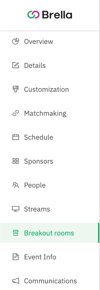 Breakout rooms are a feature integrated into Brella that allows you to create closed or open virtual rooms for your events to gather up to a hundred participants including the moderators.
Breakout rooms are a feature integrated into Brella that allows you to create closed or open virtual rooms for your events to gather up to a hundred participants including the moderators.
Moderators can start testing the rooms beforehand, and participants will join effortlessly without the need for third-party tools. Let's get you started!
Content
- How to create a breakout room?
- Reorder breakout rooms - Breakout room: Host URL & Attendees URL
- Hosting a breakout room in Brella
- What host settings are there in a breakout room?
- Breakout rooms for participants
- Best practices
- Limitations
👉 Note: Breakout rooms work best in Chrome browser on macOS, Linux, or Windows as long as you can run an up-to-date supported browser! Read more about Chrome, Firefox, chromium-based browsers (Opera, Vivaldi, and Edge).
How to create a Brella breakout room?
- Enable Breakout rooms: Go to the admin panel, navigate the "Breakout rooms" tab, and click Enable breakout rooms.
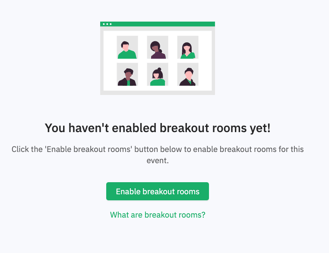
- Create your first breakout room in Brella: Select Create New Breakout room and start filling in all the required information. Each room has a capacity of 200 participants and has this mandatory information to fill in:
- Room name
- Date
*The dates of a breakout room are only available within your event's duration assigned in event details. - Time
- Cover image (optional)
- Description (optional), and
- Click on Create Room.
- After filling in all the required information, click Save. You have now created your first breakout room. 💡Refresh the page to get the Host URL.
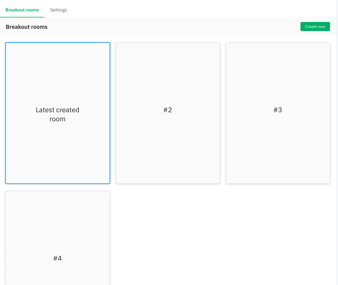 👉 Breakout rooms organization:
👉 Breakout rooms organization:The creation order determines the order of appearance of the breakout rooms. At the moment, the latest created room will appear first in the listing.
Tutorial video
Breakout room URLs
After creating your first breakout room, you will find two generated URLs to share with Hosts (Moderators) and Attendees (Audience).
For Hosts (Moderators)
To get the Host URL for sharing, go to the admin panel (manager.brella.io), select Breakout rooms. Then, select the click on Show Host URL (A), a new window will open, then copy and paste the URL (B) to your email invitation for moderators.
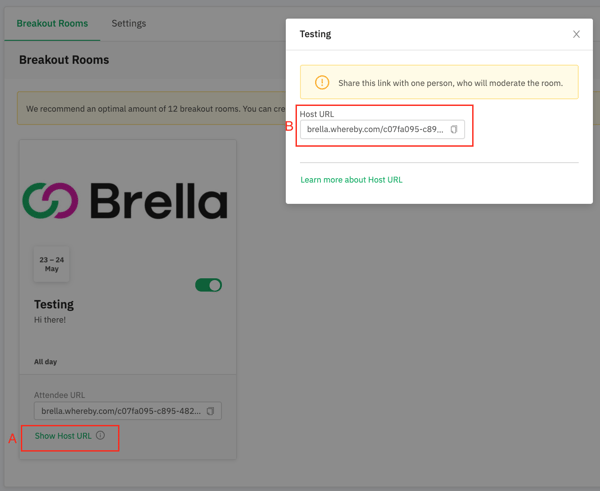
Share the Host URL with moderators ONLY! We recommend having up to 3 moderators per room. For more details on what you need to consider as a moderator, visit Hosting a breakout room in Brella.
For Attendees (Audience)
To get the Attendee URL for sharing, go to the admin panel, select Breakout rooms. Then click Attendee URL, Brella will copy the link to your clipboard, and you can share it with others for testing purposes.
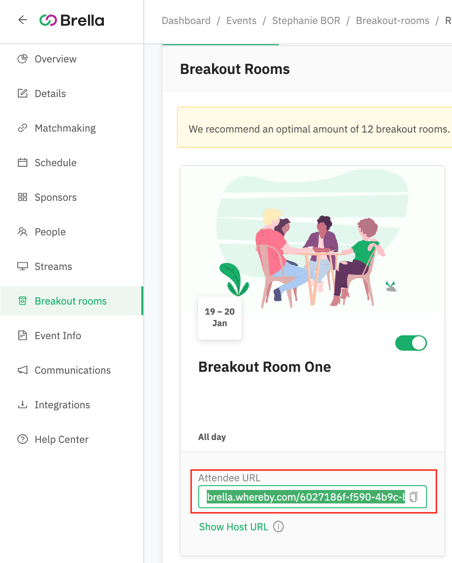
Last updated on June 2022.
Written by Stephanie Campano Valenzuela.

If you didn’t find an answer to your questions, please contact the Support Team here.
👇
