Attendees can suggest meetings through the event app and meet onsite, ideally in the networking area.
Content:
- What Is an In-Person Attendee?
- Networking Setup for an In-Person Event
- How to Suggest a Meeting as an In-Person Attendee?
- Where is my meeting location as an in-person attendee?
- 💬Optional: Enable Open Chat for Your Event
What Is an In-Person Attendee?
An in-person attendee is a participant whose attendance type is physical or onsite, which allows them to access the venue and the event platform on the web or mobile app. Regarding networking possibilities, this type of attendee can schedule meetings through the app and meet with other attendees at the Networking Area at the venue.
*This type of attendance is only enabled when setting up your Event as an in-person or hybrid on the Details page of your Event.
Networking Setup for an In-Person Event
- 👫 For attendees to network smoothly, enable networking at your event successfully. Follow the Three steps to enable Networking in this article.
- 🎯 Next, add instructions on how attendees will network at your Event in the invitation email and website networking page (optional) and Event Info, including the steps on how to 1:1 meetings work at your event for in-person attendees.
In-person attendees can interact with the event content virtual booths, among other components, through the event platform. Likewise, they can network with other people at the venue.
Networking in Brella Consists Of:
- Suggesting and scheduling 1:1 meetings through the App (Master the Brella 1:1 Meetings - Guide)
- Sending chat messages with other participants at the event through the app and in-person (Optional: Enable Open Chat for Your Event)
How to Suggest a Meeting as an In-Person Attendee?
- Go to the event platform (next.brella.io or mobile app) and log in to your account to suggest a meeting.
- Then, go to your Messages and open the conversation with the person you're supposed to meet soon.
- Check the details of the meeting, such as time and location👇. You'll likely need to go to the networking area or any other meeting point at the venue. Feel free to chat or call through video call by clicking on the video icon on the chat.
🎯 Once a meeting is accepted, an in-person attendee will get to see the meeting details.
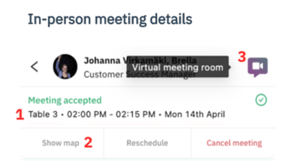
- Location of your meet-up. Table/Spot/Point number, time, and date.
- A map of the venue or the networking area. How to add a map for meetings?
- A door to the virtual room. Once clicked, a video call will start without alerting the other person that the call has started. When it's time to meet, it's intended for both attendees to write to each other before joining the virtual room.
💡 *Tables are assigned per networking slot, not per attendee (in other words, IF a table assignment is needed, the slot only gets 1 table assigned). HOWEVER, table assignments will be displayed to hybrid and in-person attendees only.
Last updated in January 2022.
Written by Stephanie Campano Valenzuela.

If you didn't find an answer to your questions, please contact the Support Team here.
👇
