- Help Center
- I am an Event Organizer
- 📖 Event Details
-
I am an Event Organizer
- 📖 Getting Access
- 📖 Event Details
- 📖 Customization
- 📖 Ticketing
- 📖 Matchmaking
- 📖 Sponsors
- 📖 Schedule & Widget
- 📖 Attendees & Groups
- 📖 Event Onboarding
- 📖 Speakers
- 📖 Streams
- 📖 Breakout Rooms
- 📖 Event Info Pages
- 📖 Communications
- 📖 Home Analytics
- 📖 Exporting Reports
- 📖 Analytics Tab Overview
- 📖 Traffic Analytics
- 📖 Integrations
- 📖 Troubleshooting
-
I am a Sponsor
-
I am an App User
-
Integrations
-
Login Methods
-
Brella Partners
-
Communities
-
Getting Started with Events
-
Tips for Event Organizers
-
Explore Brella
-
Brella Dictionary
Event Details: Enable Open Chat
Learn how to allow participants to connect with one another through the chat option
To be covered:
Intro
The possibility to chat without committing to a meeting can be an excellent opportunity for your audience to increase attendee engagement during the event as setting up a meeting can be too formal for a few event participants. Some attendees may also wish to network without setting up a meeting. Enabling the open chat at your event can help to:
- Lower the barrier among attendees to network and interact with one another.
- Help Sponsors establish connections and identify if an attendee is a lead before requesting a meeting, resulting in fewer meeting requests being declined or ignored.
How to Enable/Disable Open Chat (Steps):
- Navigate to the Details tab in the admin panel.
- Scroll down to the Networking section.
- Toggle on/off the Enable open chat.
- Scroll down and click on the Save button to save and update the event immediately.
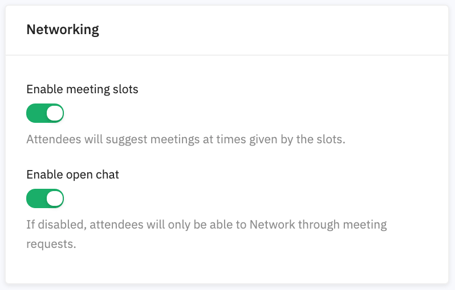
☝️Please note that the Open chat is automatically turned ON when the event is created. If not required, toggle it off on the Details tab.
Great job on figuring out the open chat feature. We wish you all the very best for your upcoming event!
Last updated - July 2023.
Written by Rajinda Wijetunge.

If you didn't find an answer to your questions, please contact the Support Team here.
