Learn how to Navigate to the meeting location.
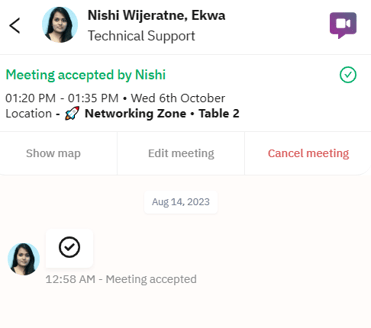
To be covered:
- Intro
- How to find your meeting details on the mobile app?
- How to find your meeting details on the web app?
- How to meet my match if there is no networking area or table number?
- Check the event map on the Event info section
Intro
Typically the organizer sets up a dedicated area or a meeting point where you can go to find your meeting partner. The networking area may be large, or small or there might be no dedicated area at all.
In the Brella Networking Area at the venue. Go to Messages and click on Messages, select your meet-up conversation, and go to the table/couch/spot number and time specified in the chat details.
💬Note! Find your assigned table in the chat details. If you don't have a table, you would be suggested to arrange your custom location with your meeting partner through the chat.
How to find your meeting details on the mobile app?
Find your meeting details such as time, table number, and location on the app. Go to the Brella App > Messages > select and open chat > see details if the meeting was accepted.
To open the map, click on the three dots (...) on the right side of the details and select "show map". If there is no map, check if there is one in the "Event Info" section.
If you don't have a table number assigned, arrange your custom location with your meeting partner through chat or a virtual meeting.
💡Note! Only if your meeting is accepted can you see the meeting details on the chat, like the table number, the time, and the date. The table will be located in the networking area.
How to find your meeting details on the web app?
- Go to the event at next.brella.io.
- Go to Messages by clicking on the cloud icons on the upper right side of the screen.
- Then, open the chat with the person you're meeting and check the "table number" assigned to you. If you don't have a table assigned, arrange your custom location with your meeting partner through the chat.
- If you have the "show map" button, click on it. If there is no map, check if there is one in the "Event Info" section.
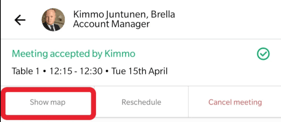
💡Note! Only if your meeting is accepted can you see the meeting details on the chat, like the table number, the time, and the date. The table will be located in the networking area.
How to meet my match if there is no networking area or table number at the event?
If there is no networking area or table number, the organizer gives you the option to arrange your location with your match through the chat.
Suggest a location at the venue OR opt for the virtual meeting (video call) to meet up with your meeting partner.
Opt for the video call option:
Check the event map on the Event info section
💻On the Web app:
Check whether the map is in the Event Info section. To go there, go to next.brella.io, then go to Home Page and view the "Event Info" section on the lower-right side of the screen.
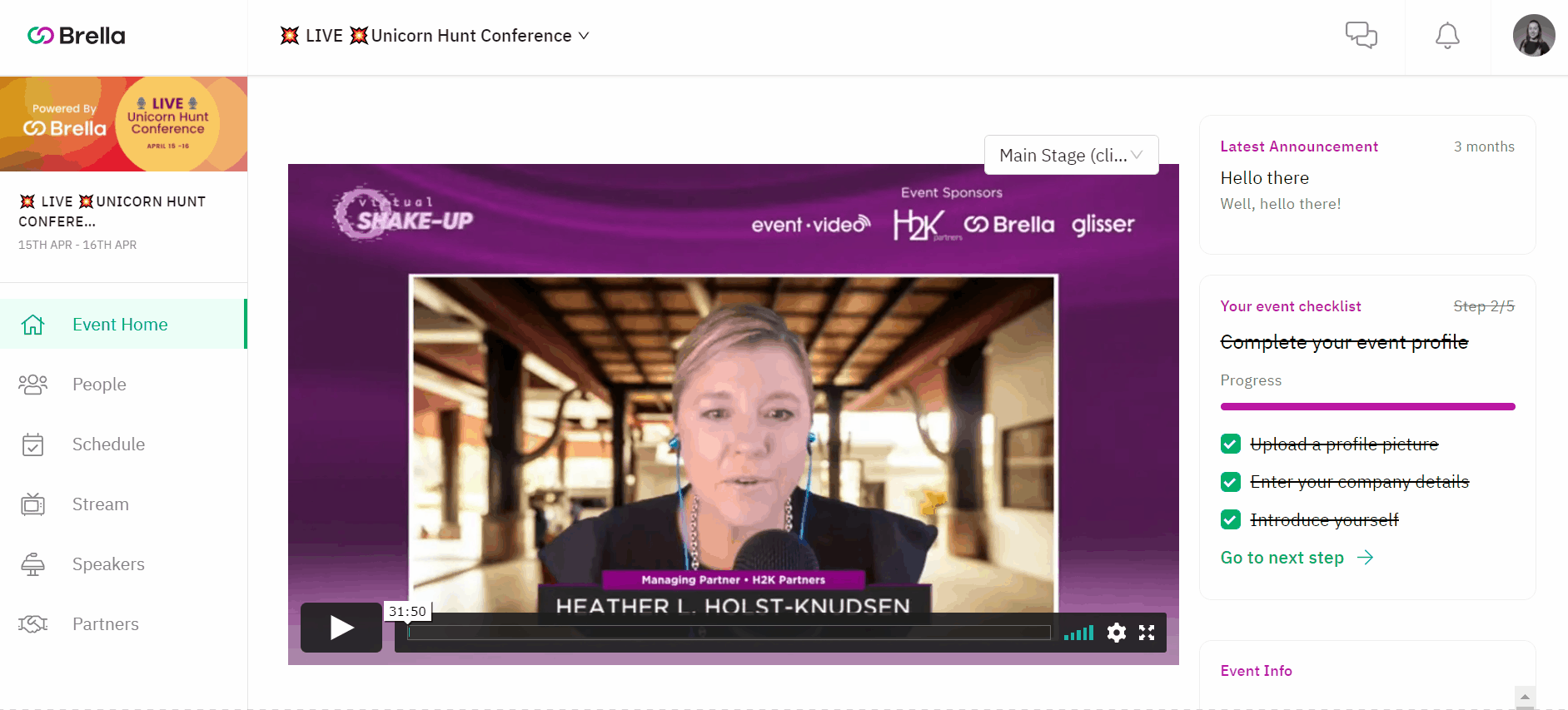
📱On the Mobile app:
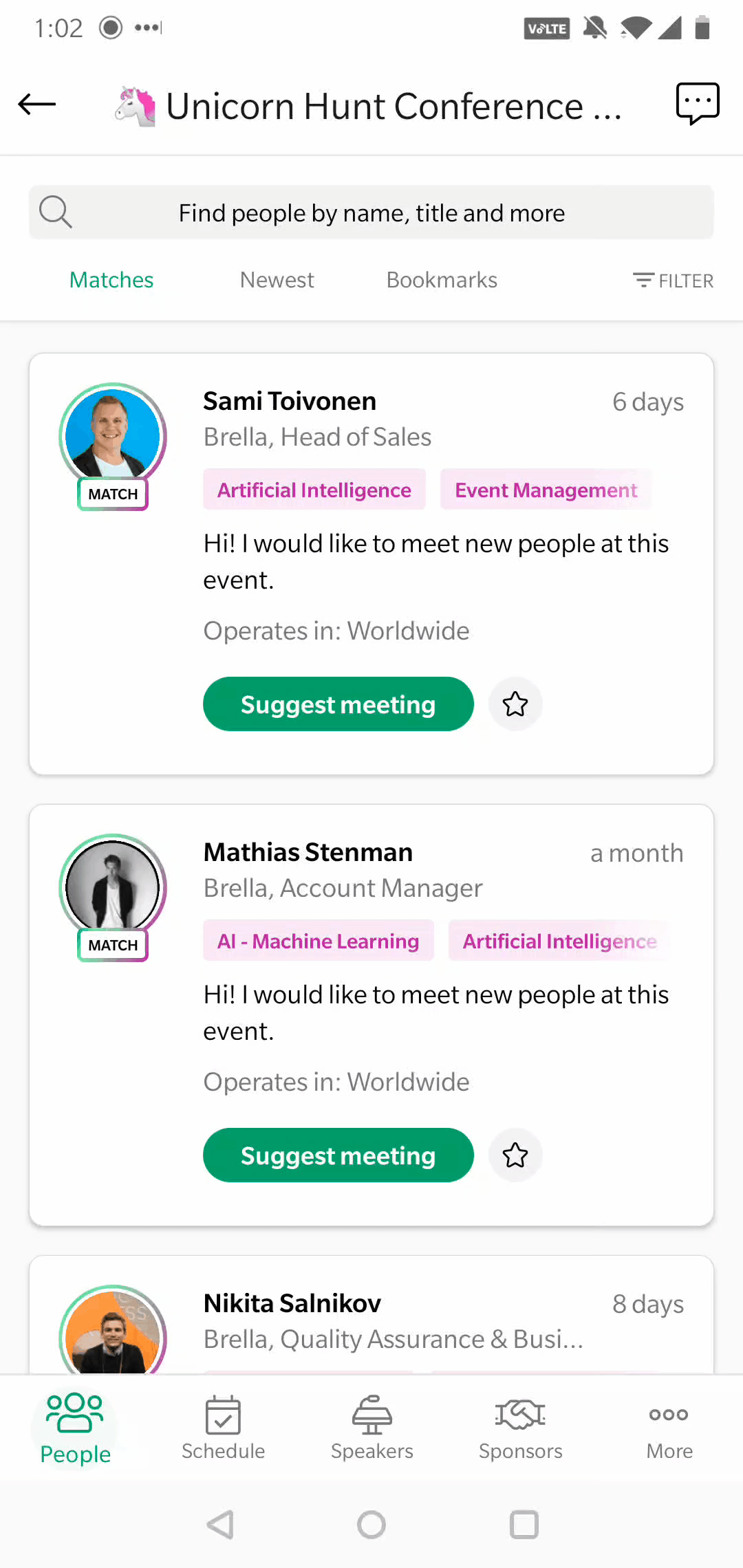
⚡ Note: If there is no virtual map, don't worry, as the organizer will mark the networking area at the event venue. Watch for the signs! And if you have any issues, you can contact your event organizer.
Last updated in August 2023
Written by Yusra Mohideen

If you didn’t find an answer to your questions, please contact the Support Team here.
