Networking is the second main reason people attend events. Enabling the Networking feature at Brella is essential to facilitate high-quality conversations at your event.
To enable networking at your event, you need to activate three fundamental features in the Admin Panel so participants can network through the Brella Meetings for virtual, in-person, and hybrid events.
In a nutshell, you can enable networking by enabling these features:
- Meeting slots 🤝 to create pre-determined networking slots in the Schedule.
- Matchmaking 🎯 to create the category list to facilitate meaningful and high-quality connections.
- Schedule and create meeting slots 📅 to create a networking availability timeframe for your audience.
* Optional: Enabling Open chat will allow an extra layer to your participants' networking experience. Read more here.
Find how to enable each feature below. ⬇️
1. Enable meeting slots 🤝
Enabling meeting slots will allow you to set your event networking availability by creating meeting slots.
-
Go to the Admin Panel (manager.brella.io) and log in with your Brella account.
-
Navigate to the event to edit.
-
On the Details tab, under Networking, toggle on meeting slots and open chat if you prefer.
-
Enable meeting slots: This allows attendees to schedule meetings with each other during pre-determined meeting slots specified in the schedule. For details, go here.
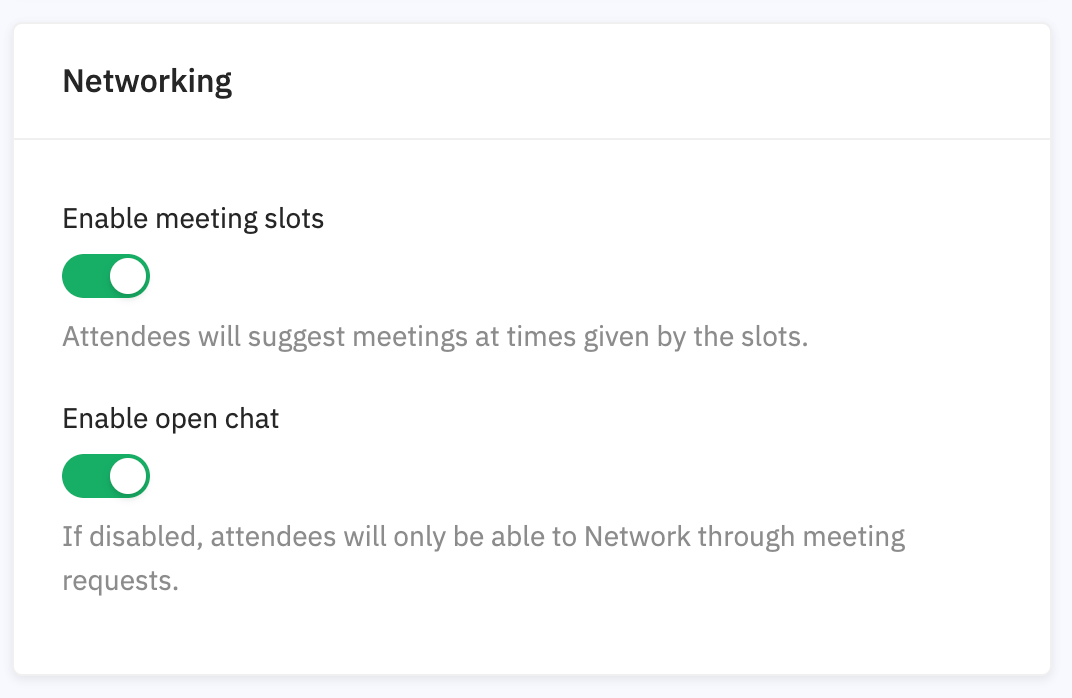
- Click Save.
- Now, let's enable Matchmaking! ⬇️
❗If meeting slots are disabled, attendees can chat and arrange their meeting themselves, and meeting slots will not function for your event. For details, go here.
2. Enable Matchmaking 🎯
Enabling efficient networking possibilities is essential to facilitate unique conversations at your event. For that, you need to enable Matchmaking categories.
⭐ If you didn't have the chance to see what Matchmaking is, visit this article.
-
Go to the Admin Panel (manager.brella.io) and log in with your Brella account.
-
Navigate to the event to edit, and go to the Matchmaking tab and enable the feature.
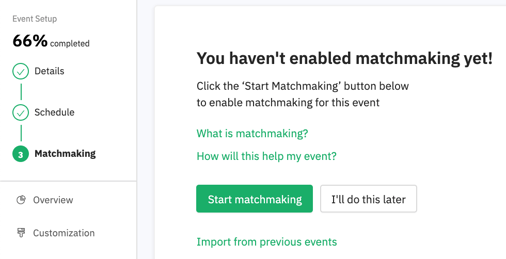
- Now you have two options to enable matchmaking.
-
👉Click on Start matchmaking and opt for one of the 16 templates.
Choose the one that fits your event industry best. Double-check the pre-selected Intents (Goals) whether these align with your event goals. Feel free to come back and add more interest. Create matchmaking categories from scratch or with a template.
-
👉 If your event is unique and you want to facilitate specific categories and interests, opt for creating the categories in a spreadsheet file. It will take you a bit of time to brainstorm to get a quality list, but we say go for it! Get some tips here.
Feel free to combine two templates in one, too, by exporting the templates that are in the admin panel. You can do that by enabling the templates on your event and export the list from the Settings tab. Creating & editing your matchmaking categories in a spreadsheet (csv).
-
👉If you opted for any of the aforementioned options, and you still would like to add new categories and interests as your event develops, you can add them with a file or manually. Add matchmaking categories manually in the admin panel.
3. Enable Schedule and create meeting slots 📅
Enabling efficient networking possibilities is essential to facilitate high-quality conversations at your event. For that, you need to enable Matchmaking categories.
-
Go to the Admin Panel (manager.brella.io) and log in with your Brella account.
-
Please navigate to the event to edit, and go to the Schedule tab and activate it.
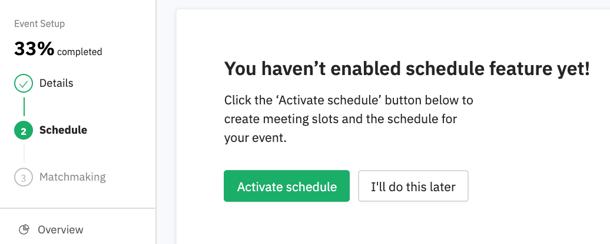
- Once enabled, click on +Create networking slot. By creating networking slots, you are creating networking availability for all participants at the event. When creating networking slots, we recommend you use ⭐ Best practices for meeting slots tags.
Last updated in October 2021.
Written by Stephanie Campano Valenzuela.

If you couldn’t find an answer to your questions, please contact the Support Team here.
👇
