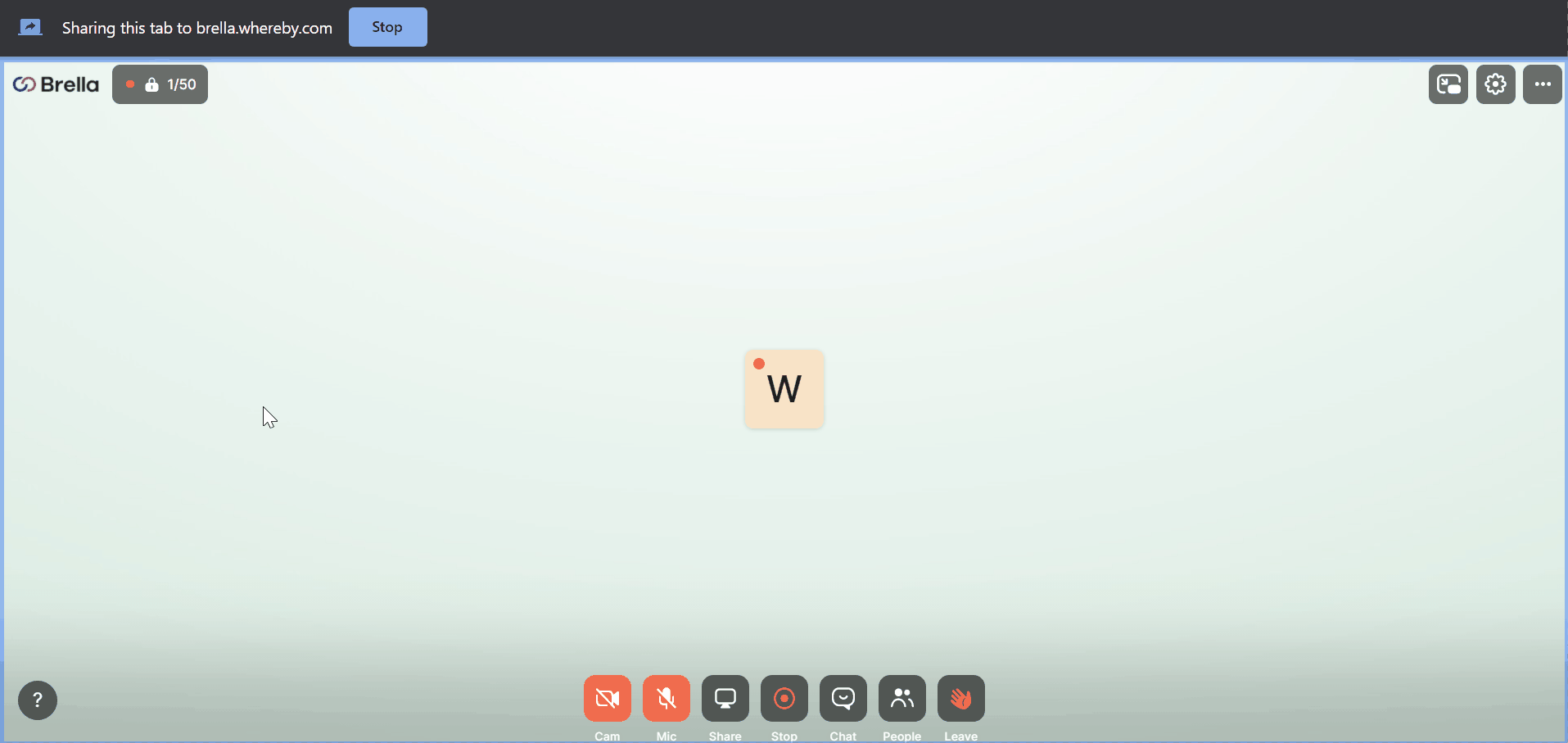Learn how to Embed breakout room session as On-demand content on the Schedule, or Stream tab.
To be covered
Intro
When hosting the Breakout rooms, you'll have granted additional rights as a Host that enable the possibility to record and download the session. This can subsequently be used as On-demand content and/or post-event videos to add to the Brella platform.
Save Breakout room recording
- Once a breakout room session is done - stop the recording and save the file.
- Go to https://whereby.com/user/get-recording
Once saved, it can now be added to the Brella platform:
⚡Note: The recording can only be downloaded locally. It means that it will be saved on your pc/laptop.
To share the file, use a cloud services or video compression tools to transfer as needed. For more information, click here.
👉 Embed in Streams
- Navigate to Admin panel - 'Streams'
- Create a new Stream, preferably use the name of the Breakout room session.
- Copy the embedded link of the recording
- Add it to the field 'Stream URL'
- Click 'Save' to activate the new stream.
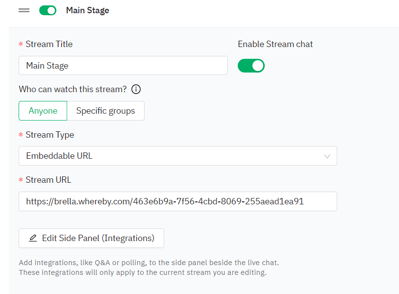
👉 Embed in Schedule
- Navigate to the Admin Panel - 'Schedule'
- Select the corresponding session slot where you want to add the recording.
- Copy the embedded link of the recording
- Add it to the field 'Stream/Video Url'
- Optional, modify the tags to mark that the content is On-demand
- Click 'Save' to activate the new stream.
👉 Embed in Virtual Booths
- Navigate to the Admin Panel - Sponsor to be update
- Select 'Edit virtual booth'
- Create a new entry using Slide type 'Embed web page/ video/ Stream URL'
- Copy the embedded link of the recording
- Add it to the field 'Url'
- Click 'Create' to save the material
The virtual booths use iFrame technology, which supports various materials including On-demand videos.
💡 Tip: Use the Schedule 'Stream/Video Url' and Tags to redirect your attendees to the Virtual booths.
- Copy the link of the virtual booth from the attendee view at next.brella.io
- Add to the Schedule session 'Stream/Video Url' sponsored by the corresponding partner/sponsor
- Use the Tags & Locations to signpost the session
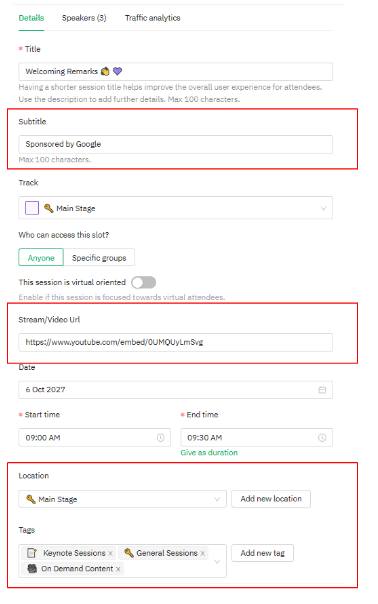
⚡Note: To make your content dynamic with our mobile app, you must have into account that the embedded content from streaming providers should have additional parameters to show correctly in the attendee view. Check here for more information about Embed link parameters for streaming in mobile app 📳
Last updated - July 2022.
Written by Natasha Santiago.

If you didn't find an answer to your questions, please get in touch with the Support Team here.
👇