Learn the steps and features you can use to build a community of your own.
To be covered:
- Intro
- Setup: How to edit your Community details?
- Content: On-demand videos & Webinars
- People
- Community: Matchmaking and Networking
- Announcements
- Invite Participants to Your Community
Intro
Setting up your Community efficiently is a vitally important step. It allows you to customize your Community to create a unique member experience for all.
Setup - How to Edit Your Community Details?
On the Details tab, you can change the name and URL of the community. The URL will be added to the join link, which is visible for all members.
You can edit the community logo and cover photo displayed on the community's welcome page on the Customization tab.
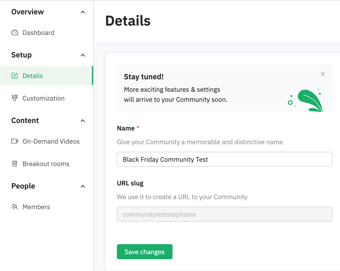
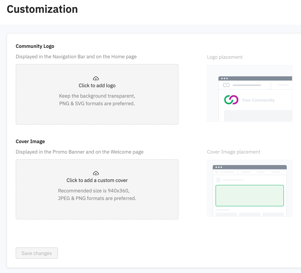
Content: Creating on-demand videos and Webinars
On the Content tab, you can add on-demand videos and create virtual spaces to gather online with your community through the Breakout Rooms.
📽️ On-demand videos
-
Click on Add Video button on the Let's build your Community card, so you can add a cover photo for the content.
-
Give a title to your first on-demand video, add the Embed video URL, and, last, add a short description of the video.
-
Great! You have created your first on-demand video. 🎉 After creating an on-demand video will show up like the image below.
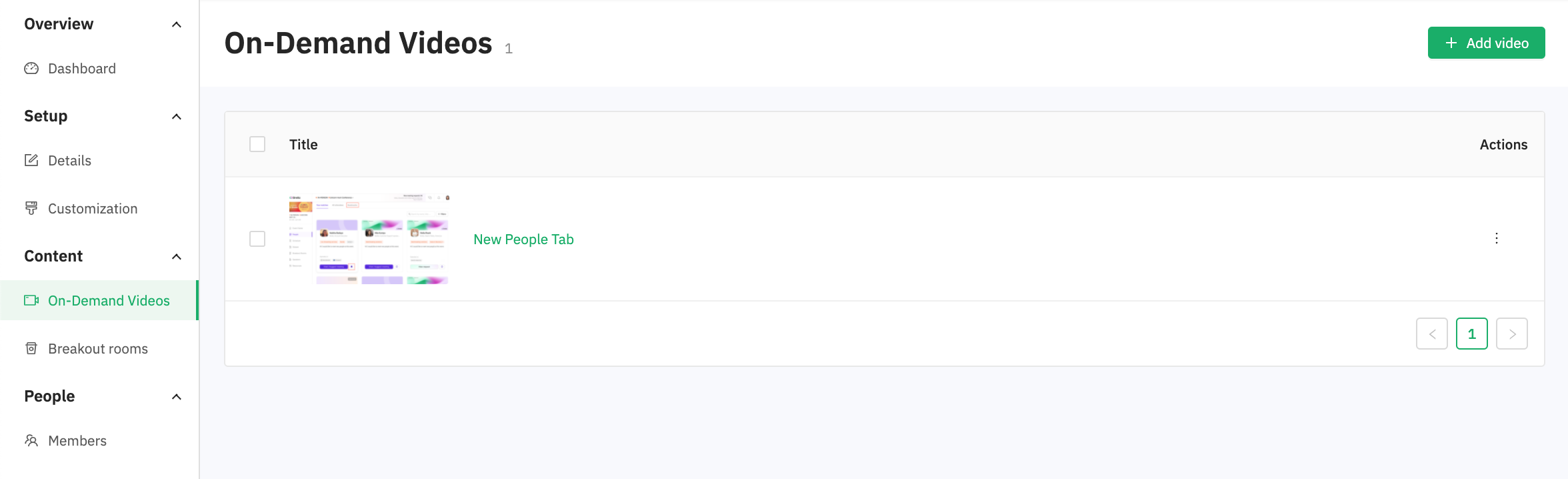
👉 To learn more about on-demand videos, go to this page.
💻 Webinars
On the Webinars tab (formerly Breakout Rooms), you can create virtual spaces to connect and meet your community online. Each space has a limit of 100 people.
To learn how Webinars work, please visit this article. These were written for the events platform. However, they work the same way for Communities on Brella.
👉 To learn more about on-demand videos, go to Breakout rooms.
People
On the People > Members page, you can see all the participants who joined your community. Details contain Name, Company, Email, and Date of when they entered.
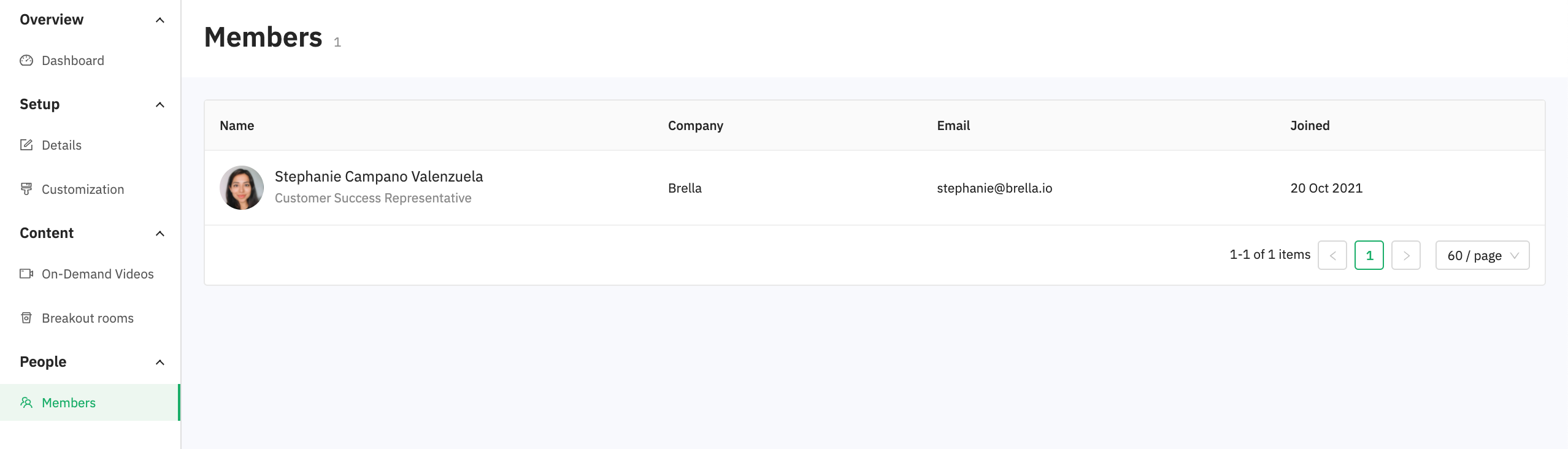
Announcements
Sending instant messages to your audience while the program is ongoing, it's crucial to create attendee-organizer engagement and keep the viewer excited about what's coming next! At Brella communities, you can send instant- and auto- announcements whenever you think it's best!
Learn how to create and edit announcements:
💡Note: If you want to know about the front desk and the member's experience of your community, go to Communities: Members.
Last updated in August 2023.

Written by Yusra Mohideen
If you didn't find an answer to your questions, please contact the Support Team here.
👇
