Learn everything you can find on the Members list page of a Community.
To be covered:
Intro
On the Members page of your Community, you can see all member profiles, including your networking matches.
Remember that to view this tab, you must have networking enabled. See more here: Setting up Your Profile for Networking
Members Tab
This page is where the networking magic happens, and all participants can see all members. Additionally, it has two sub-tabs that can help you find people based on their interests.
- Your Matches - this tab displays only participants with at least one similar interest based on the categories a participant chose during the registration process.
- All members - this tab displays all participants, including those who didn't enable networking yet or haven't completed their profiles.
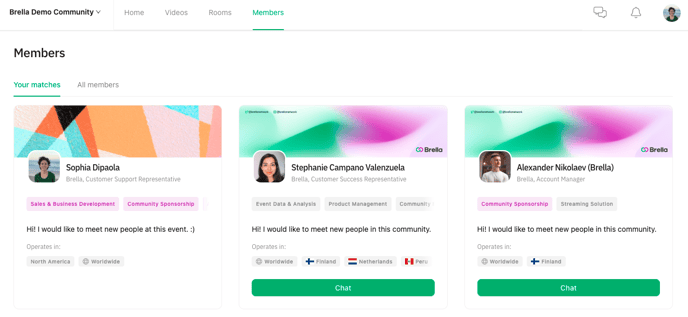
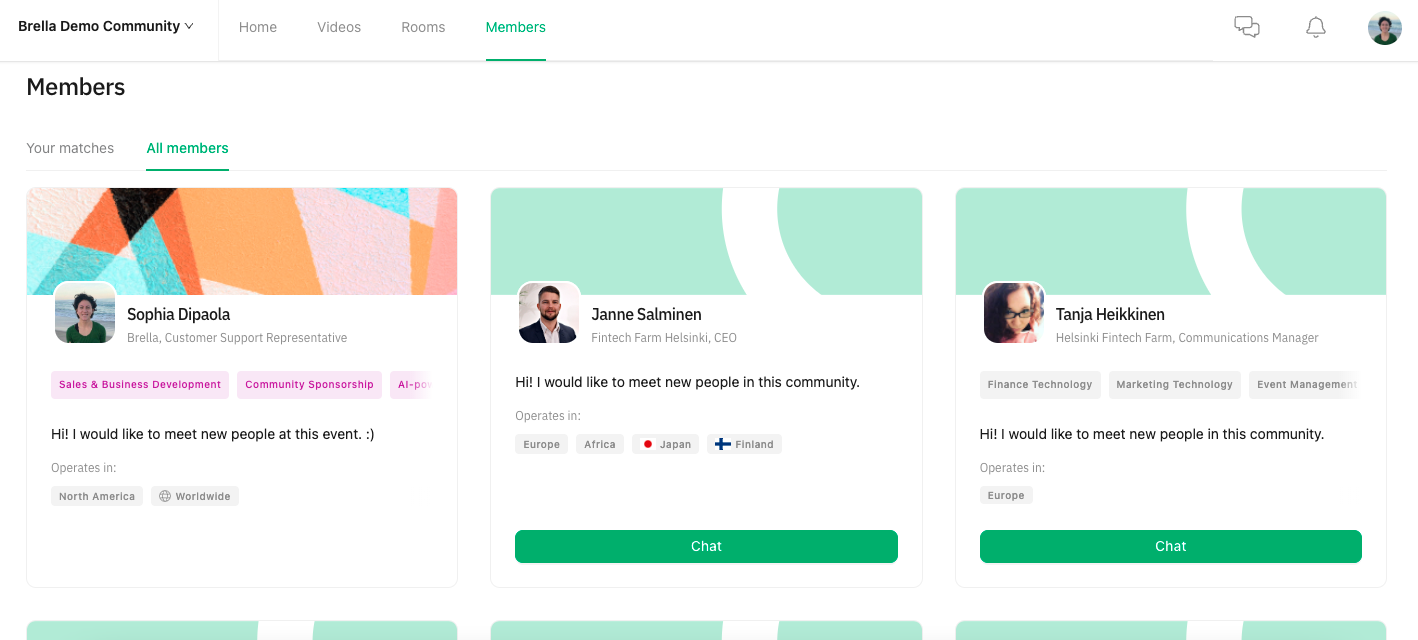
👤 Participant Profiles
Down below, you can see an attendee profile card that has been created properly and is ready to network!
At the top, you can see a customized cover image uploaded by the attendee. Additionally, as an attendee, you can connect with other participants through chat.
Lastly, you can see participants' basic details, including a short introduction and the countries they operate in. The small pink tags inside are interests they have in common with you.
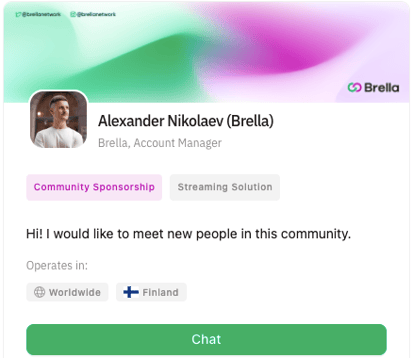
When you click on a profile card, it will open a larger profile including any additional information, like common matches or profile data.
Start Networking ➡️ Suggest a Chat
Additionally, on this page, participants will get to suggest a chat to others by clicking on the green button "Chat." After that, they will need to introduce themselves and why they want to chat, then click "Start the Conversation!".
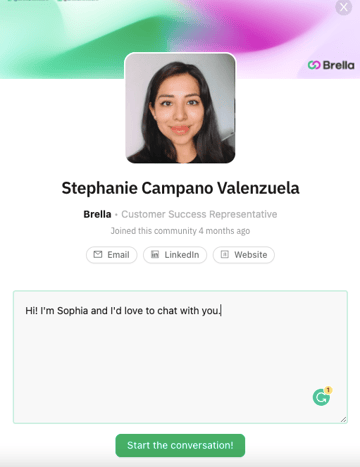
Last updated in August 2023.

Written by Yusra Mohideen
If you didn't find an answer to your questions, please get in touch with the Support Team here.
👇
