Learn how to add on-demand videos to create more engaging content in your Community.
To be covered:
Intro
Brella supports adding videos from most major video hosting and streaming providers. However, we have actively tested and recommended using a few services, including Youtube, Vimeo, and Wistia.
On the Content tab, you can add on-demand videos and create virtual spaces to gather online with your community through the Breakout Rooms.
How to add on-demand videos
-
Log in to your Brella Admin Panel (manager.brella.io)
-
Navigate to the Admin Panel for your community.
-
Navigate to the On-Demand Videos tab.
-
Click on the green Add Videos button.
-
In the modal that opens, you can:
- Upload a cover image
- Add a descriptive title
- We recommend something that describes the series of the video, followed by the individual video title to improve discovery. For example, [EventCon 2020] Keynote: Session with Jim Smith
- Add the embed video URL
- Write an enticing description that explains what your members will get from the video
- Turn on the send announcement option if you want to automatically notify your members when the video is published
Give a title to your first on-demand video, add the Embed video URL, and, last, add a short description of the video.
Great! You have created your first on-demand video. 🎉 After creating an on-demand video, it will show up like the image below.
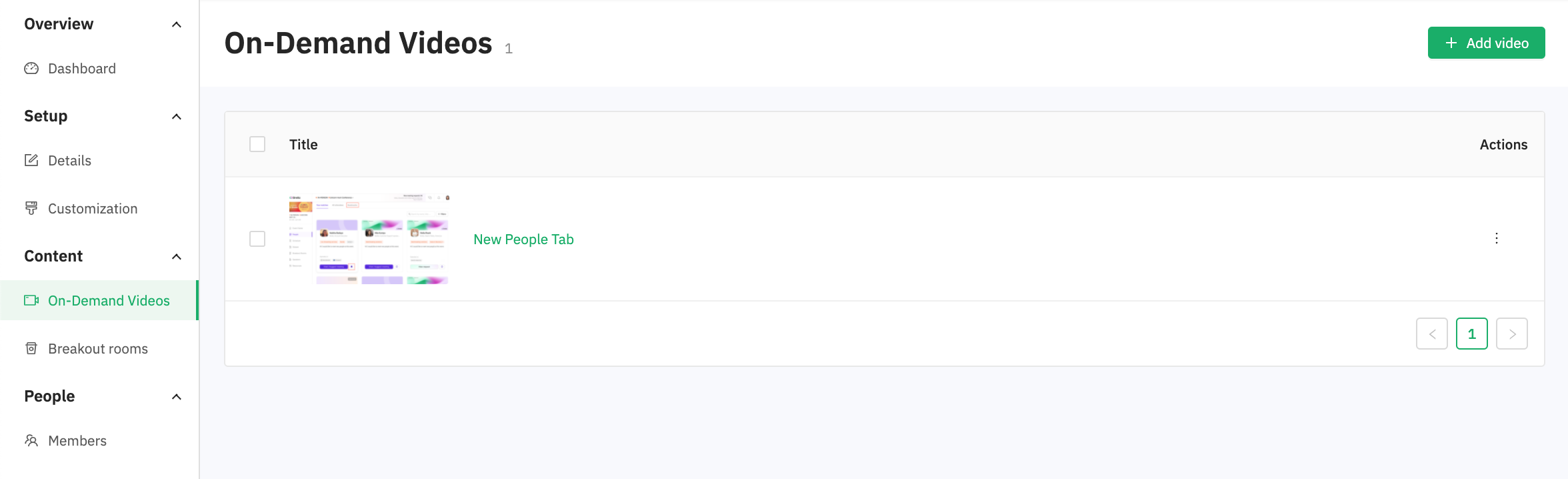
Last updated in July 2022.
Written by Kavish Weerawardane

If you didn't find an answer to your questions, please get in touch with the Support Team here.
👇
