Learn how to set networking rules per attendee group
To be covered
- Intro
- Advantages of Networking Rules
- Turn on/off networking rules per group
- Participants interaction with networking rules
- "Meeting Requests Remaining"
- Shifting members within groups when using networking rules
- Limitations
Intro
With networking rules, you can offer unique attendee experiences by enabling or disabling the networking features per ticket group for virtual, in-person, and hybrid events in Brella.
Example:
- Standard ticket - participants with access to ALL - including event platform, content (during and post-event), and networking.
- Content ticket - participants with access to CONTENT ONLY - including event platform and content (during and post-event).
Organizers can disable networking for content ticket holders only so they will not see the list of attendees, nor will they be able to connect with other participants through the chat or 1:1 meetings.
🌟 Advantages of networking rules/gating:
- It allows offering different levels of networking and content (stream) access per ticket type, thereby opening up a whole new level of monetization opportunities for your event.
- Easier management of hybrid event segmenting the networking possibilities for virtual, in-person, and hybrid attendees, each demanding a customized and highly engaging experience.
Turn on/off networking rules per group?
Before using the networking rules, you need to segment your audience per group.
To enable it, go to the admin panel.
- Navigate to People > Groups > Select the group you want to work with and click Edit. Click here to learn more about setting up groups.
- Turn the networking green toggle on or off.
- If turned on, participants will be able to network with other attendees at the event. This includes seeing the list of attendees, chatting, and scheduling 1:1 meetings.
- If turned off, participants will not be able to network. They will have access to the event platform but not to the networking features.

Participants' interaction with networking rules?
*This feature is available on the web and mobile app.
- If an attendee is assigned to a group where the networking is disabled and visits the web app (next.brella.io), they will not be permitted to access Brella's networking features.
- Specific actions related to networking, such as visiting the People tab are disabled.
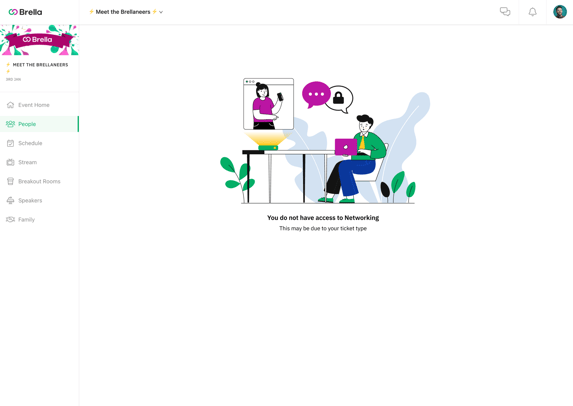
- Clicking on an avatar in a stream chat or session chat is disabled.
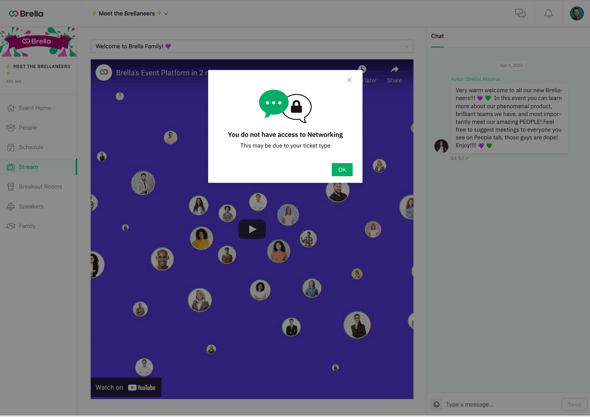
- Visiting a sponsor booth will offer up messages explaining the attendees' lack of access to networking is not possible.
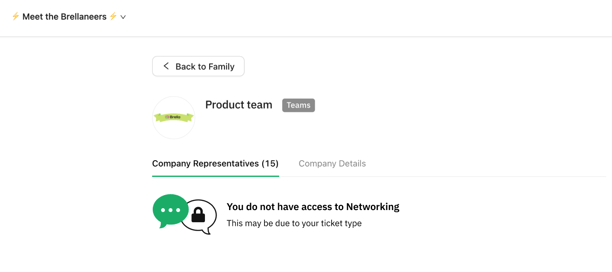
- In addition, networking-related elements will also be hidden for the following locations:
-
- Your available schedule
- Company representative section in sponsors
- Event checklist
- Networking section in the event home
❗Important: If networking was already turned on, and an organizer disables it for a specific group AFTER EVEN SOME ATTENDEES FROM THAT GROUP HAVE JOINED THE PLATFORM; the attendees who have already joined will be notified of the change.
In addition, they will retain their existing meetings, but won't be able to set up any new meetings.What Does "Meeting Requests Remaining" Mean?
Participants have the option to send unlimited meeting requests or limited ones depending on their ticket type.
This function relates to meetings that can be requested at the event. Other participants can send multiple meeting requests according to the attendee's networking availability. In other words,
- If they have a ticket with a limited number of meeting requests to send, they will see the remaining meeting requests on the header side of the Brella app. See below.
- If they have a ticket that has an unlimited number of meeting requests to send, they will see no such indicator.
- For instance, if they send 5/5 meetings and they receive 2 meeting requests from other participants, and they accept, then they’ll have 7 meetings.
Read more here: What Does "Meeting Requests Remaining" Mean?
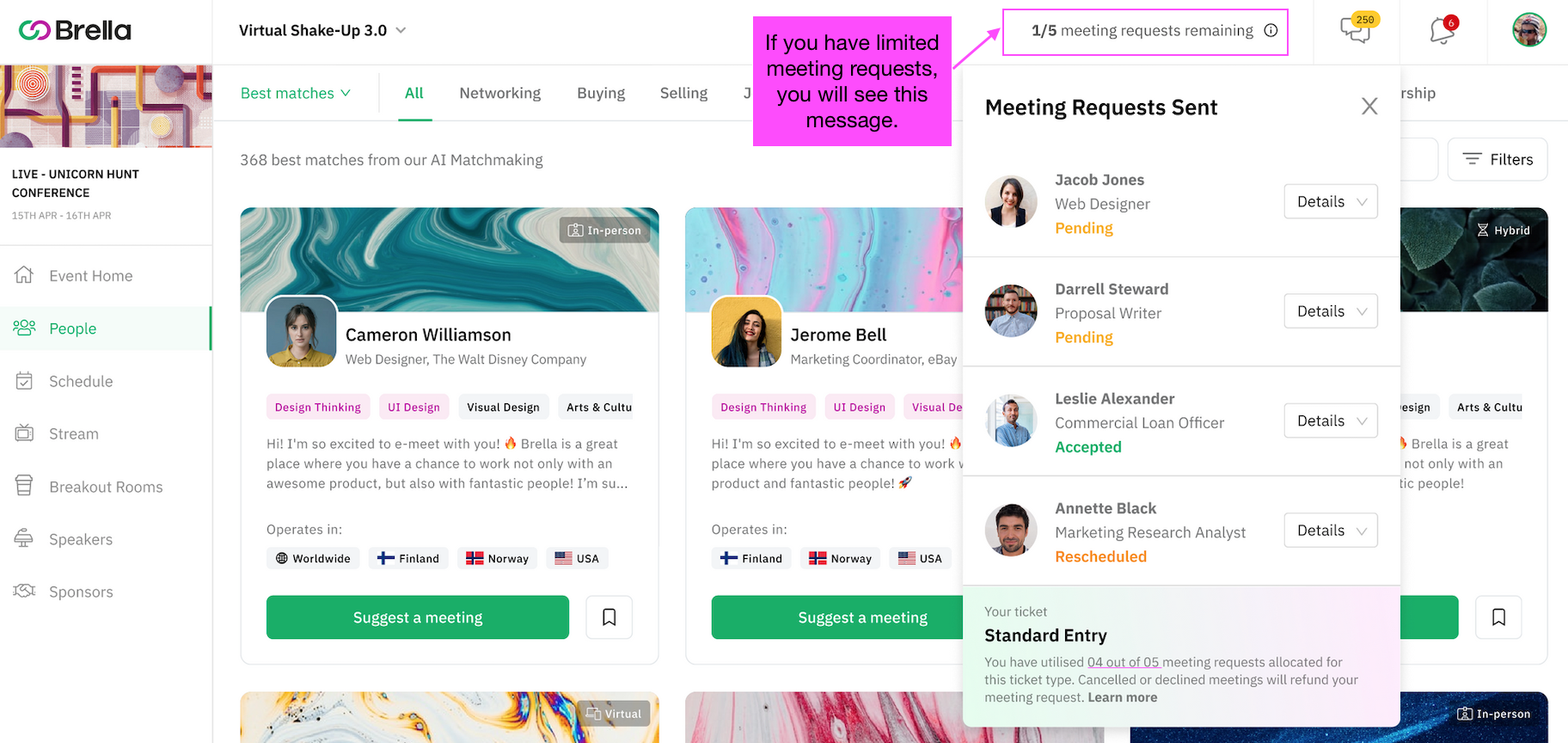
Shifting members within groups when using networking rules
Moving, adding, or deleting
Members of a group mean that attendees will be transferred to a different group, resulting in a change in networking rules. In this case, we will also warn if some of the affected members have already joined the event.
- If you need to move or add an attendee from a group without networking to networking, please go here.
- If you need to delete an attendee from a group, please go here.
Merging groups
When merging groups, the platform needs to know which rules to apply to the newly merged group. A new dropdown is added on the pop-up modal asking which group's rules should be used for the newly merged group. This can be changed later within the merged group.
- If you need to merge groups, please go here.
👍 Note: If any members are affected by the rule change, organizers will be warned, and participants will be notified about the changes to their experience.
Limitations
- It's important to mention that we recommend making this change before the event starts. Whenever editing this feature, attendees will be notified and granted or blocked access to all networking features. See more on How participants interact with networking rules?
-
If networking was already turned on, and an organizer disables it for a specific group AFTER SOME ATTENDEES FROM THAT GROUP HAVE JOINED THE PLATFORM, the attendees who have already joined will be notified of the change. In addition, they will retain their existing meetings but won't be able to set up any new meetings.
- Matchmaking interest visibility cannot be customized per group.
- Organizers cannot make it so that specific groups matchmake only with each other (i.e. Group X can only matchmake with Groups B and G etc.)
- Matchmaking cannot be made compulsory for particular groups.
🎯 Enabling networking features for your event and attendee groups is different.
- To enable networking at your event, ensure to enable the three key steps: Matchmaking, 1:1 meetings (Details tab Schedule), and Open chat (optional). See details here: Three steps to enable Networking.
- To enable networking rules per participants' group type, keep reading this article.
Last updated - July 2023
Written by Yusra Mohideen

If you didn't find an answer to your questions, please get in touch with the Support Team here.
👇
