Learn how to set attendee Groups in your event.
To be covered
- Intro
- How to use Groups for virtual, in-person, and hybrid events?
- Default Groups per event format
- Creating Custom Groups
- Groups & Stream Access Control
- Groups & Networking Gating
- Groups & Session Gating
- Limitations
Intro
Brella introduces the user "Groups" which allows event organizers to group the event attendees. This helps event organizers to assign attendees, speakers, and sponsors to a specific group with a defined attendance type and set rules.
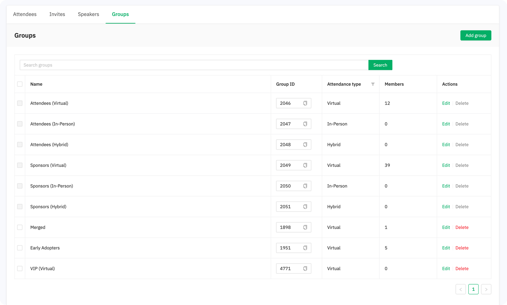
How to use Groups for Virtual, In-person, and Hybrid events?
The Event Type defines the set of default groups and available settings for attendees at your event. You can select your event type on the Details tab by selecting Virtual, In-person, or Hybrid.
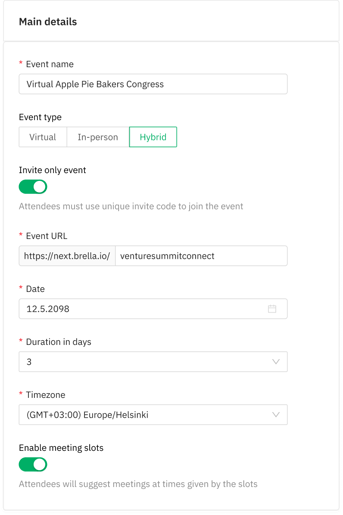
👉 After choosing an event format, you will see default groups created for all attendees in the People tab ➡️Groups. See below what the default groups are per event format and how to create a new custom group.
Default Groups per event type
Once you have selected an event type (Virtual, In-person, or Hybrid) in the Details tab, default groups will be created. These are the primary groups that will collect participants in the Admin Panel when hosting an event with the open join link.
For events using the Invite-only registration method, you will have the chance to pre-assign attendees to their specific groups.
❗Default groups cannot be deleted.
When hosting a Virtual or In-Person event, you will have two default groups:
- Attendees group: This is a default group for all participants. Attendees will be assigned to that group either upon registration (if they haven’t been transferred to another group through an invite) or when you delete a custom group with members.
- Sponsors group: This is a default group for all sponsor representatives. Attendees who were assigned as representatives of a sponsor booth will be automatically transferred to this group.
💡When participants start joining your event, these will be assigned to the Attendees' default group.
❗When deleting a custom group, members (participants) are transferred to the Attendees group and Sponsor representatives to the Sponsors group.
When hosting a hybrid event, you will have six default groups:
- Attendees (Virtual) group: This is a default group for all participants.
- Attendees (In-Person) group: This is a default group for all participants attending the event physically.
- Attendees (Hybrid) group: This is a default group for all participants attending the event virtually and physically. Attendees will be assigned to that group either upon registration (if they haven’t been transferred to another group through an invite) or if you delete a custom group with members.
- Sponsors (Virtual) group: This is a default group for all sponsor representatives.
- Sponsors (In-Person) group: This is a default group for all sponsor representatives attending the event in person.
- Sponsors (Hybrid) group: This is a default group for all sponsor representatives attending the event virtually and physically. Attendees added as representatives of a sponsor booth will be automatically assigned to this group or if you delete a custom group with members.
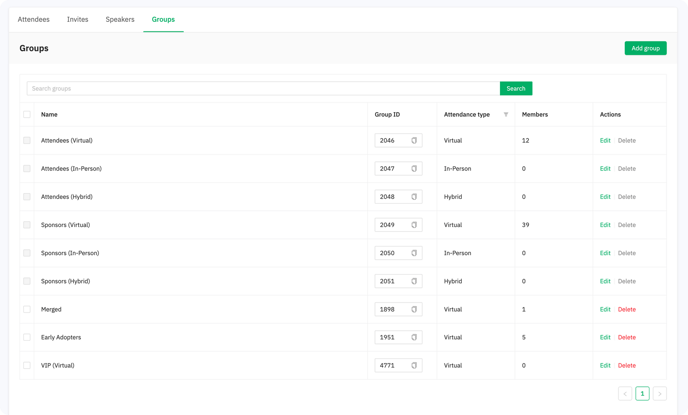
💡When participants start joining your event, these will be assigned to the Attendees (Hybrid) default group.
❗Members (participants) will be moved to Attendees (Hybrid), and Sponsor representatives will be transferred to Sponsors (Hybrid) in a hybrid event type when deleting a custom group.
Creating Custom Groups
Besides having the default groups, you can create custom groups and rename them as they best fit your event type. For example, you can rename them as:
- Attendees (VIP)
- Media
- Speakers
- Guests
- Others +
Find the steps on how to create a custom group HERE.
☝️Attendees can attend an event in Brella either virtually or onsite, depending on your event format. Consider that when creating custom groups.
Groups & Stream Access Control
If your event consists of different ticket type holders, paid or non-paid, utilize Stream Control Access to grant restricted (stream) content access per group at your event in Brella.
Control the access using the settings on your stream tab to allow only a group of participants to view specific sessions in the Streams tab in the Admin Panel.
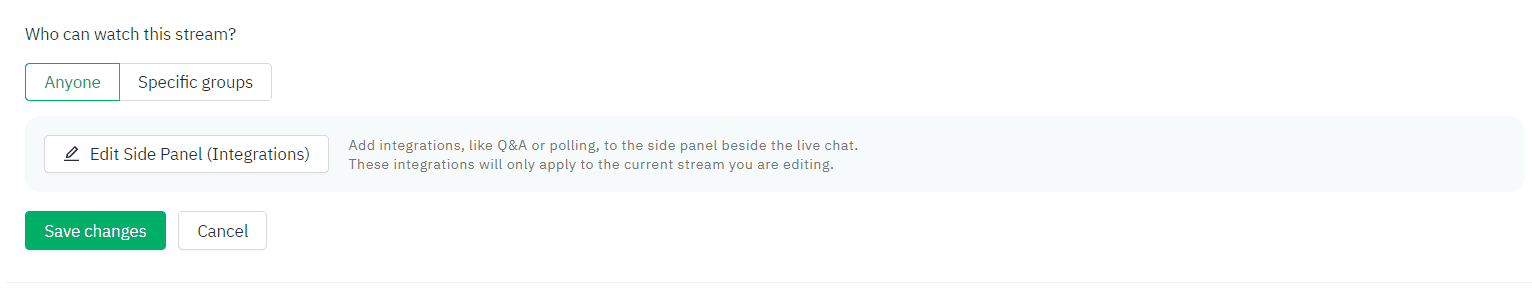
🔑 Before using this feature, we recommend double-checking the members (participants) within the Groups you created and whether they are in the correct group.
Groups & Networking Rules
With networking rules, you can offer unique attendee experiences by enabling or disabling the networking features per attendee group for virtual, in-person, and hybrid events in Brella.
To give you an example, let's say you have two groups of participants at a hybrid event:
- Group: "Attendees: Standard tickets" - participants with FULL ACCESS - including event platform, content (during and post-event), and networking.
- Group: "Attendees: Content tickets" - participants with access to CONTENT ONLY - including event platform, and content (during and post-event).
To give the experience offered to content ticket holders in Brella, organizers can disable networking so they will not see the list of attendees nor will be able to connect with other participants through the chat or 1:1 meetings.
Learn how to use the Networking Rules at your event.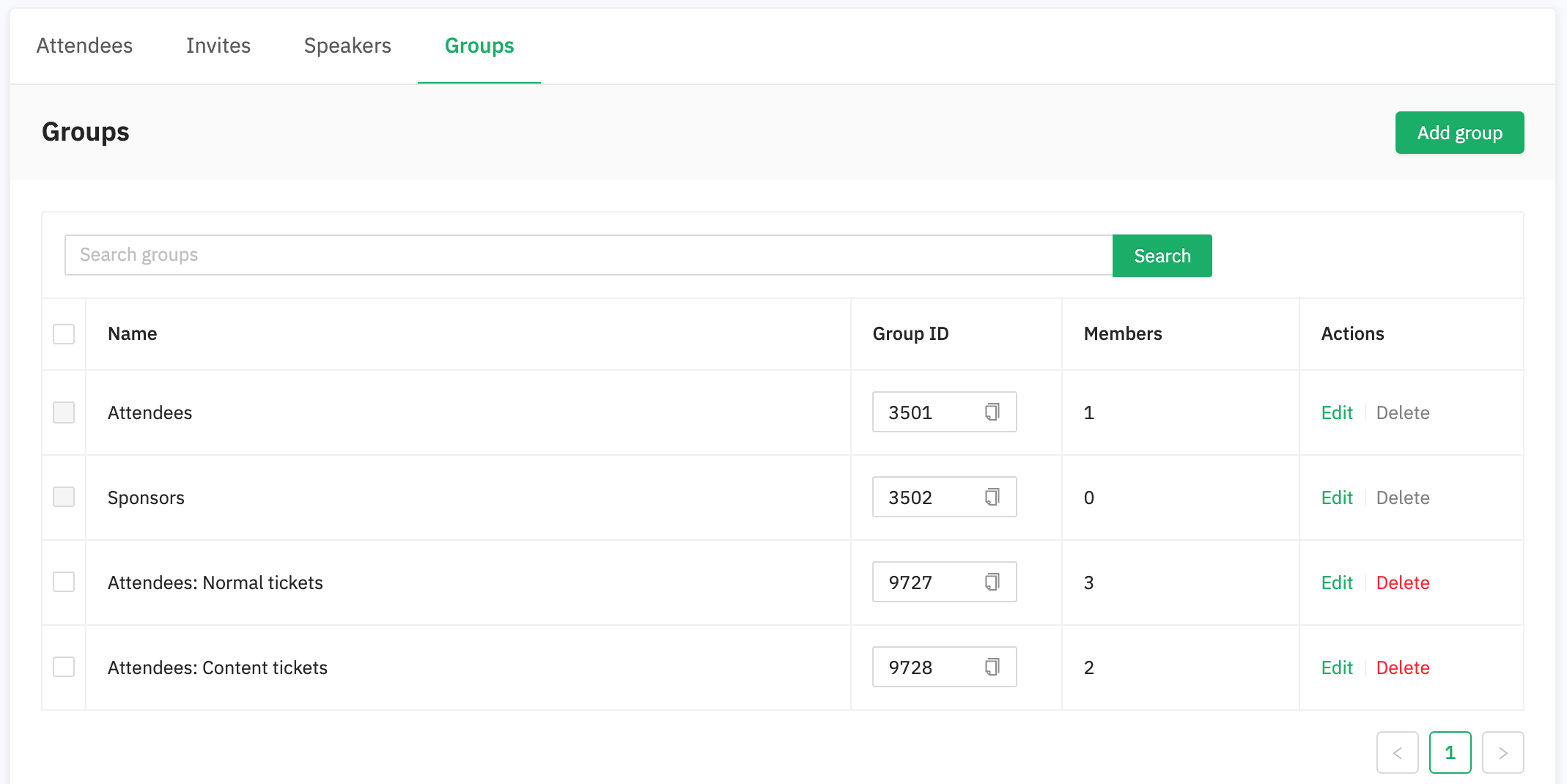
Limitations
- The event type cannot be changed automatically once the event has been built. Your event settings will vary based on the event format you selected. If you need to change the event type, please get in touch with us, and see details of Groups behavior when changing the event type.
- You cannot delete Default groups.
- When you delete custom groups, assigned members are moved to the Attendee & Sponsor default groups for In-person and Virtual events. Participants are transferred to Attendees (hybrid) and Sponsor Representatives linked to a virtual booth are moved to Sponsors (hybrid) in a hybrid event type when deleting a custom group.
- When you remove attendees from a group, attendees are moved to the Attendees group for In-person and Virtual events and the Attendees (hybrid) group for a hybrid event.
- When you remove sponsor representatives from a group, they are moved to the Sponsor default group for In-person and Virtual events and the Sponsors (hybrid) group if linked to a sponsor booth in a hybrid event.
- When using the Invites, all participants are assigned to the default group: Attendees. Once you import the list, you can start assigning participants one by one.
❗Groups are strictly correlated to participants' attendance type, Invite-only, Stream Access Control, and Networking rules.
Last updated on Novmeber 2023.
Written by Stephanie Campano Valenzuela.

If you didn’t find an answer to your questions, please get in touch with the Support Team here.
👇
