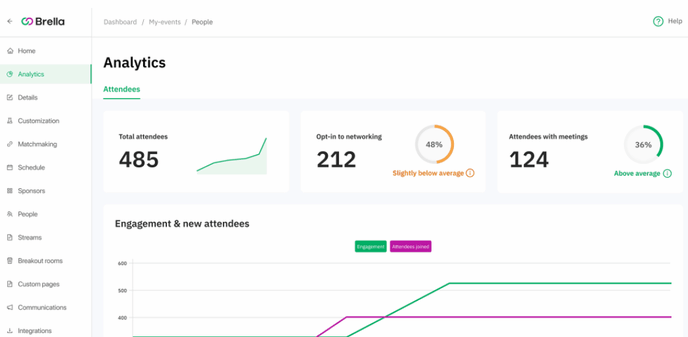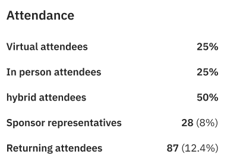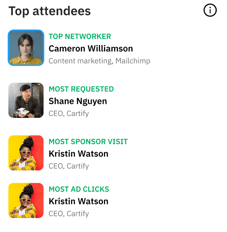Learn how to understand the insightful attendee data accessible through Analytics
To be covered:
- Intro
- Highlights
- Engagement & new attendees
- Attendance
- Top attendees
- Attendees with most meetings
- Top locations
- Top companies
- Top job titles
Intro
Insightful attendee data is accessible in the Analytics sub-tab to identify top networkers, engagement levels, most popular attendees/influencers, and more! This can be used in your marketing communications or event to promote more participation! 🙌
The Analytics tab includes the analytics past event organizers requested, to understand the engagement adoption more practically and visually.
Highlights
1st Section in the analytics for Attendees sub-tab. 
- Total number of attendees at an event
- Opted-in to Networking
- Attendees with meetings
Opted-in & Attendees with meetings data, are compared to the overall average for Brella's events. These are visualized in a pie chart with a colored ranged subtitle description of the average. Place the mouse on top of the info icon to see Brella's average.
Engagement and new attendees
The engagement & new attendees chart shows at what point there was a high or low attendee registration volume and total engagement simultaneously.
As default, the timeline starts once the event is created until the last event date specified on the Admin Panel; nevertheless, you can set a different time range per day, week, or month if necessary to visualize the data by sections using the 'Interval' and 'Date range' filters at the top-left of the graph.
- The green trend line shows the total engagement at a certain point of the event.
- The bright pink trend line shows the total of attendees who have joined the event so far.
- Attendees with meetings: Number of attendees that have at least one accepted meeting
- Attendees with chat: Number of attendees that have at least one open chat where both attendees exchanged messages.
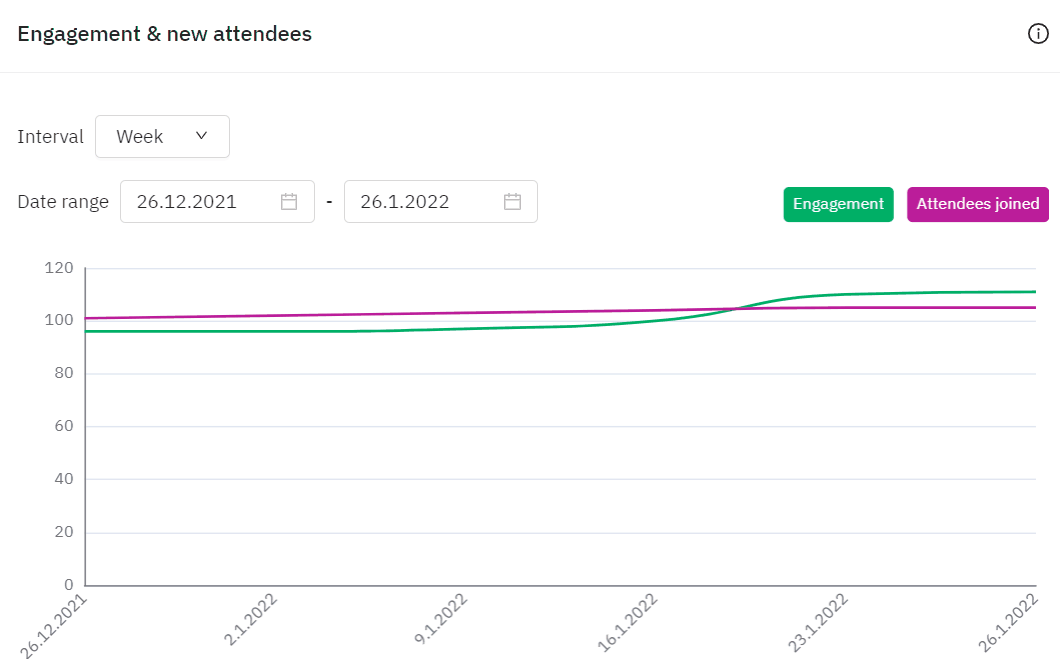
Attendance
- Only for a hybrid event: Virtual, In-person, and hybrid attendees will be divided into their corresponding groups.
- In all events: Sponsor representatives active in your event, including your own team if they're assigned to the Sponsor's group in the People tab > Groups.
- In all events: Returning attendees who have attended your organization's events in the past.
👉 Note: To identify 'Returning attendees' the email on the Brella account should be the same as in previous events. On the contrary, those won't count if using a different access method or email on the platform.
🐱🏍 Top attendees
- Top Networker: The attendee with the highest level of engagement
- Most requested: The attendee who received the highest number of open chat and meeting requests
- Most sponsors visited: The attendee with the most visits to sponsor booths
- Most ad clicks: The attendee who clicked on the highest number of sponsor ads
🐱👤Attendees with most meetings
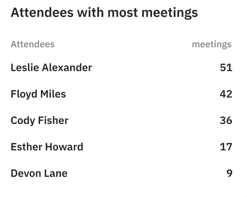
Display the attendees from highest to lowest with most meetings at the event.
Numbers will vary if your event lasts more than one day, same as the people listed in this section, according to their meeting activity.
👉Note: 'Attendance', 'Top Attendees', and 'Attendee with most meetings' reports have into account event participants only. If you are part of the organizing team (as an organization admin or event admin), you won’t be seen in these statistics.
🌎Top locations
Locations are selected from the information specified on the participant's profile for 'Operates in'
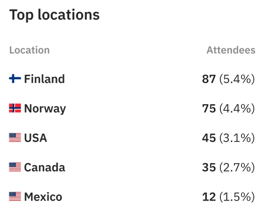
🥇Top companies
Companies are selected from the information specified on the participant's profile for 'Company name'
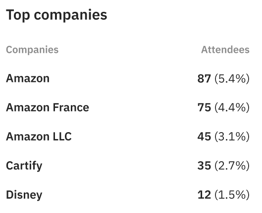
💼Top job titles
Job titles are selected from the information specified on the participant's profile for 'Title'
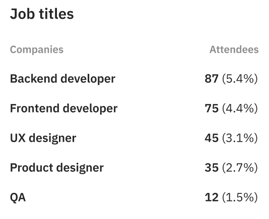
🌟 Tip: Use the above sections as an excellent info source to promote networking and engagement at your event!. You can communicate through the announcements over app and for Hybrid or In-person events display at the Networking area.
Last updated - October 2023
Written by Natasha Santiago

If you didn't find an answer to your questions, please get in touch with the Support Team here