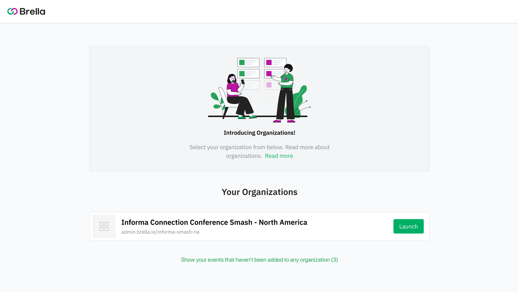The Organization is an enhancement to the standard Admin Panel. If you host multiple events, then the Organization enables you to operate at the organizational level instead of at the individual event level.
Content
⭐ Tip: Understand the Admin Panel and how to onboard your team to Brella here.
Benefits of using Organizations
Feature |
Description |
| Event management | The Organizations enables you to do the following:
|
| User management | User management enables you to do the following:
|
Access your Organizations
To access your Organizations, you need to:
- Go to the Admin Panel (manager.brella.io).
- Log in with your Brella account.
- You will see three different landing views depending on whether you belong to an organization or not. The options are:
See below the three cases that you will see when landing on the Admin panel.
1. If you don't have an organization yet or your events haven't been added to any Organization.
👉For organization and event admins who don't belong to any organization yet.
You will see a message with "You have no Organizations yet. Ask your Organization Admin to invite you." And your events will be automatically enlisted. To see an event click on Show.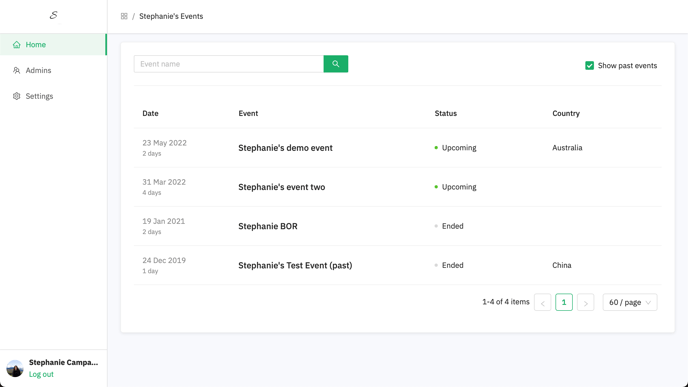
2. If some of your events have been added to an Organization and others not.
👉 For event and organization admins who belong to an organization but still have events unassigned to an organization.
You will see all the organizations you belong to under "Your Organizations." To see unassigned events, click on the green link "Show your events that haven't been added to any organization (X)."
3. If all of your events have been added to an Organization.
You will see only all your Organizations on the home page, like the image below.
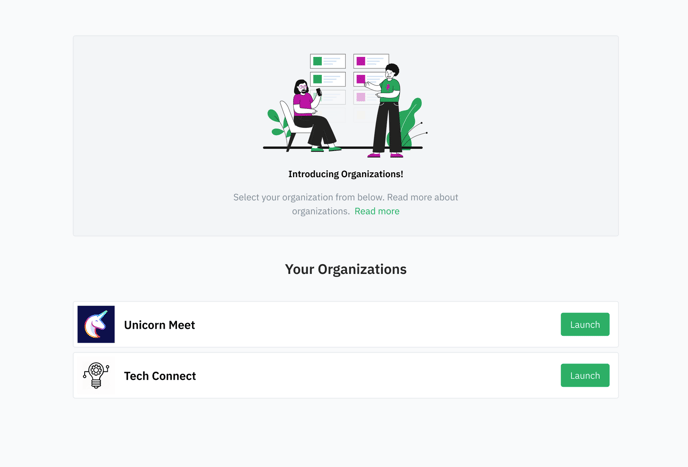
Last updated on March 2021.
Written by Stephanie Campano Valenzuela.

If you didn’t find an answer to your questions, please contact the Support Team here.
👇