Add Discord chat to the event platform using the Widgetbot embed link.
Intro
Integrating Discord chat is possible on the Brella platform, using the customizable embed link for iFrames from Discord.How to (Steps)
Step 1 - Integrate Widgetbot
Integrate Widgetbot (widgetbot.io) to your selected server on Discord
- Go to https://add.widgetbot.io/
- Set up/choose a server on Discord (dc) that you'd like to integrate into Brella
- Enable/Disable the permissions and click 'Authorise.'
- Click the Captcha box
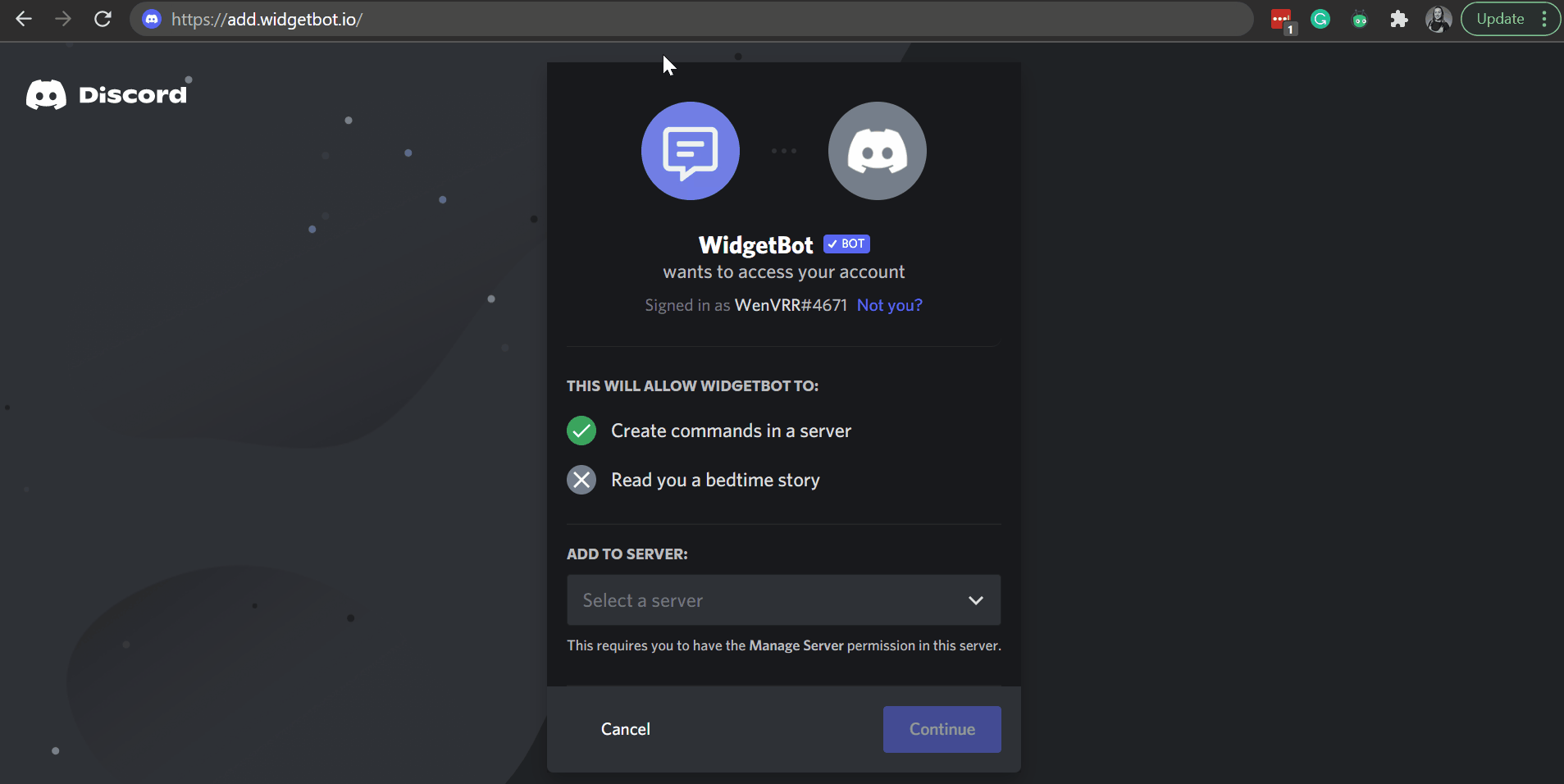
⚡ Note: if you don't want this bot to be integrated into your main Discord servers as a company, make sure to create a separate server for the event on Brella.
Step 2 -Retrieve IDs
❗ Note: The following requires some basic IT skills, but we've made the steps as straightforward as possible for all users. Please, stick to each step and don't rush the process. If you want to follow Discord instructions instead, visit here.
- Go to your Discord server.
- Go to the User Settings at the bottom of the page > App Settings > Advanced > Enable' Developer Mode'

- Close the window and go back to the main page
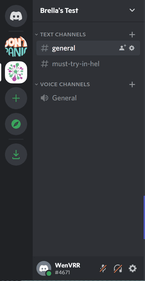
- Click the arrow next to the Server name
- Select the 'Server Settings' tab
- Click on 'Widget'
- Copy the Server ID & save it for later
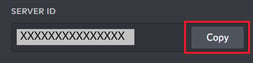
- Go back to the main page.
- Right-click the channel >Copy ID & save for later
Step 3 - Create the iFrame link
Create your iFrame link to add to Brella.
- Use the following URL to create your iFrame link
https://e.widgetbot.io/channels/SERVERID/CHANNELID
- Replace SERVERID and CHANNELID with your own
It should look like: https://e.widgetbot.io/channels/299881420891873/35571950980096
Step 4 - Integrate into Brella
- Go to the tab where you would like to integrate the Discord link you've created previously.
- Copy & paste the link created in Step 3
- Save the changes
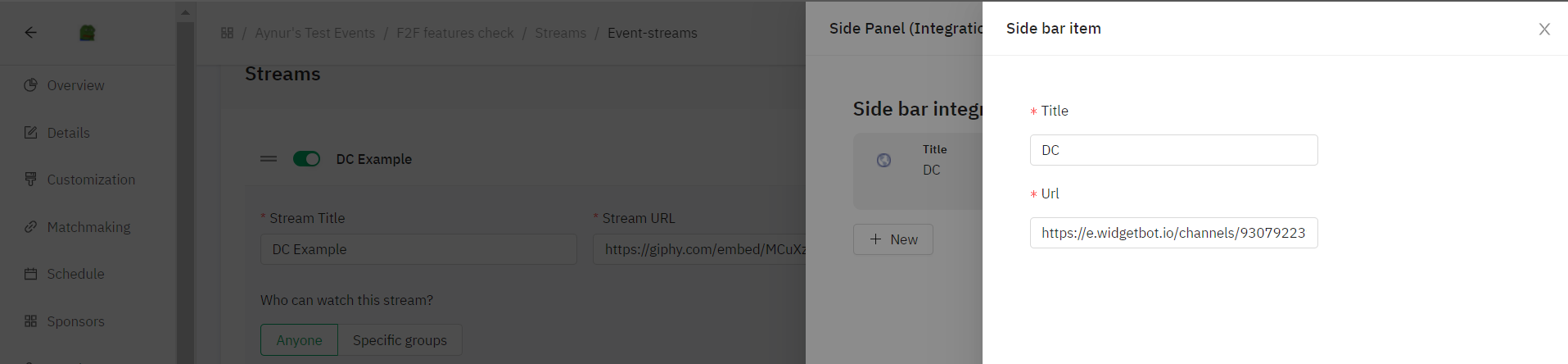
- Check if it works on next.brella.io
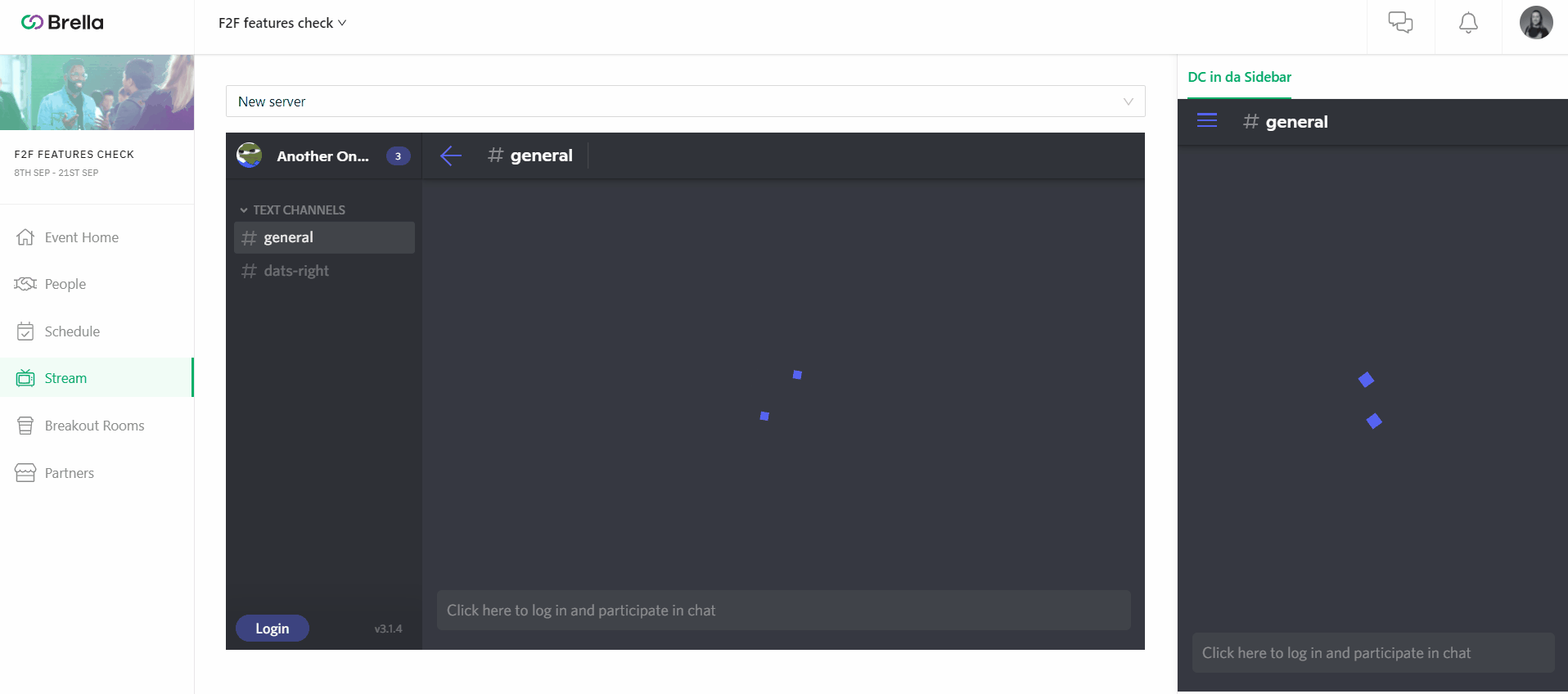
Alternatives to Add Discord Integration to Your Event
- Sessions in the Schedule sidebar
- Streams sidebar
- Virtual booth - Carousel & Sidebar
- Customization - Home video
Limitations
This integration entails few limitations from Widgetbot and Brella - For all your members to interact easily on your server through Brella, make sure to send them invitations from the Discord server separately and well in advance! It is an essential step to adhere to, as otherwise, your members won't interact with each other.
- To interact through Discord server chat on Brella, users will need to log in with their Discord account. This limitation comes from the Widgetbox.

- When adding the iframe link of Discord with Widgetbot onto Brella, you will not be able to start a thread, tag a member's name (@member), or add reactions to the message. All these features are available only on the Discord itself.
⚡ Note: To run this integration successfully, follow all the steps listed above. Communicate appropriately to all your attendees about limitations so that you won't receive questions during the event.
Last updated in Auget 2023
Written by Purnima Jayasuriya

If you didn't find an answer to your questions, please get in touch with the Support Team here.
👇
