Learn how to customize your home page with an image or a video
To be covered:
Intro
During the event, the home page is the main page all attendees visit almost every day. To make the best use of this main page, Brella has provided the option for the event organizer to add additional information or promotional material at the top of the home page. This can either be an image or a video. It can also be left blank.
How to use (Steps)
- Navigate to manager.brella.io
- Click on the event
- Click the Customization tab
- Navigate to 'Home screen'
- Under the home screen header type, select the Image, Video, or Don't show anything option.
- If Image - you can upload an image with dimensions of 1600 x 900 and should not exceed 5MB in size.
- If video - you need to add the embed URL of the video.
- Click on Save Changes to upload the selected graphic or video.
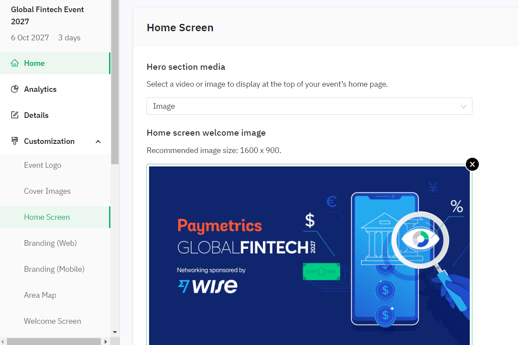
Home screen - Mobile app
You can set how the event welcome screen would look on the Brella mobile app.
- Navigate to manager.brella.io
- Click on the event
- Navigate to the Customization tab
- Click on 'Home screen'
- Scroll down to the Mobile app welcome media
- Here you can add an Image, Video, or if you want you can select Don't show anything option.
- If Image - you can upload an image with dimensions of 750 x 420 and should not exceed 5MB in size.
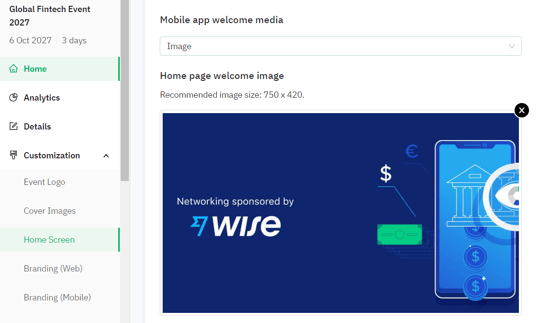
Last updated - July 2023
Written by Purnima Jayasuriya

If you didn’t find an answer to your questions, please contact the Support Team here.
