Learn how to diagnose issues with virtual meetings.
To be covered
Intro
Brella offers attendees to have virtual meetings with one another using the platform. Therefore, It is important as attendees to have smooth and clear communication during a virtual meeting. This article teaches you how you can set your device before a virtual meeting to have a successful meeting.
How to set up your desktop before a meeting
- Use a suggested browser that supports Brella. Brella works best with Google Chrome.
- Check your camera and microphone from the lock icon on your browser are allowed/enabled. 🔒
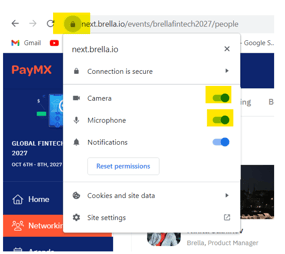
- Check that your audio and video devices are correctly selected for your 1:1 meeting room in the settings by clicking on the respective icon. If needed, you can also check your computer sound settings.
- In case the above steps didn't fix your sound. Let's do a few more troubleshooting steps:
- Clear the cache from your browser and refresh the page.
- Log out from the Brella app and log in once more.
- In the case of Strong Firewall setups
If a strong firewall setup protects your pc/laptop and internet network, you'll need to reach out to your IT team for more details about allowing Peer-to-Peer traffic. A Peer-to-peer (P2P) connection is needed for Brella Video Calls. Strict Firewall rules can block all peer-to-peer traffic. If the video call has started, but there is no audio or video, there are two steps you can go through:
Make sure you have permitted the browser to access the webcam and mic. From the URL bar, you'll find a 'lock icon'> Click on it and check you have enabled the mic & camera.
Allow peer-to-peer traffic to go through your firewall and use your device outside the work network. - Network issues
When experiencing slowness or other connectivity issues, we recommend the following:- Check your internet connection. An unstable connection can affect the room not working properly. If possible, try switching to using another network, for example, an Ethernet cable instead of Wi-fi.
- If you are using a VPN on your computer, this might interfere with the meetings' connection. If you are in a safe network, you can test if disabling the VPN could restore your connection. This is only recommended if you know you are in a safe network.
Great job! Now you can successfully diagnose issues relating to virtual meetings.
Last updated in August 2023.

Written by Purnima Jayasuriya.
If you didn't find an answer to your questions, please contact the Support Team here.
