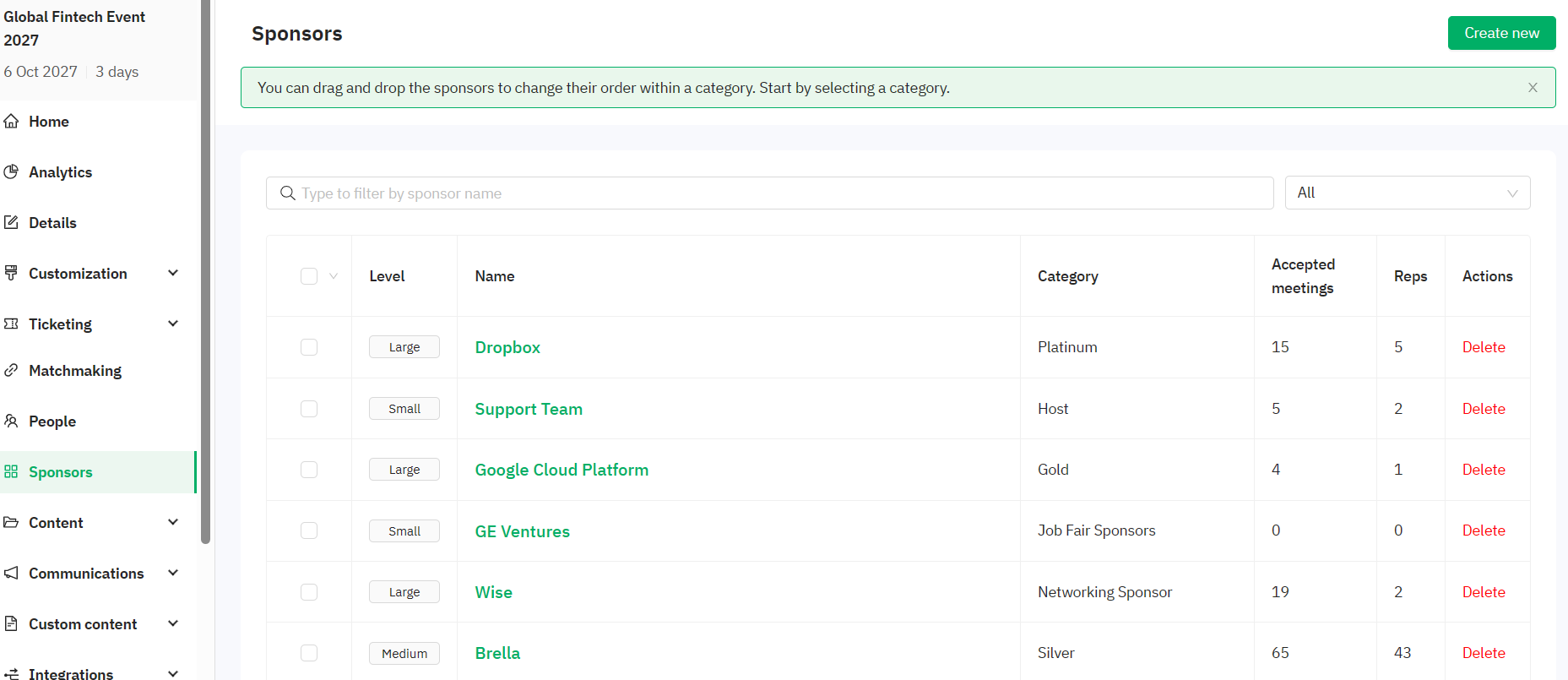Learn how to invite a sponsor admin to build their booth
To be covered
- Intro
- Create company profiles on the Admin Panel (manager.brella.io)
- Invites sponsor admins via the event Admin Panel
- Sponsor Admin login at Sponsor Admin Panel (sponsor.brella.io)
- Remove a Sponsor Admin from the event
Intro
As the event organizer, while you can set up the basics for a sponsor booth, it is the sponsor who will know best how to promote their company and services. Let's walk through the set up from the steps as the event organizer to assigning an admin to the booth from the Sponsors company to update all details and maintain the booth.
Create Company Profiles
Before inviting sponsors to set up their booth, the first step is to create the company profile which the event organizer needs to do.
- Navigate to the Admin panel - Sponsors tab.
- Create Categories. (These are the types of sponsorships that you will have at your event. e.g. Gold, Silver). For more details on how to create Categories, click here
- Create a sponsor profile by clicking on Create New. For more details on how to create sponsor profiles, click here
- Set up the basics: Company name, Category, whether this sponsor's booth has a chat and can access the booth traffic.
Now you have successfully set up the sponsor booth.
Designate a Sponsor Admin
- Navigate to the organizational level > Admins tab > Sponsor admins.
- Click on Add Admin and fill in the respective categories:
- Email > Add the sponsor admin email in charge of building the booth.
- Event and booth access > Select the respective event and the booth name.
- Once done, click Invite
- The company sponsor admins will automatically receive an email with steps to log in to the sponsor admin panel.
💡You can assign one user email as admin to multiple events. You have the option to +Add row and assign the same email to a sponsor booth of a different event under the same organization
👀 Email example:
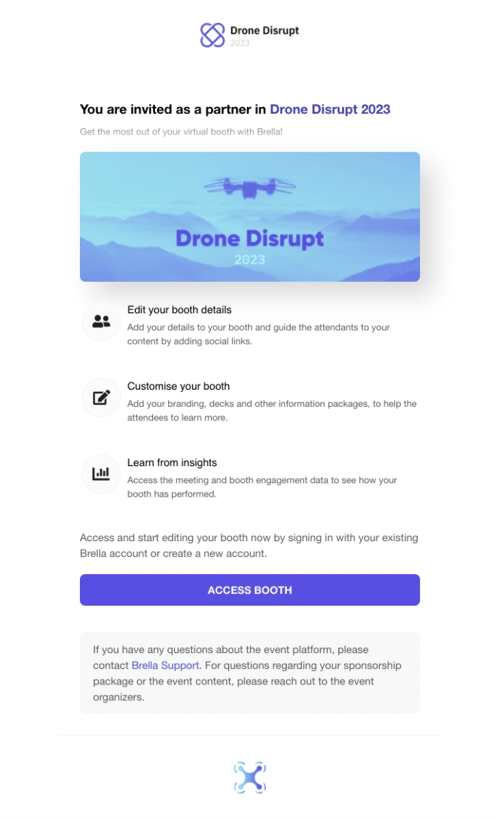
Sponsor Admin Login At sponsor.brella.io.
Once they have received the email, the sponsor admin will simply click on the Access Booth button to build their booth.
Sponsor admins can view booth analytics and edit booth information, carousel materials, and sidebar integrations depending on the sponsorship package.
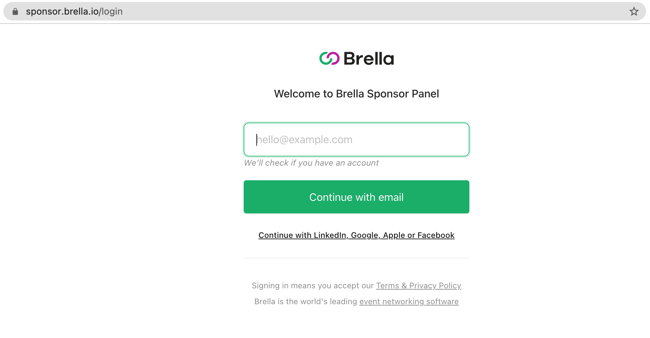
❗ The sponsor admins cannot network or save prospects. This can be done by sponsor representatives only. Read here for more details to learn about how you can save prospects.
Removing a Sponsor Admin From the Event
- Navigate to the admin panel - Admin tab - Sponsor admins.
- Select the sponsor admin's name and click on Remove.
- This will remove his access to the booth.
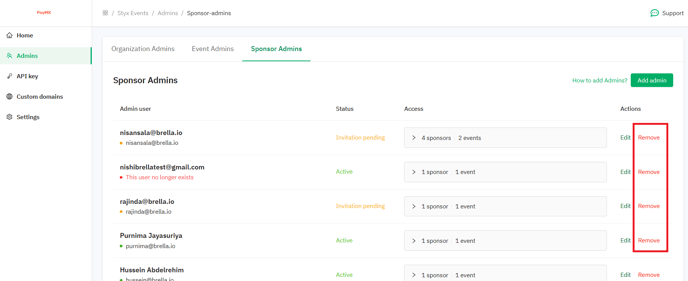
💡 Note:
- In some instances where the Sponsor Admins use an email different from the one they are invited to, the sponsor admin panel will display both emails. In standard cases, only one email to which the users are invited and used will be shown.
- The status field shows whether the invitation has been accepted, is pending, or has expired. If shown as expired, the organizer will have to remove and re-send the invite.
Last updated in November 2023.
Written by Nisansala Wijeratne.

If you didn't find an answer to your questions, please get in touch with the Support Team here.