Learn how the Breakout room looks and functions for attendees, speakers, and other participants.
To be covered:
- Intro
- Participants using breakout rooms within Brella
- Participants using breakout rooms outside Brella
- Tip! Invite Attendees/Speakers/Sponsors to join a Brella breakout room via email
Intro
When an attendee joins a Brella breakout room within the web app (next.brella.io) and through a separate window on the browser, their room view and control will be slightly different.
Suppose you have tested the breakout rooms already. In that case, you may have noticed that you have the option to invite and engage attendees through the event via the Breakout Rooms tab on the navigation tab or outside Brella by sharing the Attendee URL via email.
Participants using breakout rooms within Brella
The attendee joining breakout rooms through Brella will only have video, microphone, and chat features.
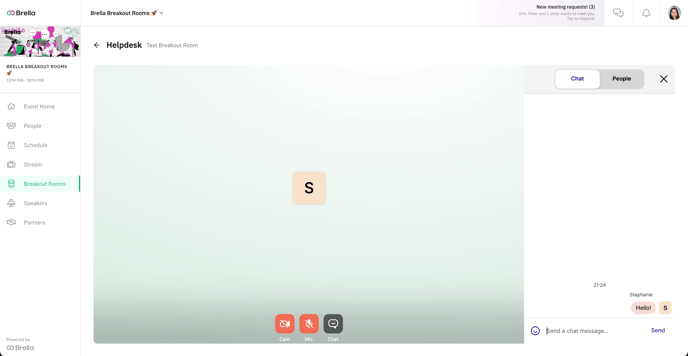
Participants using breakout rooms outside Brella
A participant joining a breakout room outside Brella (through the Attendee URL) will have a few extra controls than an attendee joining from Brella. The participant can show his video, microphone, share the screen (same as a host), + others, chat, and leave the room whenever they want.
💡The Attendee URL is ideal for speakers, presenters, guests, etc.
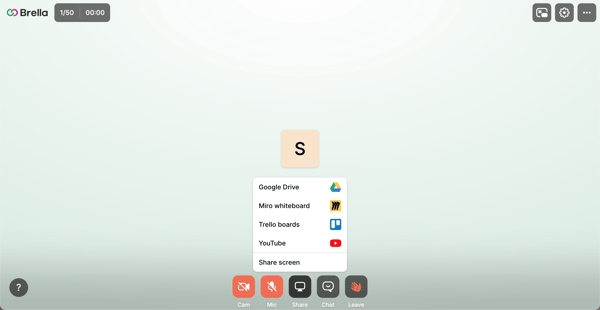
✔️ TIP!
Invite Attendees/Speakers/Sponsors to join a Brella breakout room via email
- Create an invitation email for the participants who will join the breakout room outside Brella.
- Create a breakout room.
- Once created, copy the Attendee URL from the breakout room card.
- Paste the link in the email invitation and include the room rules you would like to inform delegates based on the points mentioned in the Attendee view outside Brella.
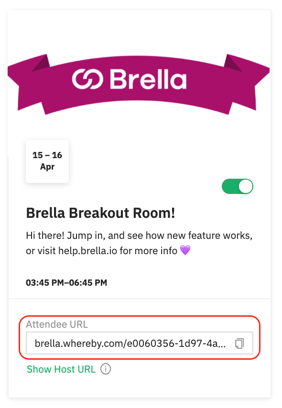
Last updated - July 2023.
Written by Rajinda Wijetunge.

If you didn't find an answer to your questions, please get in touch with the Support Team here.
👇
