Learn how to change the email address associated with your Brella account.
To be covered:
Intro
You can change the email address on your Brella account to your own requirement by following the below steps mentioned.
Changing email for Brella account
- Go to next.brella.io and log in to your account.
- Go to your Account Settings (top right corner), and enter your new email address in the Email field.
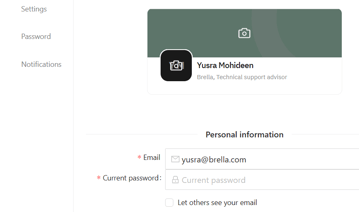
- Enter the current password.
- Click on save
- You're done!
Changing email for Apple and Google
🍎 Changing email for Apple
To change the email address for your Apple account for Brella, you'll have to change the email attached to your Apple ID. Read more here: Change your Apple ID
🖥 Changing email for Google
To change the email address for your Google account for Brella, you'll have to change the Gmail attached. Read more here: Change the Email Address for your account
Common issues
A few errors can come up unexpectedly when changing your email but can be resolved quickly.
- After changing the email address, you might receive an error "Oh no, that record or page doesn't exist."

- Don't worry. It's just an error from the system. To overcome it, please close the page, open a new one, go back to next.brella.io, and log in with your new email.
- If you change your email address to a new one that's already linked to a Brella account, it will ask you to go to the old email address. Once you confirm, it will show you an error that this email address is already linked to another account. It will also log you out from the current account and log you into the new account.
- If this happens, close the tab and retry to enter the app with the new email.
- If the issue persists after closing the tab, cancel the change by clicking Cancel, and retry changing the email again.
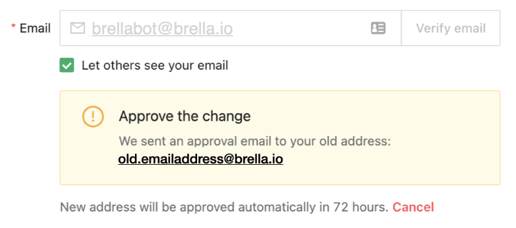
- If you change your account to an email address unlinked to a Brella account, it will block you for a few minutes from entering it only if you don't confirm the change from the old email.
- To fix that, click Cancel and restart the change again.
- We recommend changing it on a computer and not from the mobile app.
Last updated in August 2023.
Written by Rajinda Wijetunge.

Please get in touch with the Support Team here if you didn't find an answer to your questions.
👇
