Learn how to log in to your Brella account using your Apple ID without One time password (OTP) authentication.
To be covered:
Intro
If you're working or personal email domain belongs to Apple, it's now possible to speed up the joining and access process by using it as an authentication system.
Check the steps below and learn how to use your Apple credentials to access your Brella account.
❗Note that some events are hosted at Brella with a different join link (other than next.brella.io). Please read carefully what link or app you need to log in to join the event.
Steps
- Go to sponsor.brella.io
- Choose 'Apple'
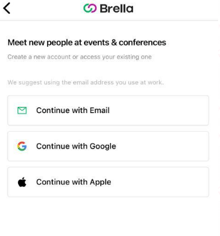
- Use your Apple ID and Password to sign in to Brella
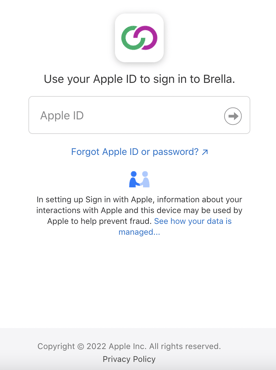
- Confirm Two-Factor Authentication if you have it enabled
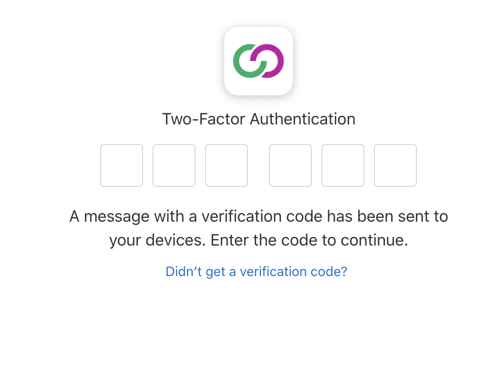
- Confirm that you trust Brella's browser
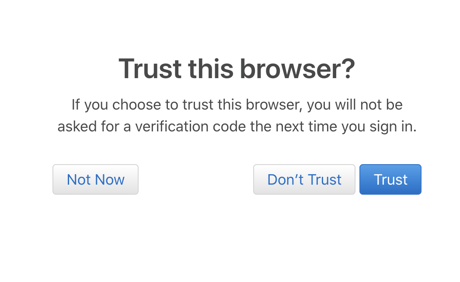
- You're done!
If this is your first time in Brella, you can follow the steps to create an account here.
💡Note: In case you're accessing from a device that is not of your personal use, make sure the email address attached to your Brella Account is the same as the one you're logging in with your Apple account.
Requirements to access Brella
- Have the latest version of the browser of your choice.
- Brella works on all modern browsers, preferably Google Chrome, Mozilla Firefox, and Safari.
- DuckDuckGo browser is not supported. If this is your default browser, please change it to Chrome while using Brella. ❗
- Have the latest version of the Brella App on the web and mobile.
Last updated in December 2022.
Written by Sophia DiPaola

If you didn't find an answer to your questions, please contact the Support Team here.
👇
