Speed up the access process to your Brella account using Google email.
To be covered:
- Intro
- Steps to create a new account
- Account verification and password
- Log in to existing account
- Requirements to access Brella
Intro
If your corporate or personal email domain belongs to Google, it's possible to speed up the joining and access process using an authentication system.
Check the steps below and learn how to use your Gmail credentials to access your Brella account.
❗Note that some events are hosted at Brella with a different join link (other than next.brella.io). Please read carefully what link or app you need to log in to join the event.
Steps to create a new account - Continue with google
You can use the web app on your computer browser or tablet/iPad/phone browser.
- Go to next.brella.io
- Choose to continue with Google and select your Gmail address.
- 👉 Click 'Continue with Google' - In case you have two-step verification, approve on your mobile device.
- Setup your account by filling the details and creating a password
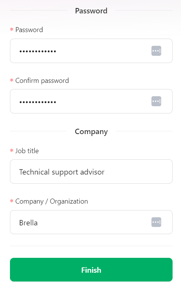
- Click on finish
- Accept the Terms and conditions agreement
- You're in!
Account Verification and password
If you're accessing from a device that is not of your personal use, if enabled on your email account from Google, it might require account verification.
💡Note: If you receive an "email cannot be empty" or "email can't be blank" error, please follow the steps available in this article.
Log in to existing Brella account - Continue with google
You can use the web app on your computer browser or tablet/iPad/phone browser.
- Go to next.brella.io
- Choose to continue with Google and select your Gmail address
- You're in!
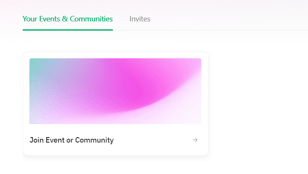
Requirements to access Brella
- Have the latest version of the browser of your choice.
- Brella works on all modern browsers, preferably Google Chrome, Mozilla Firefox, and Safari.
- DuckDuckGo browser is not supported. If this is your default browser, please change it to Chrome while using Brella. ❗
- Have the latest version of the Brella App on the web and mobile.
Last updated in December 2022.

Written by Yusra Mohideen
If you didn't find an answer to your questions, please contact the Support Team here.
👇
