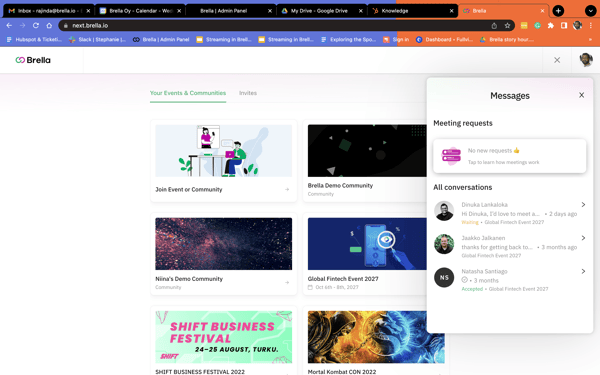- Help Center
- I am a Web App User
- 📖 Networking
-
I am an Event Organizer
- 📖 Getting Access
- 📖 Event Details
- 📖 Customization
- 📖 Ticketing
- 📖 Matchmaking
- 📖 Sponsors
- 📖 Schedule & Widget
- 📖 Attendees & Groups
- 📖 Event Onboarding
- 📖 Speakers
- 📖 Streams
- 📖 Breakout Rooms
- 📖 Event Info Pages
- 📖 Communications
- 📖 Home Analytics
- 📖 Exporting Reports
- 📖 Analytics Tab Overview
- 📖 Traffic Analytics
- 📖 Integrations
- 📖 Best Practices
- 📖 Troubleshooting
-
I am a Sponsor
-
I am an App User
-
I am a Web App User
-
Integrations
-
Brella Partners
-
Brella Dictionary
Web App: Notifications about meetings and chat requests
Learn how to get notifications on emails and chats
To be covered:
Intro
Enabling notifications on meeting requests and chat responses helps to keep track of incoming and outgoing correspondence during an event.
Meeting notification on the web application
Web app: On the top-right side of the event Home Page notifications on your pc/laptop screen
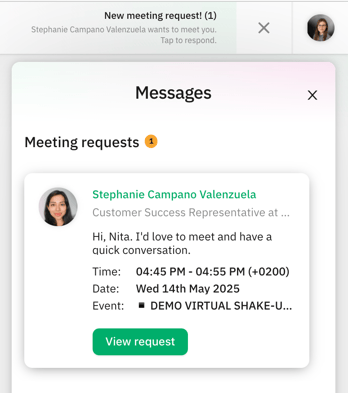
💡Tip! Enable notifications a few days before and during the event. So you don't miss any updates on your meetings or chats.
Chat notification
Notifications of new chat messages will fall under 'Messages' in the same way the meeting request will. You will only receive the notification for the first message once, and you can then review if you wish to respond to the chat. More information here: Chat without suggesting a meeting.
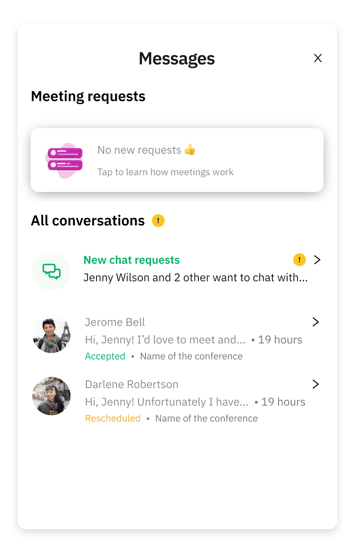
Great job! Now you have successfully enabled notifications for Brella meetings and chats on your account.
💡 Click here to set up Your Profile for Networking on the mobile app.
Last updated in July 2023.
Written by Rajinda Wijetunge.

If you didn't find an answer to your questions, please contact the Support Team here.
👇