Learn how to allow Brella chat messages on your corporate device.
How to resolve chat issues?
- Clear the app cache following these steps: clear the app cache
- Use another personal device, such as another computer or tablet/iPad, and see if you experience the same behavior. If so, it could be your device count with a strong firewall setup. Please see point 3.
- Try a different network/Wi-Fi, such as your mobile hotspot, use it as a Wi-Fi source for your pc/laptop, and input the corresponding password. Did it work? If not, please go to point 3.
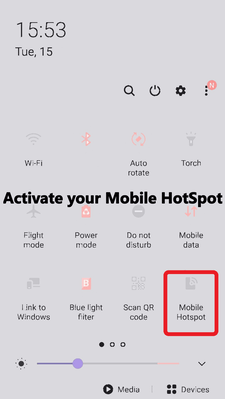
-
When having issues with the chat and seeing 'Chat is unavailable' or 'Chat is offline.' Strong Firewall protection set up on your pc or company's network is what blocks unwanted chats/video calls, and Brella is recognized as such: Please ask your IT team to add these addresses to the allowed list:
-
- wss://*.sendbird.com:443 and
- https://*.sendbird.com:80
-
Allowing our domains in your settings should let you see all messages on Brella.
If after allow-listing the above domains don't show the messages, and clearing the cache also does not work, please reach out to us: Contact us and include as many details as possible of your issue such as if you get the same experience every time you try to send a message through any chat portal in Brella. Thank you in advance.
Last updated in July 2023.

Written by Yusra Mohideen
If you didn't find an answer to your questions, please contact the Support Team here.
👇
