Learn how to troubleshoot the sound settings on Brella.
To be covered:
Intro
Where to check
- For PC
- For Mac
- For Browser: Activate Sound Settings on Browser - Way 1
- For Browser: Activate Sound Settings on Browser - Way 2
- What to do when watching multiple streams?
If you are using a PC:
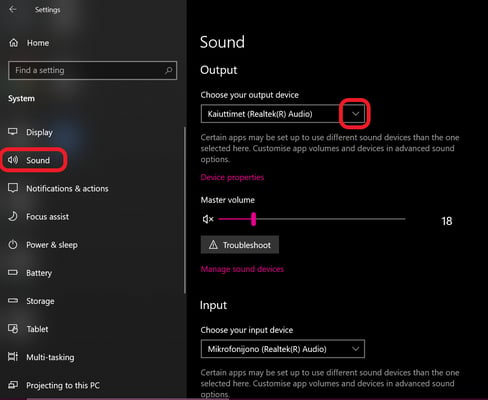
If you are using a Mac:
1. Go to System preferences
2. Select Sound
3. Check your Output device and how it is working.
Activate Sound Settings on Browser - Way 1
If you're attending an event in Brella and the sound of the session is not working, this can be for a few reasons. To fix it, follow the steps below
- Check the video or live session bottom bar and make sure your sound icon is activated.
- Go to the top search bar of your browser, click on the lock icon, and make sure the sound is allowed.
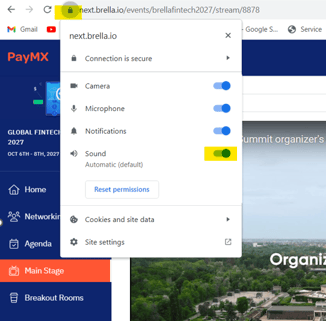
- Check the sound settings on your computer if the Sound still does not work.
Activate Sound Settings on Browser - Way 2
What to do when watching multiple streams?
Watch a stream at a time to avoid audio issues. We suggest muting tabs that are not being actively watched. You can mute tabs on your browser Google Chrome in two ways.
- Option 1: Right-click on the tab you want to mute and select Mute site.
- Option 2: Navigate to the lock icon on the browser field click on the Sound category and select Mute.
If the audio is not working on either Brella's virtual calls or the Stream sessions, you need to check your sound settings both for your computer and your browser. After checking the sound settings, we recommend checking out our troubleshooting tips to ensure your event works as smoothly as possible!
Great job! Now you can successfully troubleshoot the sound settings on Brella.
Last updated - February 2024.
Written by Purnima Jayasuriya

If you didn't find an answer to your questions, please get in touch with the Support Team here.
👇
