Learn how to diagnose issues with virtual meetings when you have connected via the mobile app.
To be covered:
Intro
This article will walk you through troubleshooting steps to ensure optimal audio settings for virtual meetings on mobile devices. Whether you're joining an important session or networking with fellow participants, having clear audio is crucial for a seamless experience. Follow these steps to troubleshoot any audio issues you may encounter while using the Brella event app on your mobile device.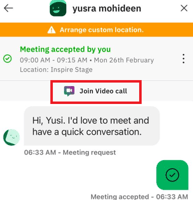
For Mobile
- Use a browser that supports Brella.
- Check your that camera and microphone are allowed/enabled for the Brella app. Depending on your phone model this can be found in:
- Once you click on join video call, you will receive a notification that Brella would like to access the Microphone. You will need to click on Allow and select I accept.
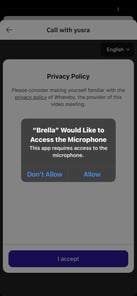
- To manually enable the Microphone, For Android: Go to Settings > Permissions Manager > enable Cam & Mic for Brella app
- To manually enable the Microphone, For iPhone: Go to Settings > Privacy > enable Cam & Mic for Brella app
- Once you click on join video call, you will receive a notification that Brella would like to access the Microphone. You will need to click on Allow and select I accept.
- Check that your audio and video are enabled in your 1:1 meeting room in the settings by clicking on the respective icon. If needed, you can also allow the permissions directly if this is your first time using the app.
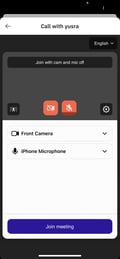
- In case the above steps didn't fix your sound. Let's do a few more troubleshooting steps:
- Clear cache from your mobile and refresh the page.
- Log out from the Brella app and login once more.
- Network issues 🌐
When experiencing slowness or other connectivity issues, we recommend the following:- Check your internet connection. An unstable connection can affect the video call not working properly. If possible, try switching to close all unnecessary applications on your phone.
- If you are using a VPN on your computer, this might interfere with the meetings' connection. If you are in a safe network, you can test if disabling the VPN could restore your connection. This is only recommended if you know you are in a secure network.
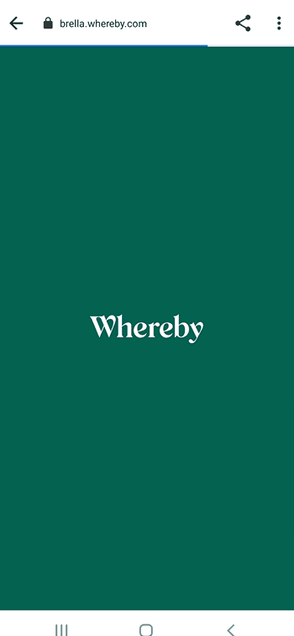
Great job! Now you can successfully diagnose issues relating to virtual meetings.
💡To learn about how to troubleshoot audio settings for virtual meetings on desktop, click here.
Last updated - March 2023.
Written by Yusra Mohideen

If you didn't find an answer to your questions, please get in touch with the Support Team here.
👇
