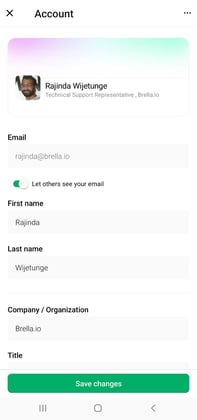- Help Center
- I am an App User
- 📖 Mobile App | Android & iOS
-
I am an Event Organizer
- 📖 Getting Access
- 📖 Event Details
- 📖 Customization
- 📖 Ticketing
- 📖 Matchmaking
- 📖 Sponsors
- 📖 Schedule & Widget
- 📖 Attendees & Groups
- 📖 Event Onboarding
- 📖 Speakers
- 📖 Streams
- 📖 Breakout Rooms
- 📖 Event Info Pages
- 📖 Communications
- 📖 Home Analytics
- 📖 Exporting Reports
- 📖 Analytics Tab Overview
- 📖 Traffic Analytics
- 📖 Integrations
- 📖 Best Practices
- 📖 Troubleshooting
-
I am a Sponsor
-
I am an App User
-
I am a Web App User
-
Integrations
-
Brella Partners
-
Brella Dictionary
Mobile App: Edit my account
Learn how to edit your Brella account details on the Brella mobile app.
To be covered:
Intro
You can easily edit your account details on the Brella mobile application, which will be reflected on the web version of Brella.
Editing my account profile on the mobile application
You can edit your Brella account by following the steps below:
- Log in to the mobile app with your Brella credentials.
- Click on the account icon with your picture in the top left corner.
- Edit your information.
- Email, First name, Company, Title, Cover Photo, and Profile Photo.
- Press Save Changes at the bottom.
- Your Account is updated.
If you want to create a Brella account, please go to Signing in to Brella for the first time
☝️ Note: If you need to edit your interests, introduce yourself, or go through the registration process, go to your Profile.
Great job! Now you can successfully edit your Brella account.
Last updated on July 2023.
Written by Rajinda Wijetunge.

If you didn’t find an answer to your questions, please get in touch with the Support Team here.
👇