- Help Center
- I am an App User
- 📖 Mobile App | Android & iOS
-
I am an Event Organizer
- 📖 Getting Access
- 📖 Event Details
- 📖 Customization
- 📖 Ticketing
- 📖 Matchmaking
- 📖 Sponsors
- 📖 Schedule & Widget
- 📖 Attendees & Groups
- 📖 Event Onboarding
- 📖 Speakers
- 📖 Streams
- 📖 Breakout Rooms
- 📖 Event Info Pages
- 📖 Communications
- 📖 Home Analytics
- 📖 Exporting Reports
- 📖 Analytics Tab Overview
- 📖 Traffic Analytics
- 📖 Integrations
- 📖 Best Practices
- 📖 Troubleshooting
-
I am a Sponsor
-
I am an App User
-
I am a Web App User
-
Integrations
-
Brella Partners
-
Brella Dictionary
Mobile App: Edit Account and Cover Photos
Learn how to change your profile and cover photo on the Brella mobile app.
Account and cover photo
1. Click your profile in the top left corner of the app
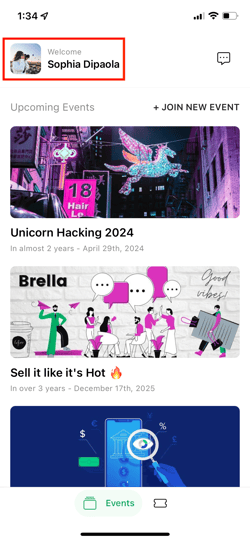
2. Click on either the profile or cover photo icons
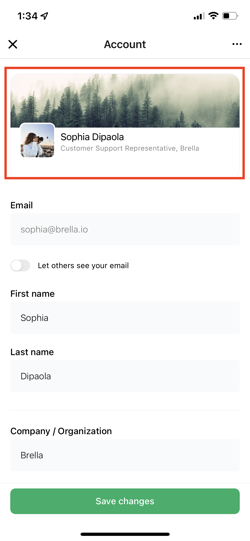
3. This will open up your library. Open a folder and select the photo you'd like.
4. After selecting a new picture, tap the green 'Save changes' button at the bottom to update your photo.
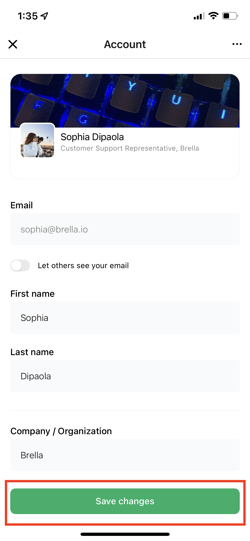
❗When you do not find the manage button to add your photos from your folder in your device go to your phone settings and allow the Brella app to see all your photos.
💡The cover photo aspect ratio should be 1:2. Therefore, a good image size would have twice the width of its height, and file size limits are less than 5MB.
Last updated in June 2023.

Written by Rajinda Wijetunge
If you didn't find an answer to your questions, please contact the Support Team here.
👇
