- Help Center
- I am an Event Organizer
- 📖 Streams
-
I am an Event Organizer
- 📖 Getting Access
- 📖 Event Details
- 📖 Customization
- 📖 Ticketing
- 📖 Matchmaking
- 📖 Sponsors
- 📖 Schedule & Widget
- 📖 Attendees & Groups
- 📖 Event Onboarding
- 📖 Speakers
- 📖 Streams
- 📖 Breakout Rooms
- 📖 Event Info Pages
- 📖 Communications
- 📖 Home Analytics
- 📖 Exporting Reports
- 📖 Analytics Tab Overview
- 📖 Traffic Analytics
- 📖 Integrations
- 📖 Best Practices
- 📖 Troubleshooting
-
I am a Sponsor
-
I am an App User
-
I am a Web App User
-
Integrations
-
Brella Partners
-
Brella Dictionary
Streams: Customize the Stream Tab
Learn how to customize the live stream tab.
To be covered:
Intro
In the Brella Admin panel, you can customize the stream tab with live chat and sidebar integration. With these tools, you can create streams with different functionalities.
As the 'Stream' tab's main functionality is the iFrame to which you can embed content, it is ideal to customize the stream view to have your own branding, logo, or layout with your chosen streaming provider.
💡 Any type of customization for your live stream session(s) should be handled from your streaming provider tool. On Brella's Admin Panel, you will need to add an embed link only.
Example of customized streaming
- Customized view with branding, sponsor logos, and sidebar integration with slides for the presentation—customization of the stream window done with a chosen streaming provider.
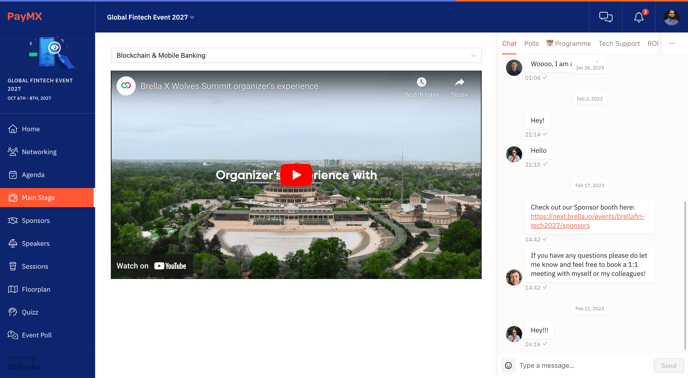
- Non-customized, only video content with live chat enabled.
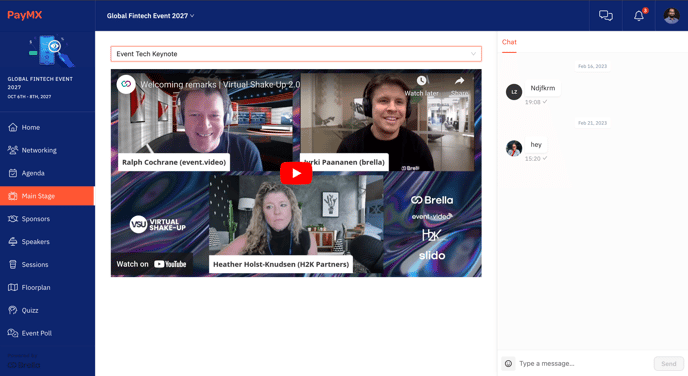
Last updated - July 2023.
Written by Rajinda Wijetunge.

If you didn't find an answer to your questions, please get in touch with the Support Team here.
👇
