Learn how to link sponsor representatives to a sponsor booth
To be covered
Intro
Sponsor representatives are users representing the sponsor booth. They will follow the same joining process as joining a regular event in Brella. Sponsor representatives can schedule meetings with fellow attendees. As representatives, they can also scan leads/prospects during the event and add notes for their future references. If another attendee scans the QR code of a sponsor rep, that also will be saved as a lead in the prospect tab.
Sponsor booths can be set up with multiple representatives and be linked to their respective booths automatically and manually. When visiting a sponsor profile, attendees can see all the people representing this specific sponsor at the event and whom they can contact if they have any questions regarding their solutions.
💡 To be automatically or manually linked to the sponsor profile, the sponsor representative has to join the event through next.brella.io. The join code will be sent via email to them by the event organizer. Only then, their names will be linked to the respective virtual booth.
Automatic linking
Automatic linking will happen only if a participant provides a company in their profiles that includes the company's name or has a part of a company's name in the sponsor virtual booths of the event precisely.
- For example, if the sponsor is called Brella and the participant puts their company as Brella Ltd, the linking will happen automatically.
- However, if the sponsor is called Brella Ltd, but the participant puts their company name as BrellaLtd, the linking won't happen automatically - due to space.
If the participant changes the name of their company, the automatic linking will detect it and link the participant to the sponsors. The automatic linking also works if the sponsors' booth is added after the participant has entered the event.
Participants can also get linked automatically to another sponsor by changing their company name during the event. Once they change their company name, they won't be unlinked from the previous sponsor. Therefore, they can be linked to multiple companies. As the unlinking will not happen automatically, you can remove representatives from booths manually.
Manual linking
If the automatic linking to sponsors' booths won't work in your event, you can always add sponsor representatives manually. Manual linking is done through the Admin Panel. By going to the Sponsors tab, you can link or unlink representatives of a particular sponsor.
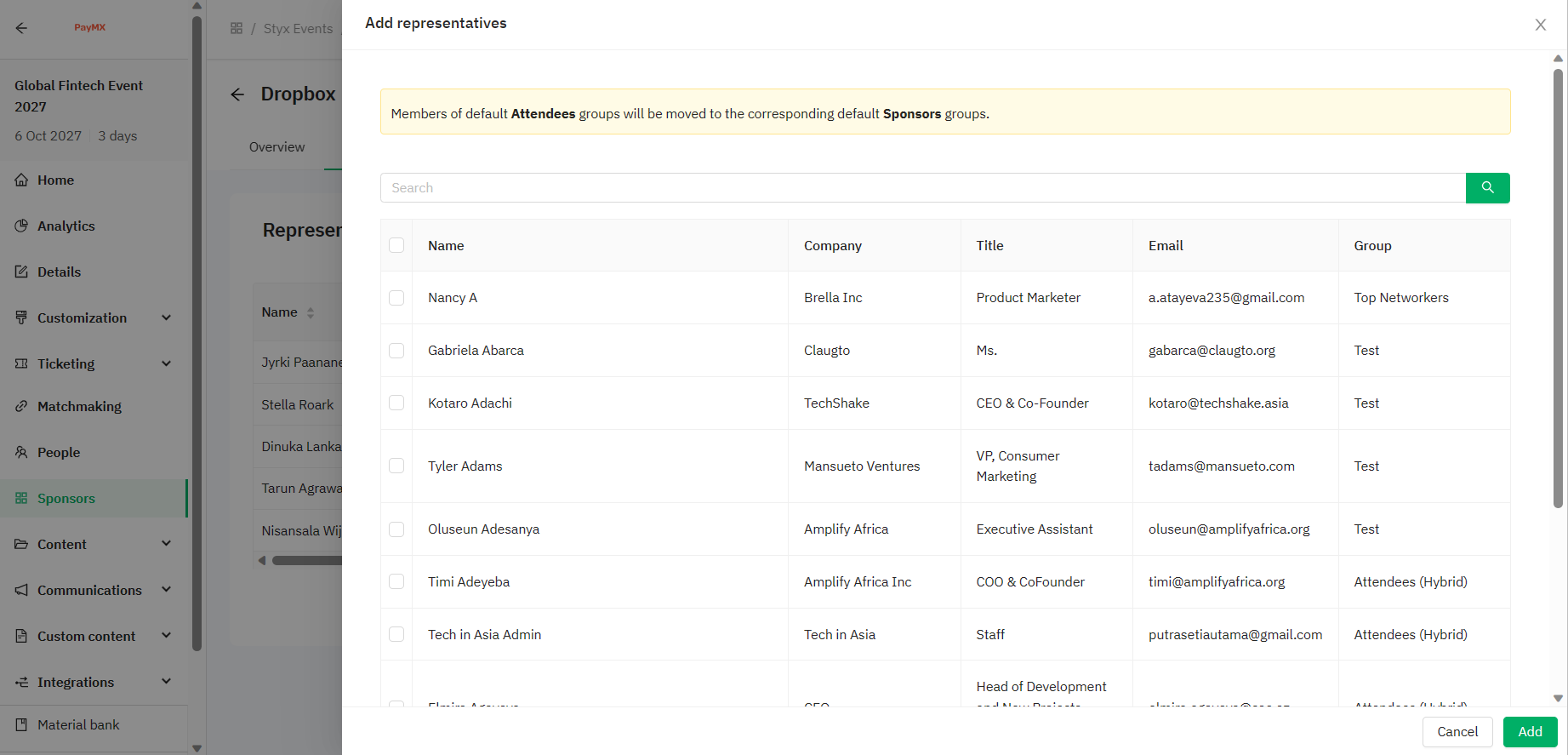
To add a sponsor representative to the right booth:
- Navigate to the Admin Panel - sponsor's tab
- Select the sponsor and click to edit it.
- Navigate to the Representatives section.
- Click Add Representatives and select the wanted representatives, or you can also unlink them by pressing Remove next to a particular representative.
There is no limit to the number of representatives per booth.
💡The event organizer can now manually link one individual to two virtual booths as a sponsor representative.
❗ Manually adding and removing the sponsor representative on the relevant sponsor booth can be done only by the Event organizer. So if you need a user to be added or removed, please contact the event organizer.
👉 Note: The order in which the Reps will appear goes according to your selection, meaning that if you want someone at the top of the list, you must add them to the last. You can do it manually by following these steps:
- Remove all the Reps from the booth
- Add them in the order you desire one-by-one
Where are Representative profiles displayed?
💻 On the Web app
They are shown on the lower side of the sponsor booth.
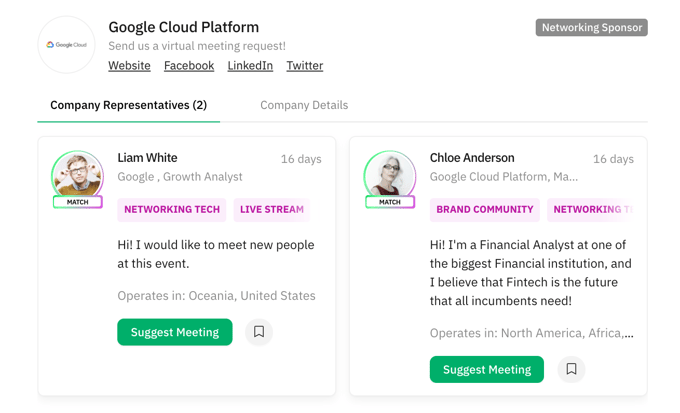
📱 On the Mobile app
They are shown once you open the sponsor booth and navigate to Company Reps.
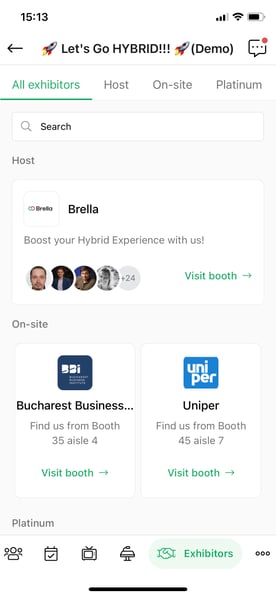
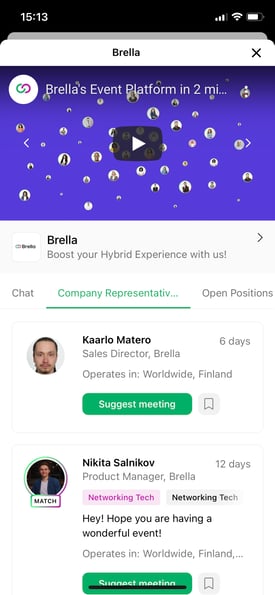
👀Note! Sponsors moved to a virtual booth will automatically be transferred to the Sponsors (virtual) group.
⭐ After inviting your associates to their booth, share these pointers on how to make the most of Brella as a Sponsor Representative.
Last updated - February 2024
Written by Yusra Mohideen

If you didn't find an answer to your questions, please get in touch with the Support Team here.
👇
