The section of Event info on the home page allows you to add many different types of information. Here are a few tips on what you can add there.
- Polling, Q&A, Sessions’ and Speakers’ Materials & Ratings
- Event info
- Maps
- Social Media pages
- What else can be added?
👉 The first thing to mention about Event info is the way they work:
- either like a textbox with text, hyperlinks, pictures, another basic formatting
- or like a direct website link/URL, which will be open inside Brella in the mobile app version or as a browser window in the web app version (desktop).
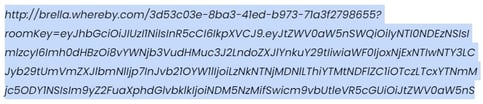
This limits the selection of what you can use there to URLs, text, images, hyperlinks, and basic formatting. Currently, it is not possible to embed any code or do anything outside of the functionality mentioned above. However, if you have a feature that you would like to see in Brella's Admin Panel, don't hesitate to contact us.
Below is a list of examples of what you can do with this functionality.
Polling, Q&A, Sessions’ and Speakers’ Materials & Ratings
You can add polling software to Brella as well. You can add them as website links or as hyperlinks inside text boxes. For example, we highly recommend using Sli.do. All you need to do is add the embedded link of your Sli.do survey.
This is how it can work for your event:
👉 On the Web app
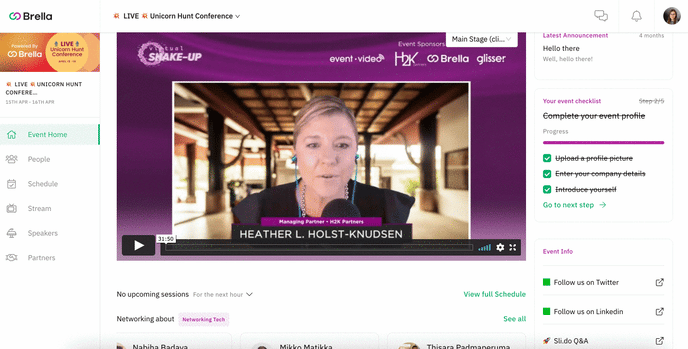
👉On the Mobile app
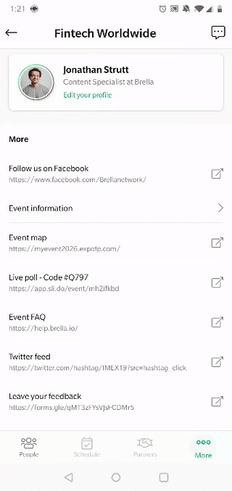
Event info
You can add whatever event info you feel like. You can either add a link to your website, which, once clicked, will be opened inside the Brella mobile app, or a new window on the web app version. Or you can also add the event info as text.
👉 This is how the website link would look like:
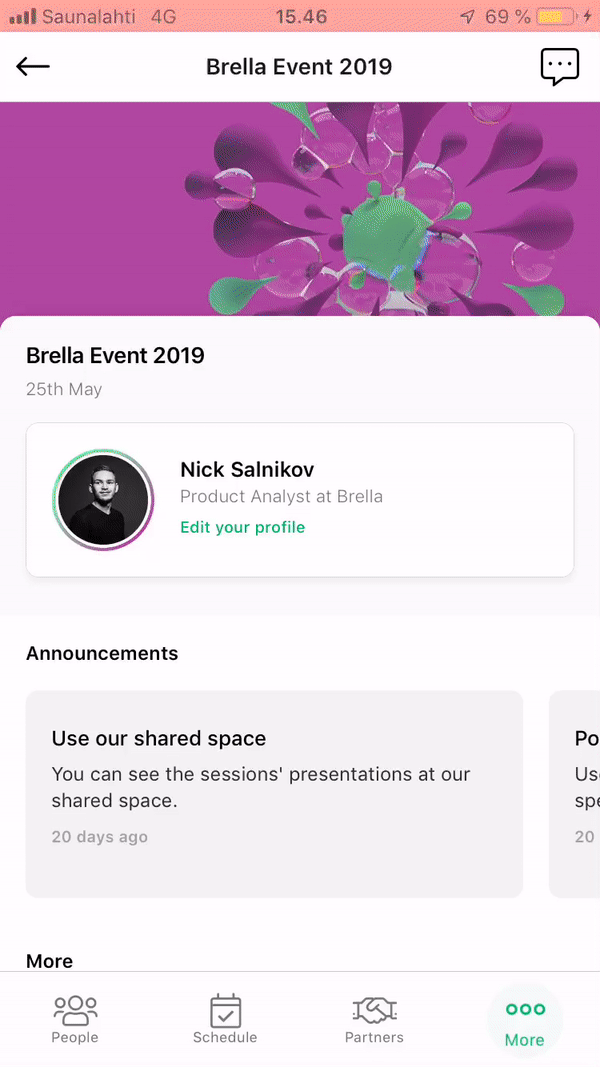 👉 This is how the event info as text would look like:
👉 This is how the event info as text would look like:
.gif?width=300&name=ezgif.com-gif-maker%20(1).gif)
You can add many different types of information. For example:
- Event description
- Event website link
- Hyperlinks
- Location
- Accommodation and catering information
- Wi-fi name and password, etc.
- Brella's Help Center & Contact us.
Maps
For the maps (floor map, venue map), you can try a few different approaches.
- Add it as an image in the textbox. It won’t be possible to zoom it in or open it on a separate page though
 👉 It will look like this:
👉 It will look like this:
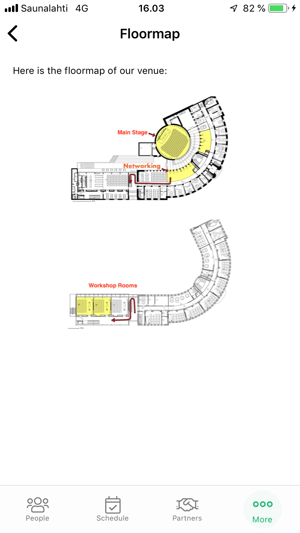
- Add it as a website link. This way, it will be possible to open it in a browser window inside Brella, and it will be possible to zoom it in.
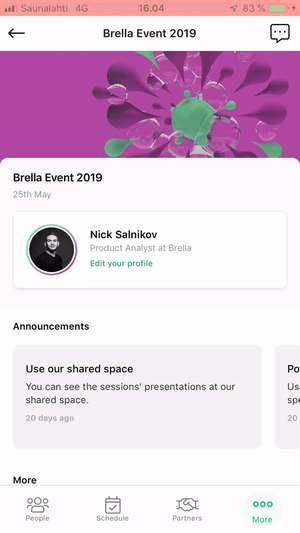
- Add it as a website hyperlink in the textbox in the Event info. This way, it will be possible to open the map as a browser window outside of Brella by clicking on the hyperlink.

💡 Tip: In case you have a map as an image, and you don't have it on a web page, but you want to allow your users to zoom it in, you can convert it into a link and then use the URL from there.
Social media pages
You can add different social pages as well. Keep in mind that the Event Info doesn't work like web pages where you can add pieces of code. Therefore, you can’t add Tweets or Timelines from Twitter, etc. To add feeds, you need a third-party tool to integrate within Brella.
As mentioned previously, Event Info pages work:
- Like a textbox with hyperlinks, pictures, another basic formatting, or a direct website link, it will be opened as a browser window.
Therefore, for Twitter, Instagram, LinkedIn, Facebook, and other social media, it’s best to add URLs that would lead to some specific place. For example,
- if you want attendees to go to a Twitter account to ask questions, you can add the URL to this Twitter account.
- When pressing on the link, the users will have to sign in; then, they will see the page.
- The sign-in details will be saved so it will be possible to access the page quickly.
- Attendees can obviously log out of their social media accounts whenever they feel like.
👉 On the Web app 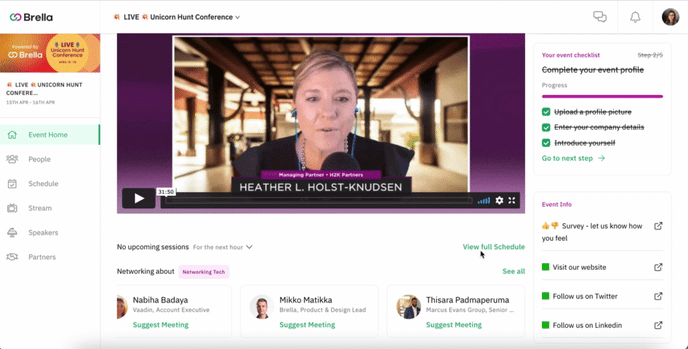
👉On the Mobile app
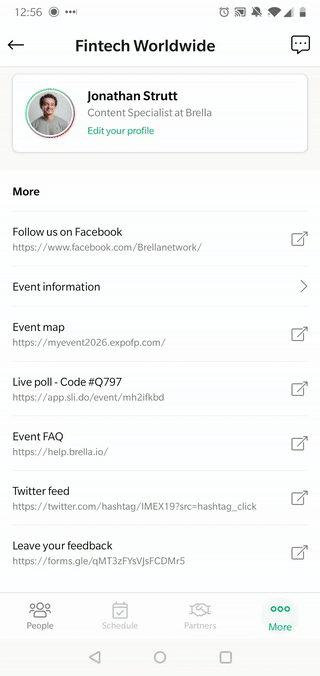
What else can be added?
- You can add FAQs or attendee guides from your website. You can add links to each specific question. It’s the easiest way to save your team valuable time.
- Promote your next event for early birds.
- Add Speakers Slides for those who use Brella but cannot share the fun of being at the venue.
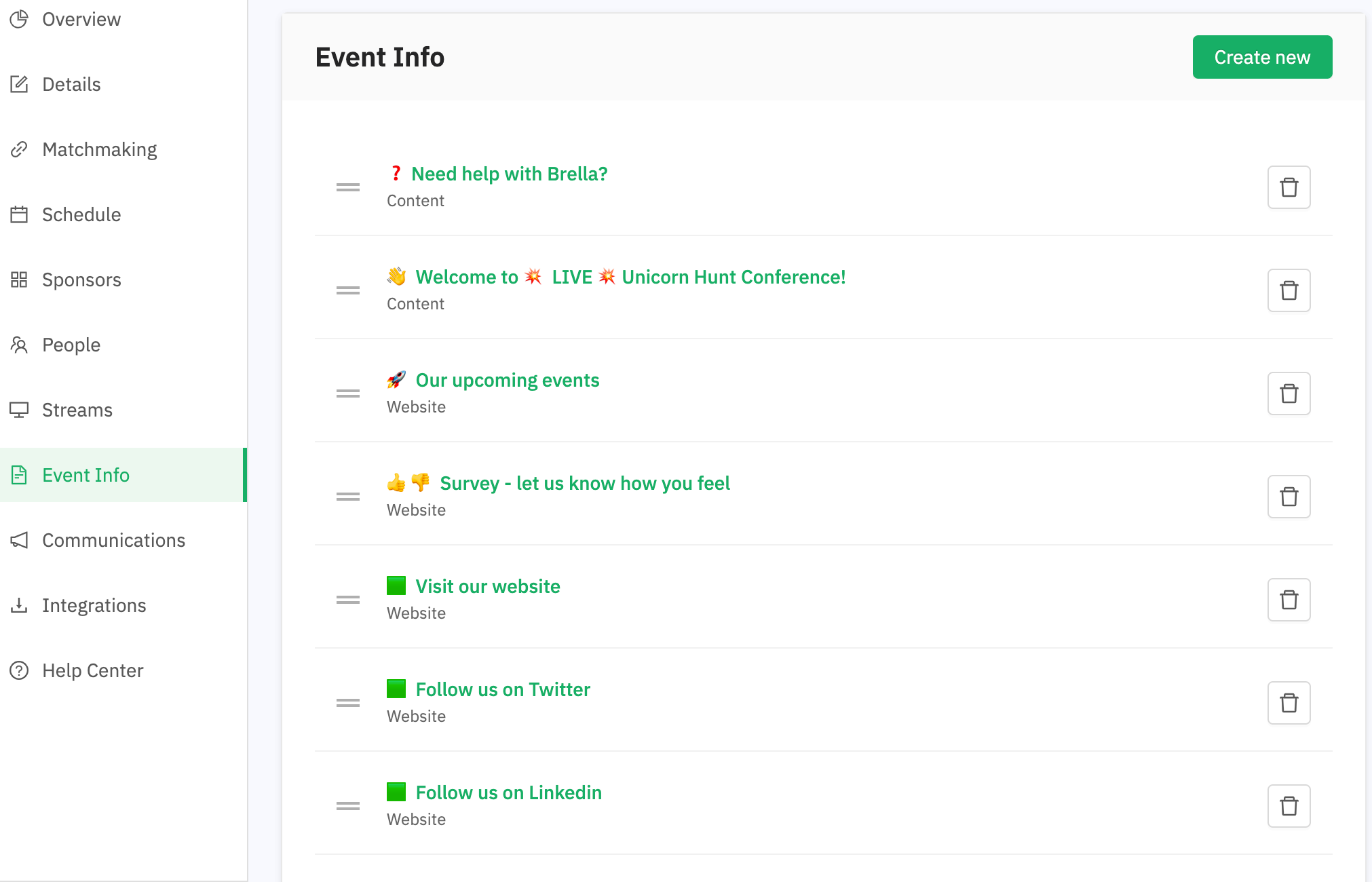
✨ And many more. Imagination is your only limit! Feel free to try different options.
Last updated in April 2021.
Written by Wendy Rendón

If you didn’t find an answer to your questions, please contact the Support Team here.
👇
