Learn how to view insightful information about representatives' engagement, booth traffic, and sponsor ad traffic in the admin panel.
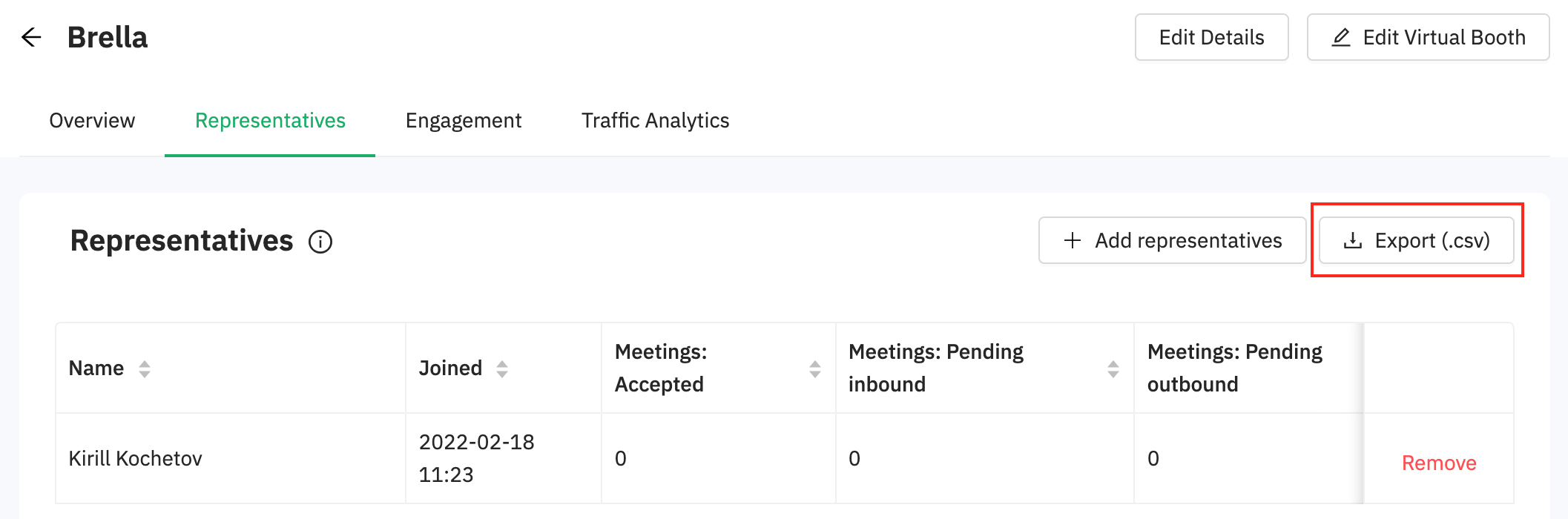
To be covered
Intro
This article shows you how to export and read sponsor related data from the event. All the sponsor engagement data and statistics are live and can be monitored at all stages of your event.
Export Company Representatives Engagement
See how many Representatives a company had during the event in a Sponsor's profile at the "Sponsors tab" in the admin panel. Moreover, you get to see a few other types of information:
- The number of inbound and outbound meetings they had with other participants pre-and during the event.
- Engagement actions per Representative. The engagement metrics include the number of meetings, messages, and
- Export this information:
- Navigate to the Admin panel - sponsors
- Click on a sponsor profile
- Click on the Representatives tab, and on the right side, click on Export (csv).
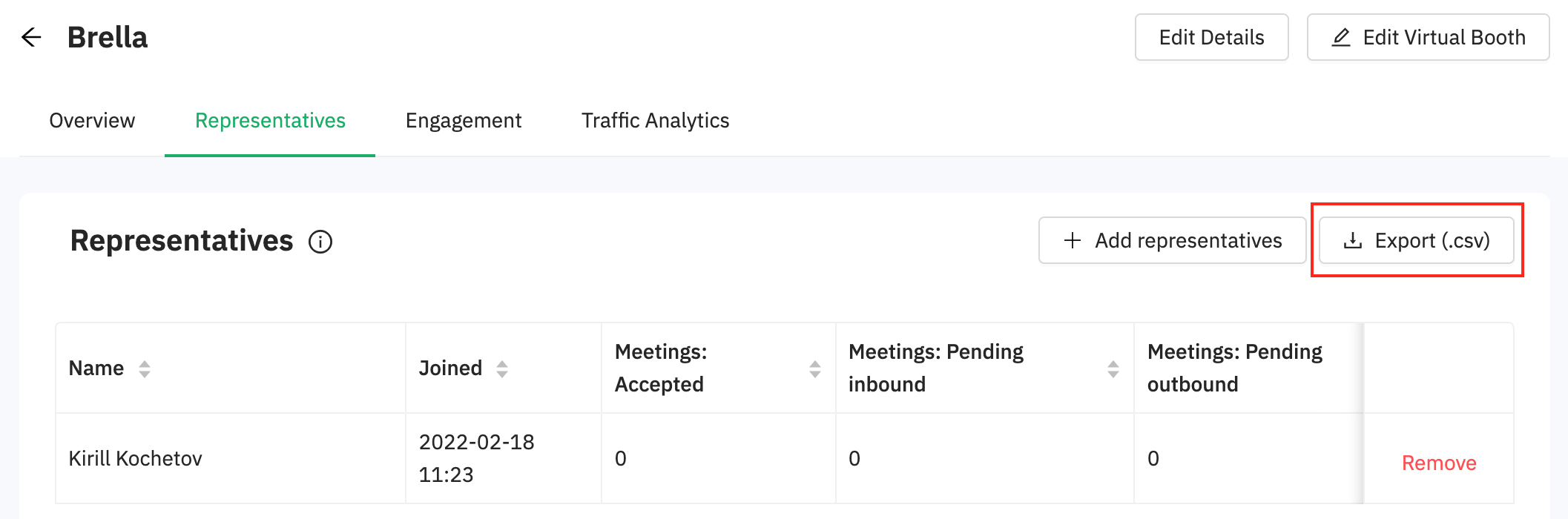
- You will receive an email with this data:
Name
Joined
Meetings: Accepted
Meetings: Pending inbound
Meetings: Pending outbound
Meetings: Cancelled
Meetings: Declined (chat open)
Meetings: Declined (chat closed)
Total Meetings outbound
Open chat: Answered inbound
Open chat: Answered outbound
Open chat: Pending inbound
Open chat: Pending outbound
Open chat: Converted to meeting inbound
Open chat: Converted to meeting outbound
Total Messages
⭐ Tip: As an Event Organizer, you can share these insights with your Sponsors. They'd be interested in knowing how their reps engaged at the event. Having at least 13 meeting requests means that the reps did an excellent job!
Export All Engagement Between Sponsors and Participants
View and analyze the number of Representative-Participants meetings that were facilitated during the event.
- On this sub-tab, you'll see a table with the total inbound and outbound meeting requests that the representatives managed to do at the event. This includes 1:1 meetings and 1:1 open chats.
- Export this information:
- Navigate to the Admin panel - Sponsors
- Click on a sponsor profile
- Click on Engagement, and on the right side, click on Export (csv).
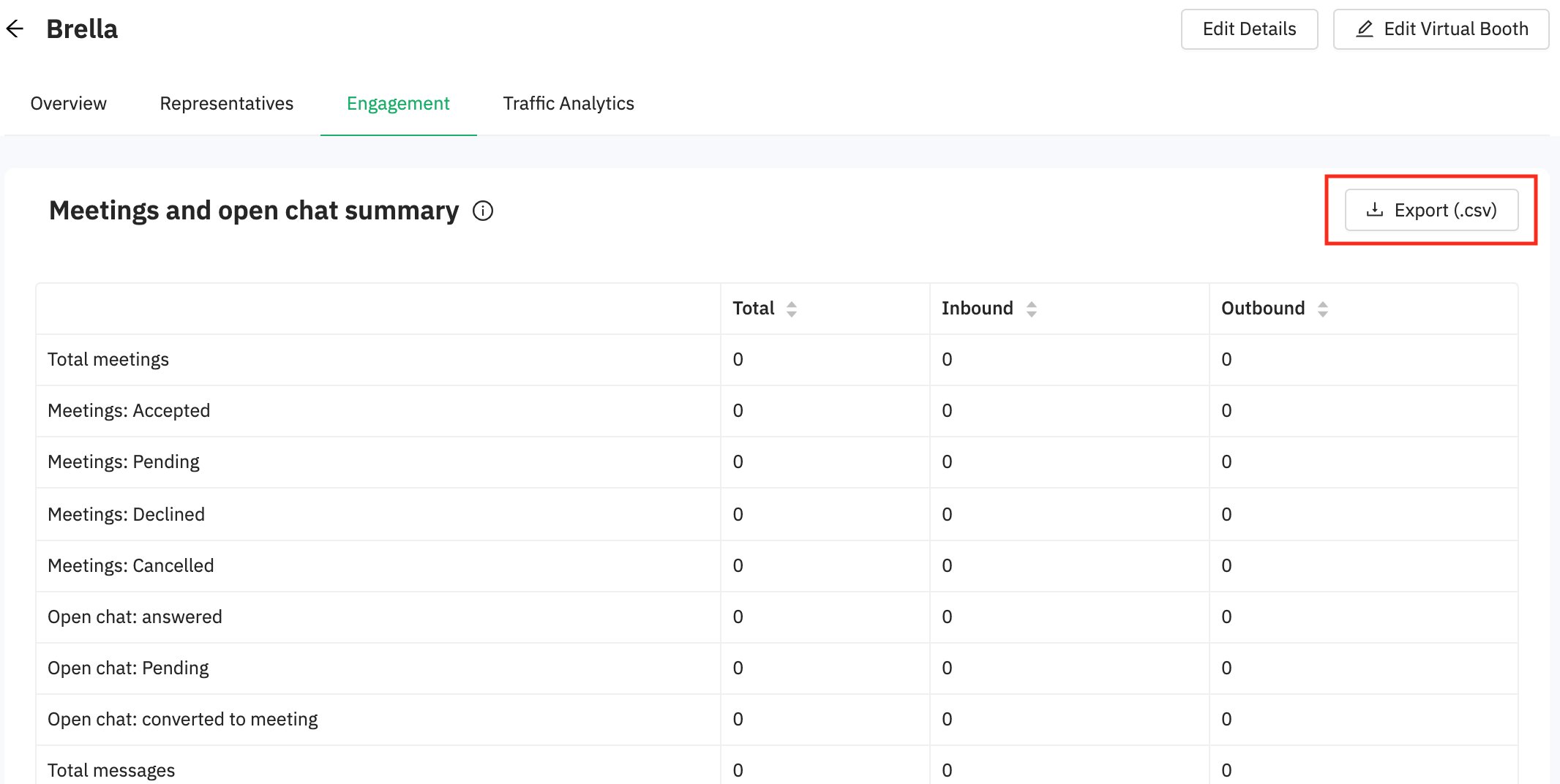
- You will receive an email with a file from Brella.
Total,Inbound,Outbound
Total meetings
Meetings: Accepted
Meetings: Pending
Meetings: Declined
Meetings: Cancelled
Open chat: answered
Open chat: Pending
Open chat: converted to meeting
Total messages
Export Booth's Traffic Data
View the visitors' interactions in a report on sponsor performance per company and export all sponsor data with a few clicks.
☝️The Sidebar integrations section is not being tracked yet. It's coming soon!
- Sponsor traffic analytics is a powerful tool to help sponsors understand their virtual booth's traffic and the most popular content.
❗ You'll see traffic analytics from the web app and only if you have embedded items in the carousel section.
- If you have added items in the carousel section, you can see a list of the participants who visited the sponsor's booth and the content they interacted with.
- You can go to the Admin panel > Sponsors >Traffic Analytics to see the booth's traffic. Then you can scan the list of visitors that have been in the booth so far.
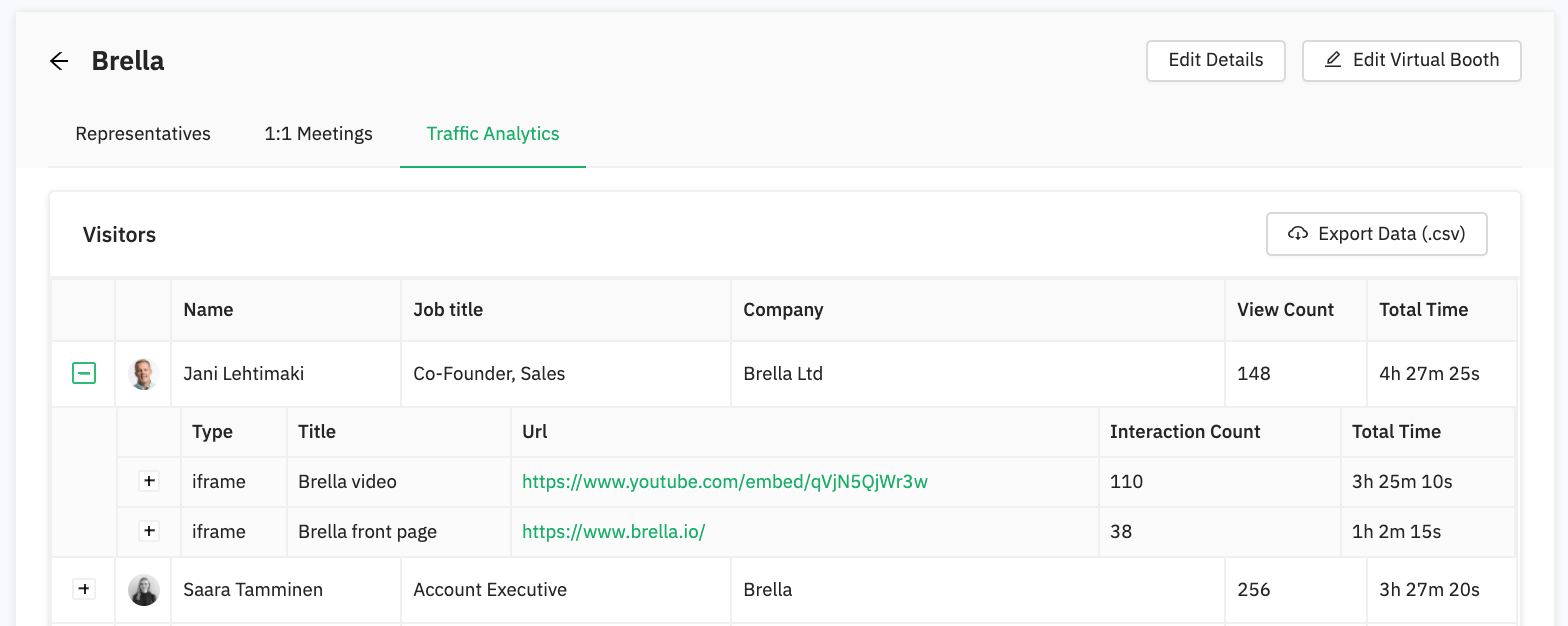
- You can export the traffic data file per company and all sponsor data at once.
➡️ To export specific booth traffic per company:
- Navigate to the Admin Panel - sponsors
- Click on Traffic Analytics.
- Click on Export Data.

- You will receive an email with all booth visitors' data in CSV format, which includes:
id
email
first_name
last_name
job_title
company
content_title
interaction_count
duration_seconds
➡️ To export all booth data at once:
- Navigate to the Admin Panel - Sponsors
- Select Settings,
- Under Export sponsor data - click on Export zip.
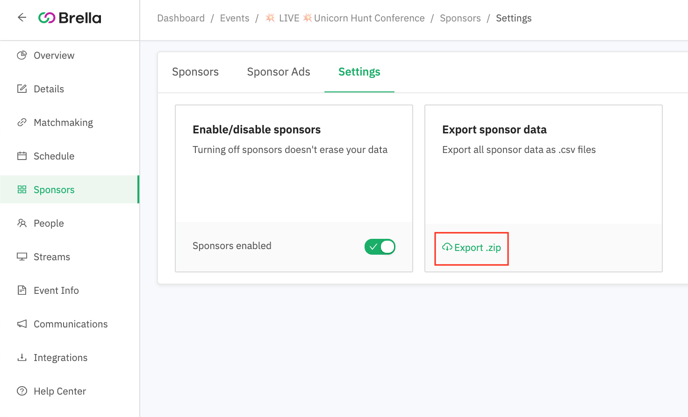
- You will receive an email with all your sponsor's files, each including 5 files. The data will be exported in .csv format.

- You can find the file details of the meeting representatives, meetings summary, and meetings that have been mentioned earlier in this article. For the interactions file and visitors file, the file content will look like this:
- visitors file
id
email
first_name
last_name
job_title
company
content_title
interaction_count
duration_seconds - interactions file
id
email
first_name
last_name
job_title
company
content_title
url
interaction
start_time
end_time
duration_seconds
type
- visitors file
🔍 Tip! For more information in detail about how you can analyze the booth analytics results. Go to this page.
Sponsor Ad Statistics
You can see Sponsors Ads live traffic:
- Go to the Admin panel.
- Then, navigate to Sponsors, select Sponsor Ads, and click on Statistics.
- In this section, you can see the display count and click count for your sponsor ads.
At the moment, the sponsor ads statistics cannot be exported.
Last updated - July 2022.
Written by Natasha Santiago.

If you didn't find an answer to your questions, please get in touch with the Support Team here.
👇
