Learn how to create matchmaking categories, interests, and intents with identity personas, industries, and functions.
To be covered:
- Intro
- Create matchmaking and identity data with a template
- Create matchmaking categories and identity data from scratch
- Create matchmaking and identity using existing data
Intro
With Brella matchmaking and identity features, you are in the right direction to offer invaluable experience for your attendees. Let us guide you on how to set up matchmaking and identity features for your event with a template or from scratch.
If you aren't sure what these features are, we invite you to go to Brella matchmaking and identity feature articles to review the value for your attendees, yourself as an organizer, and how it functions on Brella.
Create matchmaking and identity data with a template
- Navigate to Admin Panel - Matchmaking.
- You will find templates that you can use according to your event's industry.
- Select the industry that relates the most to your event goals and industry.
- After clicking Select, you will see the categories template with pre-selected categories; if you click on one of these, it will show you its interests. If you also click on one interest, you'll be displayed its pre-selected intents.
- If you want to use this template for your event, click Proceed.
- Then you will be shown relevant Identity data for the template you selected
- At this point, you can either 'skip identity' or click on 'Proceed'. Refer to this article if you selected 'Skip identity' to learn how you can re-activate it later.
Once you have saved the template, go back to Home and start reviewing what categories, interests, and intents are most relevant for your attendees.
Create matchmaking from scratch
- Click on Start Matchmaking from the left side menu.
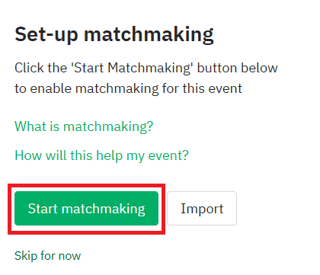
2. Select Start from Scratch.
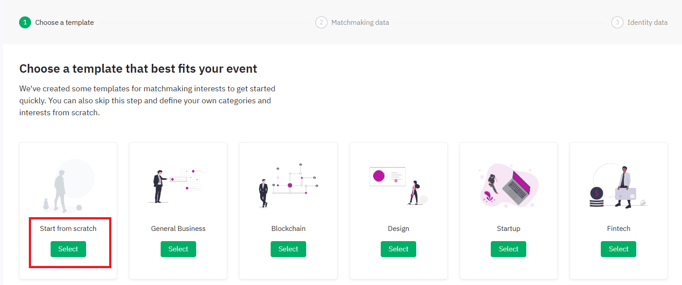
3. Start writing your matchmaking data!
Before getting started, get some inspiration! ✨
- To write your matchmaking data, start in the Category column.
- Select the '+ Add category' icon to add a new category, titled 'Main Category.' Select the edit icon to change the name.
⭐Tip! If you struggle to come up with categories, start with the main themes of your event. Then write related topics as interests.
- Once your category is created, then you can create your interests. Please select your category to show the interests, and add them in the same way.
- Then, you can select individual intents for each interest or click the top box to select them all. - You can add as many categories as you like, as well as as many interests within each category as necessary.
- Once you're satisfied with your matchmaking data, select 'Proceed', and you're done!
You can add or remove categories and interests at any time and change intents.
- Then you will be shown options to add Identity data for personas, industries and functions.
- At this point, you can either 'skip identity' or click on 'Proceed' to add content. Refer to this article if you selected 'Skip identity' to learn how you can re-activate it later.
Create matchmaking using existing data
If you are unable to fill in the details from scratch, Brella allows you to import matchmaking and identity data.
Below is an example of the Matchmaking CSV template. You can make edits to the Category, Interest, and Intents and import a new CSV file or import matchmaking categories from a past event of your organization.
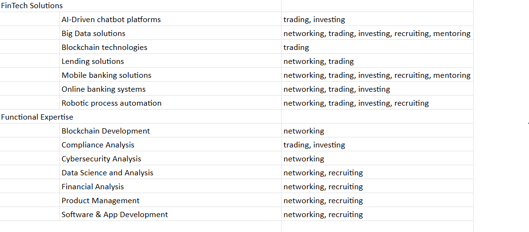
- Navigate to Admin Panel - Matchmaking
- Click 'Import' - At this point, you are given the option to fetch matchmaking data from a previous event under the same organization or import the data as a fresh CSV.
- Option 1 - "Use an existing event" - In the drop-down, you will be shown all the events you have under your organization.
- Select the event you want to fetch matchmaking data from and click 'Import'.
- Option 2 - 'Import CSV' - At this point, there are upload fields for matchmaking data and identity data CSV files. Select the respective CSV files and click 'Import'.
💡The identity CSV upload is 'optional' at this point. If you have created a customized CSV for matchmaking data and would prefer to use a Brella template for identity data, click here to view and download the identity templates as a CSV.
❗Before you launch the event, double-check that all matchmaking categories have an interest and an intent selected. If there are no interests/intents selected, participants will not select them during the event onboarding process.
Last updated - December 2023.
Written by Nisansala Wijeratne.

If you didn't find an answer to your questions, please get in touch with the Support Team here.
