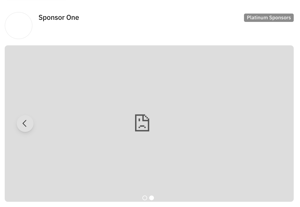Learn Why Some Links Don’t Show on Your Event or Virtual Booth in Brella and What the Alternatives Are.
To be covered:
Examples of How to Resolve the Erroneous Embedded Content
Intro
When adding any materials to the virtual booth, copy the correct embedded link and then input it to the admin panel. 🙂
For that, you need to have in mind two requirements. Otherwise, these items will not show, which might be why you get an error page.
- For Files & Images, these files have to be shared publicly and,
- For URLs, the file links have to be embeddable.
Let's get started!
You Only Need to Add the Embedded URL/Link to Brella.
So, if you are embedding a
-
- Image; you need to upload this image to a file storage software like Google Drive.
- PDF; you need to upload this image/document to a file storage software like Google Drive.
- Presentations; you need to upload this image to a file storage software like Google Drive.
- Survey; you need to get the embed link from the software's settings or copy only the URL. It's highly recommended to follow the third-party's help center instructions on embedding an item on another platform.
💡 Do not try to embed a home page/website of a company in the carousel. Usually, companies have restricted embedding their website for security reasons. The carousel is not designed to handle websites in the first place. It's designed to show videos, presentations, and images.
Examples of How to Resolve the Erroneous Embedded Content
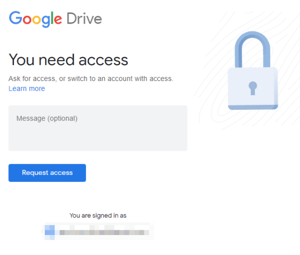 Example 1 - Google Drive
Example 1 - Google Drive
- When you add a file to the virtual booth or stream/session URL category and see this image 👉, it means that the original file is still in private mode. You need to check the document's share setting and switch to Share Publicly or Anyone with the link.
Solution: ask the owner of this file to share it with you as 'anyone with the link can view' If the s/he cannot do so, it's highly suggested to share this document in the 'Company details' of the virtual booth as an alternative.
⚡ If you are using Google Drive to share your documents, this is how the sharing rights should look to be embedded and shown correctly in Brella: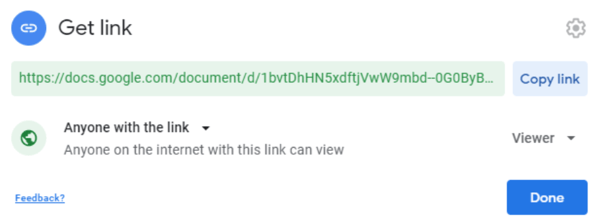
Example 2 - OneDrive
Using cloud storage providers such as OneDrive can lead to errors on the display of your documents due to the source's settings, but you can make the appearance a bit better by following the below steps:
1. Access the document on your OneDrive
2. Open the file and click the 'File' button at the top-left of the bar
3. Select the option 'Share' > 'Insert.' ![]()
4. De-select the 2nd box from the Interaction selection on the right side
5. Copy the code. It should look like the one below:
<iframe src="https://onedrive.live.com/embed?cid=4EB646C9C&resid=4EB646C9C%2111744&authkey=AH0cxZxkpdh14Ew&em=2&wdEmbedCode=0" width="476px" height="288px" frameborder="0">Esto es un documento de <a target="_blank" href="https://office.com">Microsoft Office</a> incrustado con tecnología de <a target="_blank" href="https://office.com/webapps">Office</a>.</iframe>
6. Extract only the bolded part between the brackets " "
7. Change the last 0 for 1. It should look like EmbedCode=1
8. Use that embed link to add to the virtual booth carousel or sidebar
Example 3 - Website
- When you add a webpage to the virtual booth carousel, sidebar, or stream/session URL category, and you see this image 👉, it means that
- The site is not iFrame friendly.
- The owner of this website disabled the embedding option to avoid having this content in unwanted places.
- The website limits who can embed its pages by setting X-Frame-Options: SAMEORIGIN header.
Solution: in this case, place the URL as a hyperlink in the description of the virtual booth, session, etc., using the text bar.

The site limitation needs to be changed by the web admin of the webpage. Check out how it can be done by accessing the Content security policy
💡 Tip: If you need to embed a document or page, you can use iframely to check if it's possible to extract the code's necessary embedded link.
Last updated in July 2023
Written by Yusra Mohideen

If you didn’t find an answer to your questions, please contact the Support Team here.
👇