- Help Center
- I am an App User
- 📖 Networking: 1-1 Meetings & Chat
-
I am an Event Organizer
- 📖 Getting Access
- 📖 Event Details
- 📖 Customization
- 📖 Ticketing
- 📖 Matchmaking
- 📖 Sponsors
- 📖 Schedule & Widget
- 📖 Attendees & Groups
- 📖 Event Onboarding
- 📖 Speakers
- 📖 Streams
- 📖 Breakout Rooms
- 📖 Event Info Pages
- 📖 Communications
- 📖 Home Analytics
- 📖 Exporting Reports
- 📖 Analytics Tab Overview
- 📖 Traffic Analytics
- 📖 Integrations
- 📖 Troubleshooting
-
I am a Sponsor
-
I am an App User
-
Integrations
-
Login Methods
-
Brella Partners
-
Communities
-
Getting Started with Events
-
Tips for Event Organizers
-
Explore Brella
-
Brella Dictionary
Networking: Locate 1:1 meetings as a Virtual Attendee
Learn how to find 1:1 meetings as a Virtual Attendee.
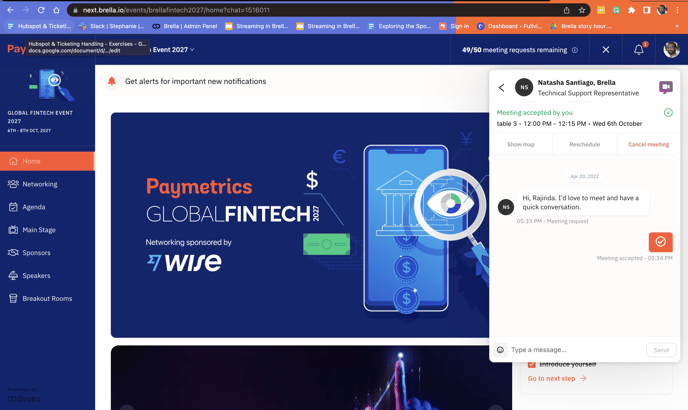
To be covered
Intro
When requesting or accepting a virtual meeting in Brella, you can connect through the Brella virtual meeting room in the Messages inbox.
How to find the virtual meeting room
First you need to click on the video icon on the right upper side of the meeting request.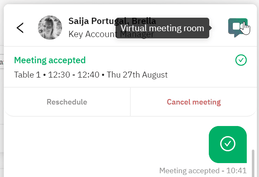
Then, the virtual meeting room will open, showing a few functions that come in handy when having the meeting. When clicking on the video icon, you will not call your match, but you will only open the virtual meeting room. On the right side, find the chat, and in the bottom right corner, there is a link that allows you to invite others to your Brella meeting room.
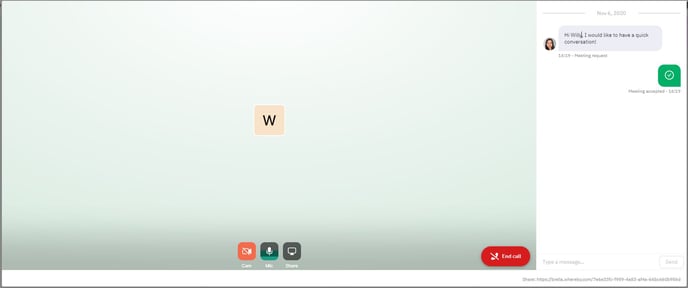
Ensure your microphone and video are enabled, and you are ready to start e-networking! Last but not least, be on time! - You will receive a push notification reminder 5 minutes before each meeting. Therefore, we recommend enabling notifications in your account settings three days before the event.
💡 Tip: Brella works best in Chrome; you will be able to use video, audio, and screen sharing.
Great job! Now you can successfully find 1:1 meetings as a virtual attendee.
Last updated - August 2023
Written by Yusra Mohideen

If you didn’t find an answer to your questions, get in touch with the Support Team here.
👇
