Learn how to select the right time zone in the Brella web app.
To be covered:
Intro
When you join a Brella event, you'll receive a notification to confirm your time zone. If the time zone that Brella suggests to you is correct, please choose Yes. If it's not, please select the custom time zone.
When you choose your timezone correctly, you can always be sure that you see the Brella schedule for content and meetings in your own time, and you don't need to worry about converting session times yourself.
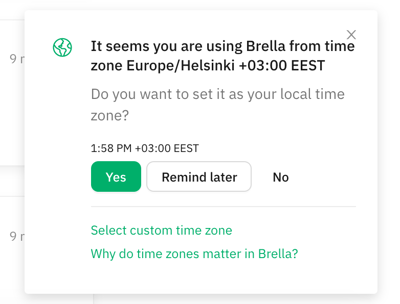
You can check your time zone from your account and at the top of the 'Schedule' tab during the event.

❗If the event is in-person, the timezone changes will not be applied. The event schedule will display the event timezone even if you have selected a different timezone in your account settings.
If you want to change your time zone after the join process, please follow the steps below.
Selecting time zone
- Go to next.brella.io and log in.
- Next, click on your profile picture in the upper-right corner. Choose 'Account.'
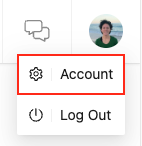
- Navigate to 'Settings' and select your format and time zone from the drop-down menu.
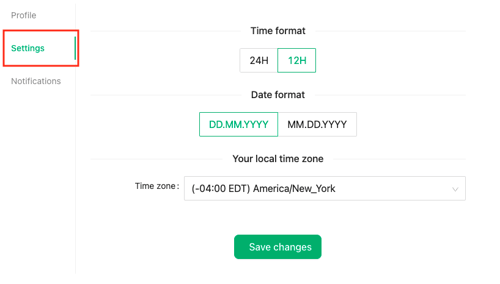
4. Click the green 'Save changes button when you're done.
💡 Choose your timezone based on the city you are located in, so you don't have to worry about the daylight savings, as those will be updated on the account accordingly.
Click here to know how you can change the timezone on the mobile app.
Last updated in March 2023.

Written by Yusra Mohideen
If you didn't find an answer to your questions, please contact the Support Team here.
👇
