Learn how to activate receiving announcements at the event.
To be covered:
- Intro
- Turn on the notification on your Brella account
-
Turn off the ad blocker on your browser for this specific website
Intro
Event notifications help you stay up to date with the information regarding your event, and therefore we always encourage you to enable the notifications. If you are not receiving any announcements or notifications for your event, please follow the steps shown in this article to troubleshoot the announcements settings.
Turn on the notifications on your Brella account
- Click on your photo icon, then 'Account.'
- Next, go to 'Notifications' and click 'Opt back in.'
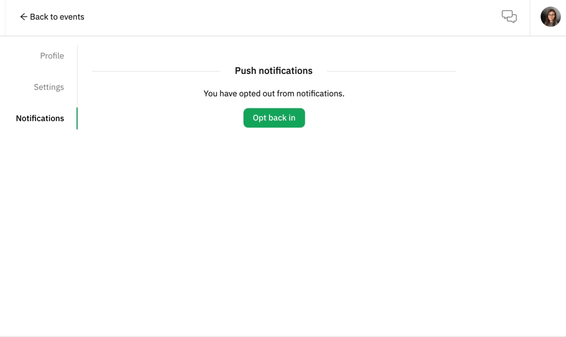
Allow notifications to be received from your browser
Add next.brella.io to your list of websites allowed to send you notifications.
- Go to the right top corner and click on the three dots, then click on 'Settings.'
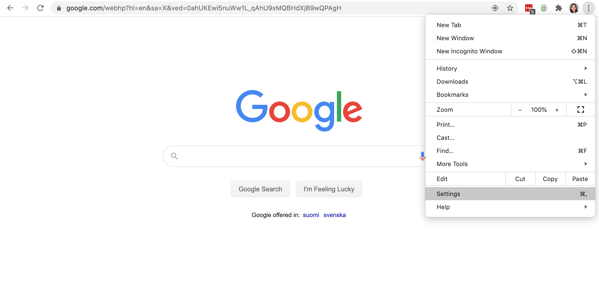
2. Then go to 'Privacy and Security,' then click 'Site Settings.'
3. Click on 'Notifications.' Go to Allow, and click on the 'Add' button. Add the link
https://next.brella.io/ and enable notifications, there again.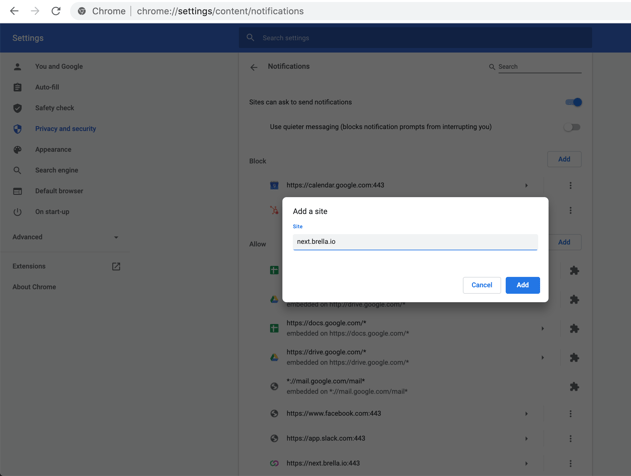
⚡Note: Some adblockers might block Brella’s desktop notifications. Please, check that any Ad blockers are enabled when using Brella for the most optimal experience.
🌟Tip! You can also check your notification settings for your browser from your computer settings. Most often, they are found from 'Settings' --> 'Notifications.'
Turn off the ad blocker on your browser for this specific website
- Chrome for next.brella.io - Like in the picture below:
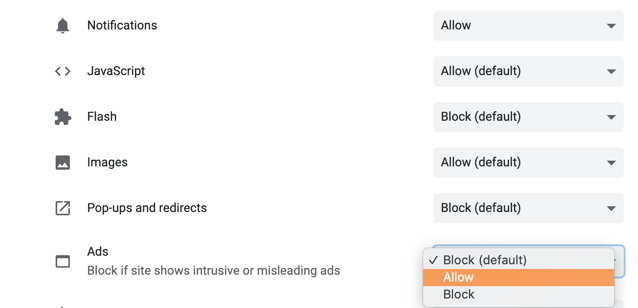
- Check your personal desktop settings, and turn off the DND mode if needed.
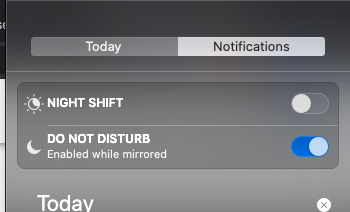
.png?width=304&name=image%20(1).png)
Last updated in March 2023
Written by Yusra Mohideen

If you didn’t find an answer to your questions, please contact the Support Team here.
