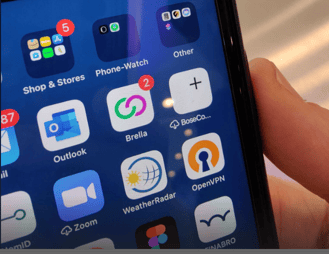Learn how to delete the issues of "phantom" notifications on the mobile app
To be covered:
Intro
Phantom notifications are something similar to seeing notifications that alert you of having a new message or an existing message that has not been read.
To resolve this issue, please follow these steps:
- Restart your session on the app. Log out and log in again.
-
Clear your mobile app cache:
- When on the app, click on the More tab in the bottom right corner.
- Click Edit your profile below your photo, name, company, and title.
- Click on the bar marked Edit account information.
- Click “...” in the top right corner and select Clear app cache.
- Delete the app and reinstall it.
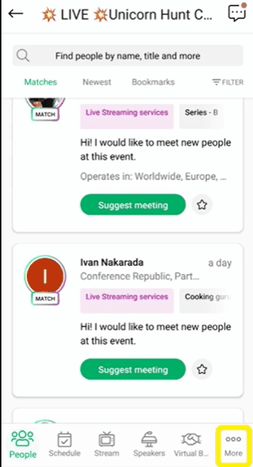
-
- Your phone Settings
- Navigate to Notifications
- Select Brella
- Then, enable the Notifications button and turn off the Badge button.
- Then, check Brella, you shouldn't see any notifications anymore.
- Turn it on back again so you keep receiving notifications from Brella for future events.
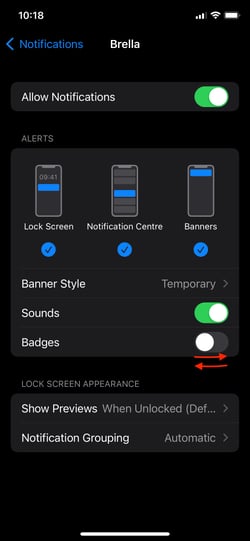
Refer to the article here for more information on clearing app cache on your mobile
Last updated in July 2023
Written by Yusra Mohideen

If you didn’t find an answer to your questions, please contact the Support Team here.