Learn how to use QR codes to find easily find and save attendees as leads.
To be covered:
Scanning a QR code is an easy way for you to connect with other users (attendees and sponsors). It empowers you to book a meeting or connect with the other user via a chat message with a single click — no searching/scrolling through the people tab needed!
The QR code can be found in the left corner of the bottom tabs in the Brella mobile app.
- Open Brella's mobile app
- Click on the event
- Navigate to the bottom tab bar
- Click on the QR code icon
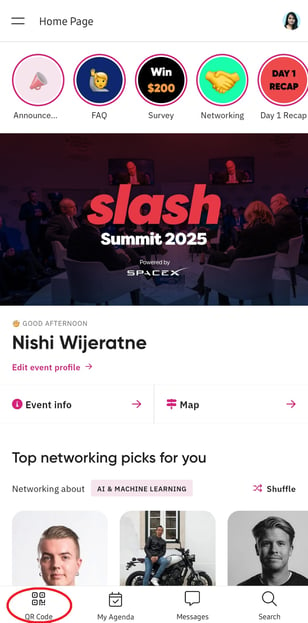
💡This icon will always be available at the bottom tab bar where ever you navigate within the event on the app (People, Schedule, Speakers, Sponsors, etc.)
How to use (steps)
Once you click on the QR code icon, you will be able to see the 'My code' and 'Scan QR code' tabs.
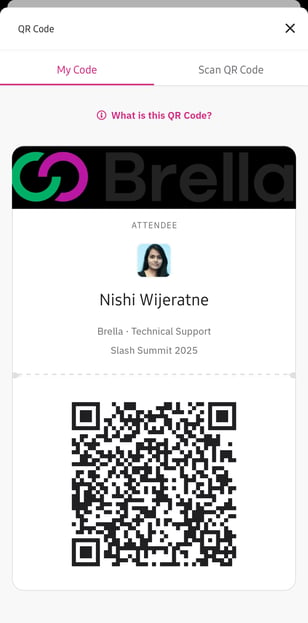
- Click on the "Scan QR Code" tab and scan someone's QR code page from Brella when provided by the delegate.
- Once scanned, you can find that attendee/sponsor in the "Prospects" list under the "People" tab.
- You can connect with the scanned contact afterward, either via chatting or by suggesting a meeting.
You also can reach the "Scan QR code" page by clicking on the 'Search' option and then the mini QR code icon on the right corner of the search tab.
.jpg?width=308&height=624&name=Screenshot_20230419_032956_Brella%20(1).jpg)
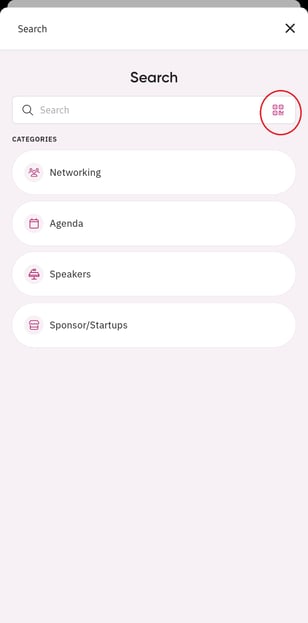
❗If you're in fact a sponsor representative and you wish to see the prospects you scanned on the sponsor panel, you then need to contact Brella support or the event organizer. To learn more about what functionality is given to you when you're a sponsor rep, see more here.
✍️ Summary :
- You can see your scanned leads under the Prospects tab in the mobile app.
- If the person you’re scanning didn’t use the invite and is not on the app, you can still scan the QR code from the badge and will be able to add notes ONLY.
- When trying to scan a QR code, you must allow Brella to take pictures and record videos on your mobile app permissions.
- 💡This feature will be available for you only if enabled by your event organizer.
Last updated - July 2023
Written by Yusra Mohideen

If you didn't find an answer to your questions, please contact the Support Team here
