Learn how to send a message in the live chat.
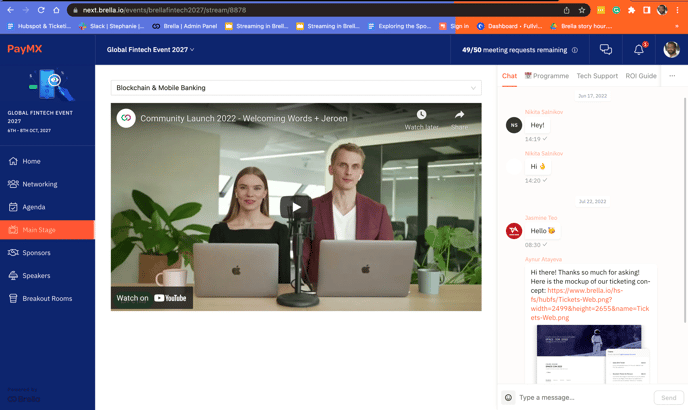
To be covered
- Intro
- How to view Live chats in streams, virtual booths, and schedule tabs on the web app
- How to view Live chats in 1:1 meetings
Intro
Live chats in Brella events allow you as an attendee to communicate with other attendees, speakers, sponsors, or the event organizer. At events on Brella, you can find live chats in the Schedule sessions, Stream tab, or virtual booths. The live chats are always located on the right side of the screen.
⚡️Note: Remember that all the messages you share in the live chats are visible to all other attendees. If you wish to send a private message to someone, send them a meeting request.
View - Live chat in Stream, Virtual booths, and Schedule tabs
On the Web app
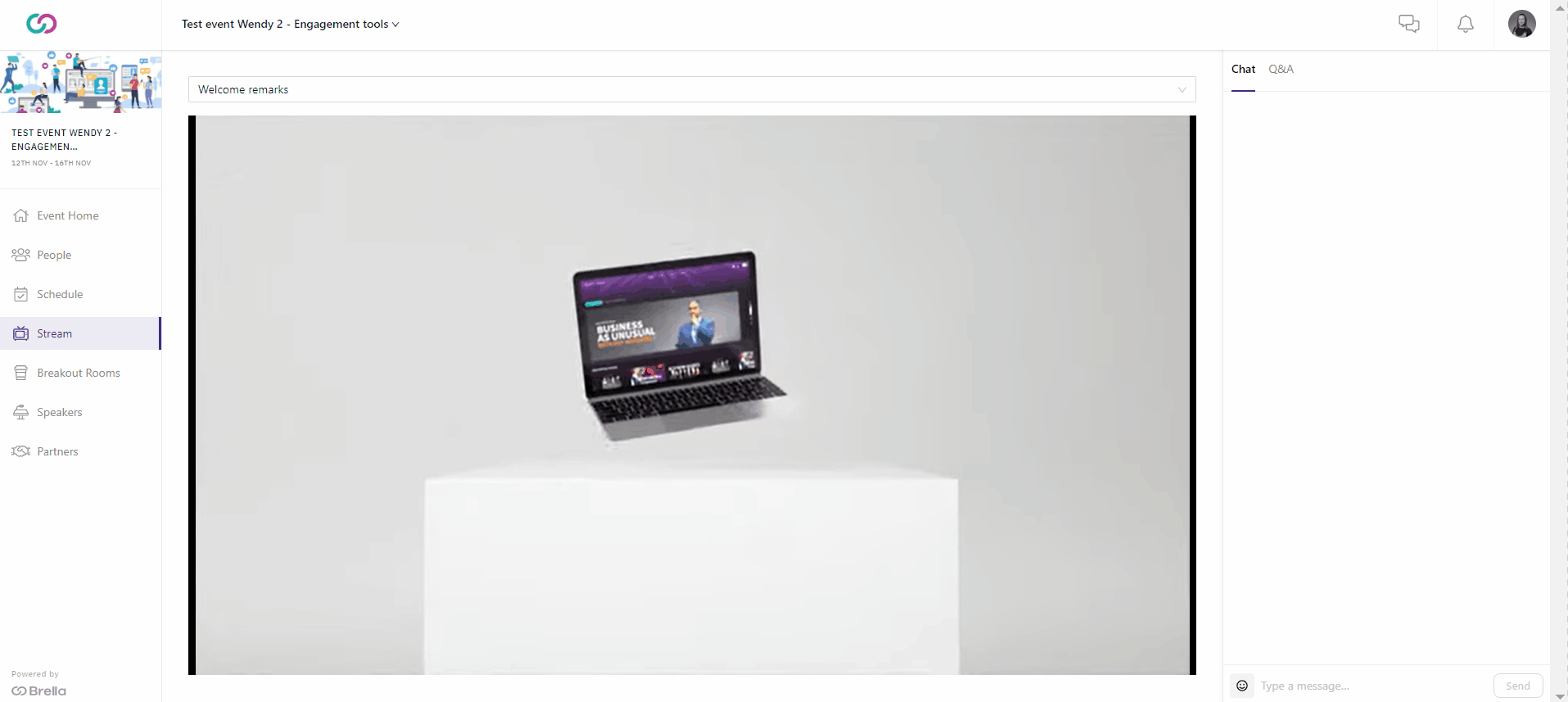
View - Live chat in one-on-one meetings
🌟Tip: Click on a 'Sender' profile, and Brella will open your profile from where you would be able to suggest a meeting.
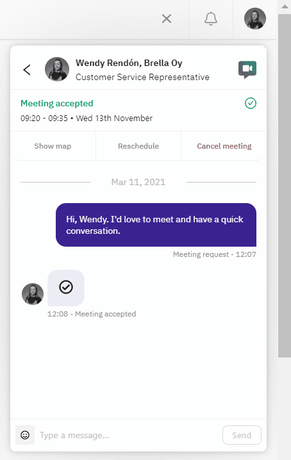
Great job! Now you can successfully interact with others through live chat on schedule, streams, sponsors booths, and sessions.
Last updated on July 2022.
Written by Rajinda Wijetunge.

If you didn’t find an answer to your questions, please contact the Support Team here.
👇
