Learn how to Suggest a Meeting as a Virtual Attendee.
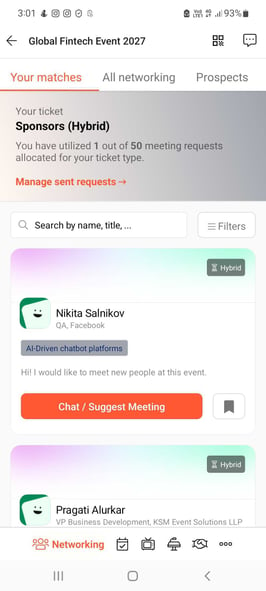
To be covered
Intro
Setting up Brella meetings with other attendees is super easy! There are two ways to suggest a meeting, with or without meeting slots.
A Virtual meeting
- Set up a meeting with scheduled networking slots (Web and mobile app)
- Set up a meeting without scheduled networking slots (Web and mobile app)
Setup a Meeting With Scheduled Networking Slots
- This means that you will have pre-scheduled networking timeslots in the event schedule, and you'll not need to coordinate time or location.
- Possible on the mobile app.
📱Mobile App:
- Go to the Brella mobile app and into your event.
- Check that you are in the Networking/People tab.
- Find the person you would like to meet with and click Suggest meeting.
- Select a time that suits you both, introduce yourself, and suggest the meeting.
- After sending the meeting request, you will have the chance to send another message; it's your last chance to convince this person to meet you! After your second message, the chat will close for you until the match reacts to your request.
- Lastly, you can wait for the match to accept, reschedule, or cancel the meeting. You can find your chat and Brella's meeting room from the upper right corner of the app.
Setup a Meeting Without Scheduled Networking Slots
- On the other hand, if the schedule doesn't have fixed networking slots for scheduling meetings (time slots). You can chat with other attendees, and if you wish to meet, you can set up a meeting by coordinating the details (time and location) through the chat.
- Possible on the mobile app.
📱Mobile App:
- Find the person you would like to meet with and click Chat/Suggest meeting.
- A message box will appear; this message is crucial for the match to understand better why you'd like to connect with them. Introduce yourself in a friendly manner and get to the point of your motives.
- After sending the meeting request, you will have the chance to send another message; it's your last chance to convince this person to meet you! After your second message, the chat will close for you until the match reacts to your request.
- Lastly, you can wait for the match to accept, reschedule, or cancel the meeting. You can find your chat and Brella's meeting room on the upper side of Brella.
Great job! Now you can successfully suggest a meeting as a virtual attendee on Brella.
Last updated in July 2022.
Written by Rajinda Wijetunge.

If you didn't find an answer to your questions, please contact the Support Team here.
👇
