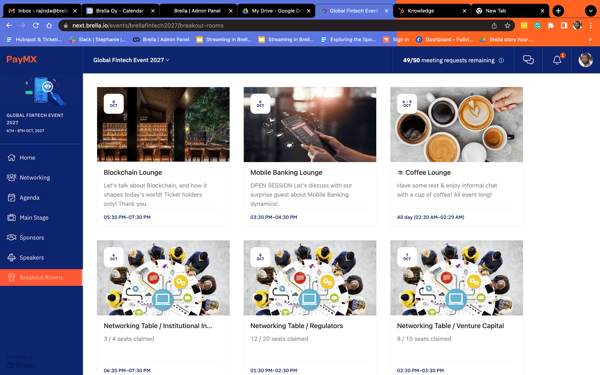Learn how to use the Breakout Room in a Brella event.
To be covered:
- Introduction to breakout rooms
- How you enter a breakout room
- What settings and features are available in the rooms
- Breakout room view on the web app
Introduction to breakout rooms
Breakout rooms can be used as virtual meeting rooms. You can always ask questions through the chat option. Each breakout room has a host (event organizer) who has more extensive rights to control the call. This means that they can mute or remove attendees from the room at any time.
- ☝️Not all rooms are open during the whole event, so remember to check the date and the time from the breakout room card.
 In the breakout room tab, you can find different virtual "rooms" that work as meeting points for the event attendees. You can find coffee breaks, workshops, and much more!
In the breakout room tab, you can find different virtual "rooms" that work as meeting points for the event attendees. You can find coffee breaks, workshops, and much more!
How to enter a breakout room
- To enter a breakout room, you need to navigate to the 'Breakout' room tab in the event.
- Choose the room from the cards you wish to enter and join the meeting! See a short video on how it happens below.
⚡️Note! If the room is locked, you will be prompted to "knock" before entering the room. The room host will shortly allow you to access it.
Settings and features of the rooms
1. Camera and mic
You can check your camera and mic settings from the icons that are displayed on your screen. It is important to check that you have the correct device connected to the call, easily be checked by dragging your mouse on the icon.
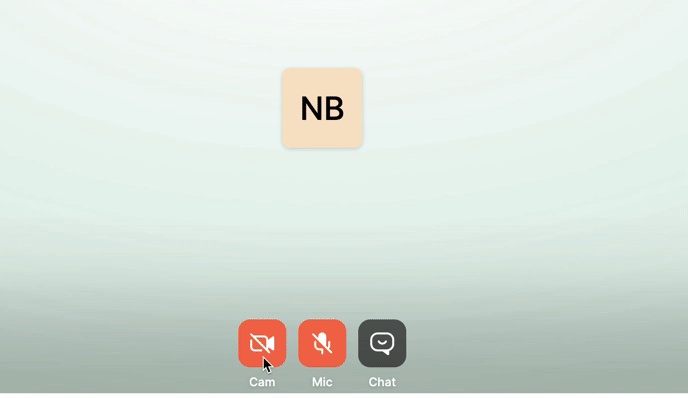
2. Chat
Chatting with other members of the room is easy. You can also send emoji reactions on the call. By clicking the "Chat" icon on the call, the pop-up will show you both the chat and show you the attendees who are currently participating in the call.
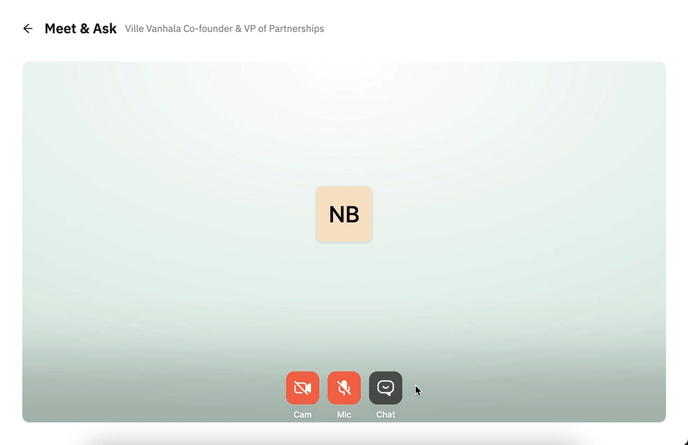
3. Screensharing
If you would like to share your screen with the other attendees, the host must grant you access to do so.
When they give you access, you will see the following notice appear:
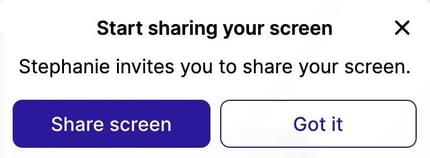
👉 Click "Share your screen" and choose which tab you would like to share.
💻 Breakout room view on the Web app
This is how breakout rooms will be displayed in an event.
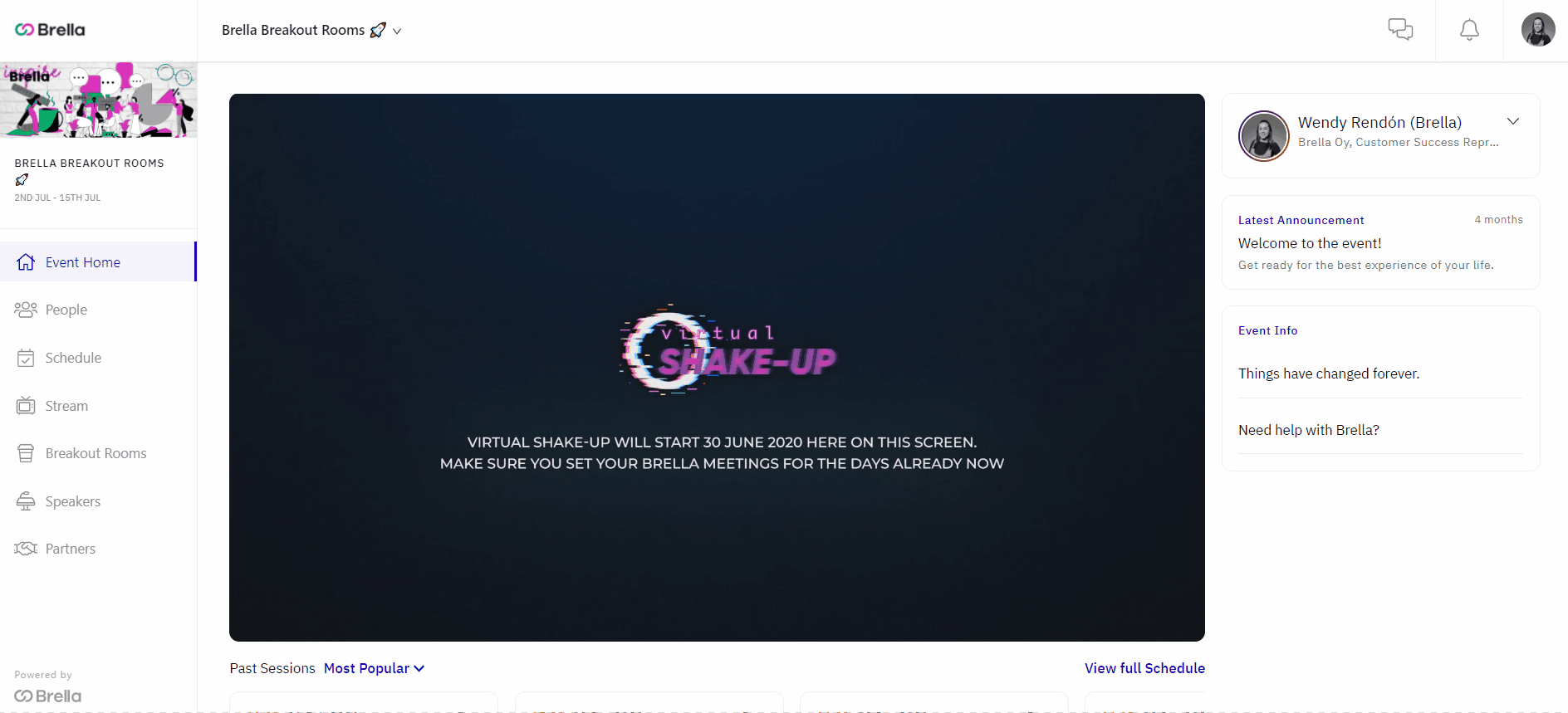
Great job! Now you can successfully join a breakout room meeting on Brella
💡 Click here to know How to join a Breakout Room Meeting from the mobile.
Last updated in July 2023.
Written by Rajinda Wijetunge.

If you didn't find an answer to your questions, please contact the Support Team here.
👇