Learn how to read the visitor's table in the Streams Analytics tab.
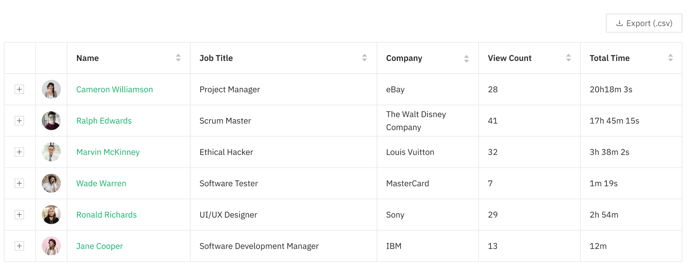 To be covered
To be covered
Intro
This article will walk you through the admin panel's visitor's table in-depth, applying to the exported raw data. Through the visitors table in the stream analytics, you can see in detail who watched a specific stream and duration they engaged with the stream.
Reading the Stream Visitors Table
Navigate to the Analytics tab of a session in the Streams tab to view the time frame graph and a few metrics.
Below the essential stream metrics, locate the stream visitors table.
This provides a look into
- when the attendee visited
- how many times they visited the stream
- the duration they watched a specific stream during or after the event.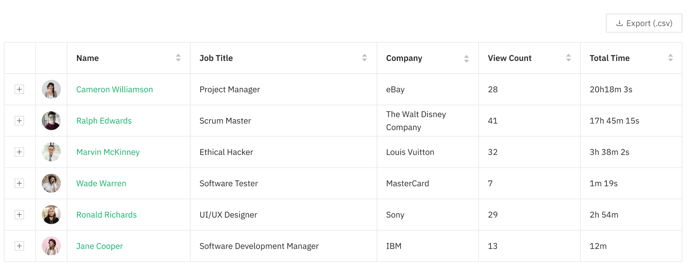
🔍 Important! These metrics track the clicks and views from Brella, not the link you input on the Streams (page). E.g., if you add the same link to a sponsor's virtual booth/stream tab/session URL, you'll get stats for each tab based on the page, not the link.
Understanding a Visitor's Total Time
Click on the '+' icon to see all *sessions of an selected person before and during the event.
At first glance, you will find:
-
Start Time is when a visitor starts a new stream after clicking on the Stream page, and the time starts running.
-
End Time is when they closed the page (stream) after clicking on the stream page, and the time stopped running.
-
Duration is the total time between the start time and end time.
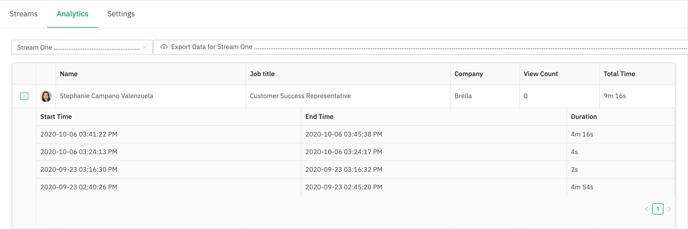
Things to remember when analyzing data!
- 💡 A new session: is counted every 2 mins.
- For example, if you click 15 or 2 times on a stream within the first 2 minutes of a new session, Brella will only count it as one session. It will summarize all the minutes you spent watching the stream in Brella. Meaning you were active on the Brella platform.
- 💡 As soon as you land on the stream page, Brella starts tracking your activity by creating a *session (interaction).
- 💡 If you stay longer than 2 mins, Brella will continue tracking your activity in the same stream.
- 💡 If you stay less than 2 mins on the stream page and don't return to the page, Brella will keep your time from when you land until you leave this session. But, if you come back to this session within 2 minutes, Brella will keep tracking your time in the same session slot. Then, if you return after 2 mins to the stream page, Brella will create a new session counting your time after joining.
For example, if you click 15 times within 2 minutes, Brella will only count it as one session. If you connect twice on Brella, but you are still watching the content and doing other stuff on the browser after two minutes, it will be counted as a new session.
Limitations
- Real-time data is not available (without refreshing).
- Most popular sessions (i.e., a single screen with a comparison) are not available. To see the most popular session, we recommend looking at A Quick Glance to Your Stream Traffic Activity Data.
🔍 If you see 'undefined' in the Name list, this means an attendee has been removed from the event in the admin panel, or s/he has deleted her account.

💡 Through Stream Analytics you can see how much traction your event content received during and after the event.
Last updated - July 2022.
Written by Natasha Santiago.

If you didn't find an answer to your questions, please get in touch with the Support Team here.
👇
