Learn how to add networking time slots to the event agenda for participants to connect during the event.
To be covered
Intro
Having pre-defined networking slots at events makes it easier for attendees to schedule meetings during these specified times. These networking slots are dedicated networking times that are set up within the schedule.
🔎Note: Remember to enable networking slots under the Details tab. If you have not enabled meeting slots in the Details tab, attendees will be encouraged to decide on a custom meeting time & location through the app's chat function.
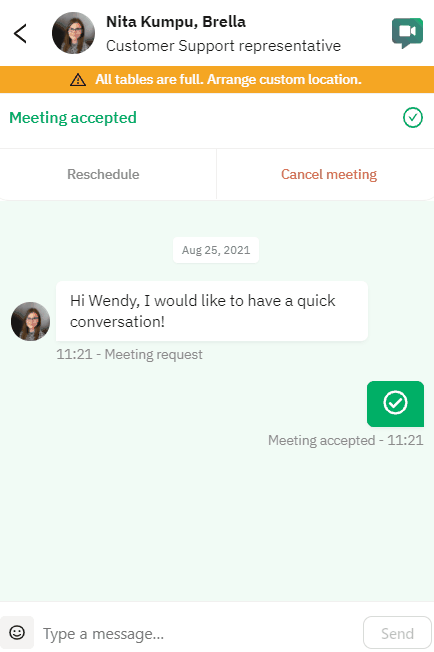
Create a networking slot
- Navigate to the Admin Panel -> Content -> Schedule
- Click "+ Networking slot."
- Select the Start time - When is the networking time slot starting?
- Add Duration of each slot - How long is allocated for a meeting? You can select from the given time blocks or type in your own duration and click 'OK'.
- Choose Buffer between meetings - Do you want back-to-back meetings or a break in between them? You can select from the given time blocks or type in your own duration and click 'OK'. - We recommend 5 minutes in between the meetings.
- How many slots? It is possible to add multiple slots for a given time period with buffer time in between. The maximum number of slots you can add is 100.
- Add the location and tags for the networking slots. You can select from pre-created locations and tags from the given drop-down or add a new location or a tag at this point by clicking on 'add new location' or 'add new tag'.
- Preview the slots created. You can view the summary and preview the multiple time slots created for networking here.
- Once you're done, select Create to save the networking slot created. You can tick Create another check box to continue creating networking slots for the schedule.
It is up to you to decide how many networking slots will be available to the attendees. We recommend having networking slots available for virtual events throughout the event, as attendees join the event from different time zones.
All the networking slots you create will be listed under the 1:1 meetings track on the event schedule.
Web app view
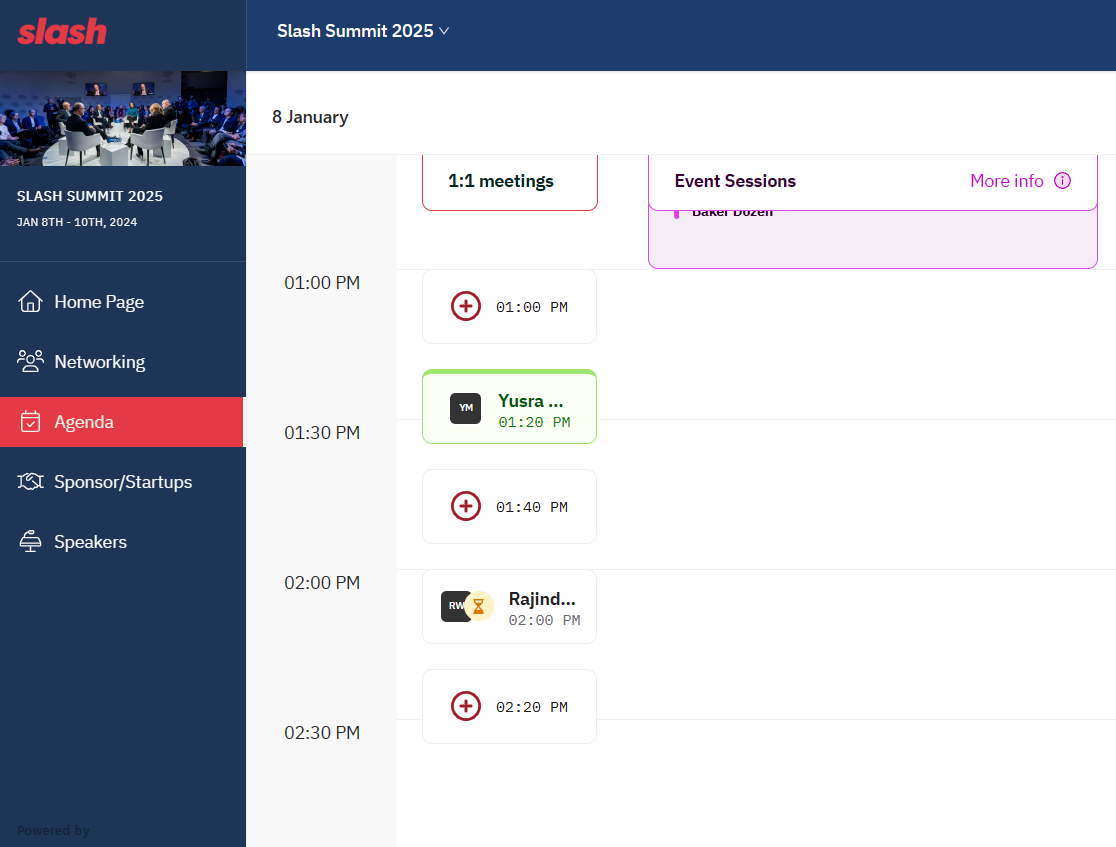
👉Note: You need to create just one networking slot for multiple users (attendees) to network at that specific time slot. Every single slot is visible to every attendee unless you disable networking for certain groups of attendees. The only time users won't be able to network during a specific slot and with a specific attendee would be when someone from those two parties doesn't have any availability or you as the event organizer has set up networking rules.
⚡Warning! We highly recommend not deleting any slots after launching your Brella event to the audience. When you delete one meeting slot from the admin panel, attendees will lose all their pending and booked meetings for that specific slot. Consult your CSM or support@brella.io before deleting any networking slot. For more information, go here.
Last updated - June 2023.
Written by Nisansala Wijeratne.

If you didn't find an answer to your questions, please get in touch with the Support Team here.
👇
