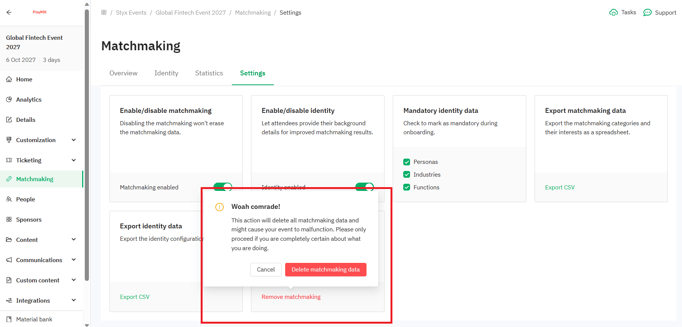Learn how to clear all or selected matchmaking categories, interests, and intents
To be covered:
Removing the whole matchmaking list
- Navigate to "Matchmaking" - "Settings,".
- Click on " Delete Matchmaking" as shown above.
- Click “Delete” in the pop-up window.
- Your matchmaking categories, interests, and intents are now removed.
⚠️ Warning! Removing matchmaking will delete all of your matchmaking data. You won't be able to recover your data after this.
If you want to remove matchmaking completely, we recommend downloading your data first.
Removing a category
- Navigate to "Matchmaking" - "Overview,"
- Scroll through the "Category" list.
- Select the category you'd like to delete and click on the trash can icon.
- Click “Delete” in the pop-up window.
- Scroll down and Click “Save.”
- The selected category is now removed.
- Repeat this action to clear other categories.
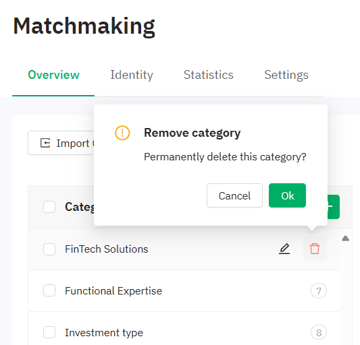
Removing an interest
- Navigate to "Matchmaking" - "Overview,"
- Scroll through the "Interests"
- Select the interest you'd like to delete and click on the trash can icon.
- Click “Delete” in the pop-up window.
- Click “Save.”
- Your category is now removed.
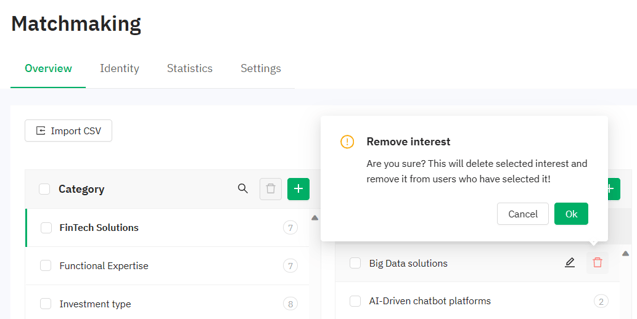
Removing an intent
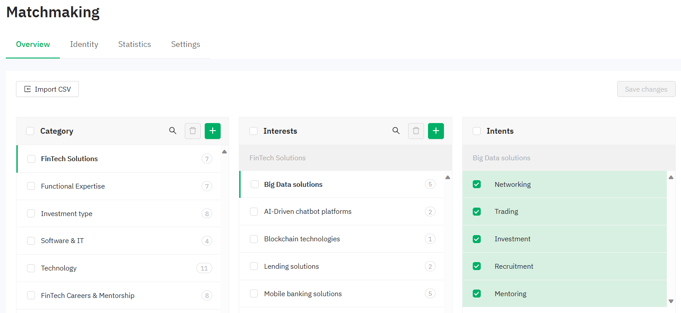
- Navigate to "Matchmaking" - "Overview"
- Scroll through the 'Intents'.
- Uncheck the intent you'd like to remove. (shown below)
- Click “Save.”
- Your intent is now removed.
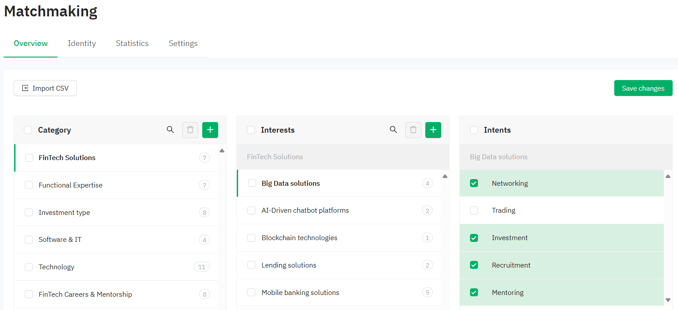
Now you know how to remove selected categories, interests, or intents from matchmaking and how to remove matchmaking completely from your event if required.
To temporarily disable matchmaking without permanently removing any data or categories, interests, and intents created, please follow these steps.
Last updated - December 2023.
Written by Purnima Jayasuriya.

If you didn’t find an answer to your questions, please contact the Support Team here.
👇