Learn how to enable and disable networking completely for specific groups
To be covered:
- Intro
- Enable Networking Rules
- Attendees and Sponsors view ticket type and remaining meeting requests.
Intro
With networking rules, you can offer unique attendee experiences by enabling or disabling the networking features per ticket group for virtual, in-person, and hybrid events in Brella.
Event organizers can control the number of meeting requests attendees and sponsors are allowed to send. However, please note that:
- Open chat can’t be gated
- Users (Attendees & Sponsors) can accept any number of incoming meeting requests regardless of any organizer's set limits
How to Enable Networking Rules?
❗Before using the networking rules, you need to segment your audience per group.
- Navigate to the Admin Panel. - People > Groups
- Select the user group you want to work with and click Edit.
- Turn the networking enabled green toggle on or off.
- If turned on, participants will be able to network with other attendees at the event. This includes seeing the list of attendees, chatting, and scheduling 1:1 meetings.
- If turned off, participants will not be able to network. They will have access to the event platform but not to the networking features.


Where can Attendees and sponsors see their ticket type and remaining meeting requests?
Each attendee/sponsor can view their remaining meeting requests in the header of the Brella app they are using.
Opening up the “Meeting Requests” modal will show the ticket type, along with information on how this feature works.
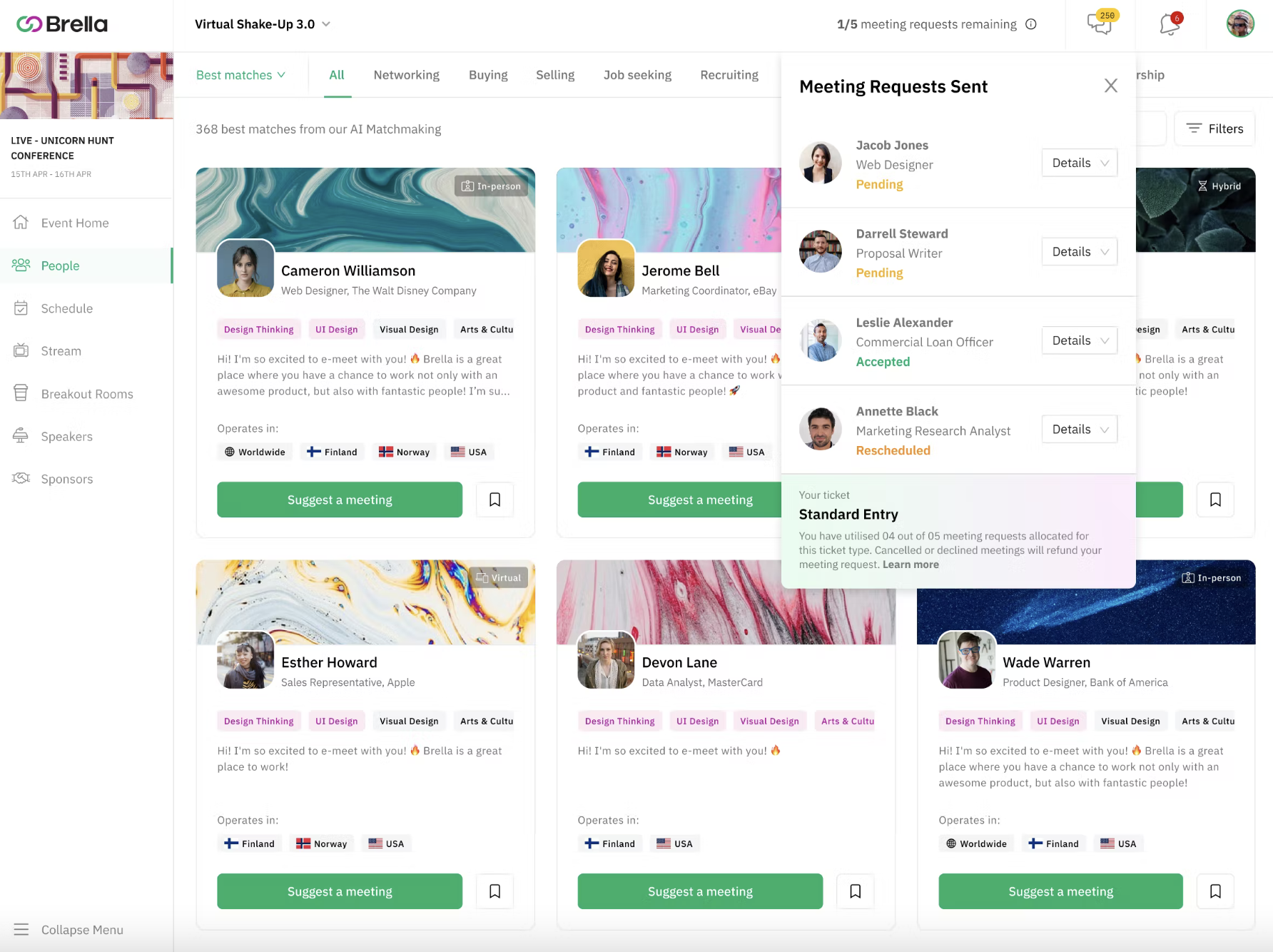
💡Note: It's essential to mention that we recommend making this change before the event starts. Whenever editing this feature, attendees will be notified and granted or blocked access to all networking features. See more on How participants interact with networking rules?
Last updated - July 2023
Written by Yusra Mohideen

If you didn't find an answer to your questions, please get in touch with the Support Team here.
👇
