Learn how to add your company or event logo to your Brella's event
To be covered:
Intro
Brella understands the importance of branding and we strive to support the event organizers to promote their brand through the virtual event page through every possible method. No event is complete without a logo. Learn how to add the company or event logo to your virtual event platform.
How to (Steps):
- Navigate to manager.brella.io
- Click on the event
- Navigate to the Customization tab
- Click on 'Event Logo'
- Here you can upload your company or event-specific logo if available by clicking within the box in place for the wide logo and square logo.
- Scroll down and click 'Save' to update the Logos in the Brella platforms.
Event Logo (Wide)
Visible for attendees over the web app if their screen resolution is greater than 992px:
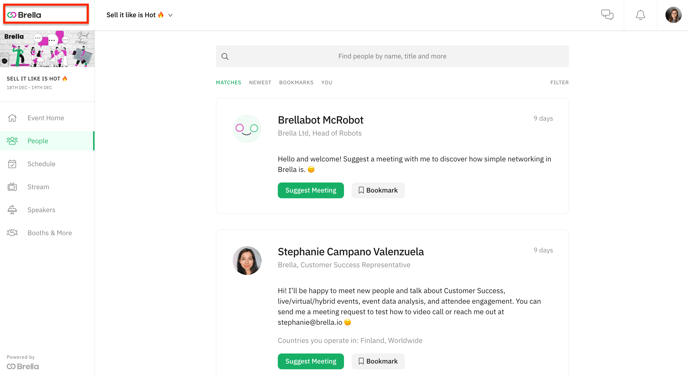
Event Logo (Square)
Visible for attendees over the mobile app or if the desktop resolution is lesser than 992px
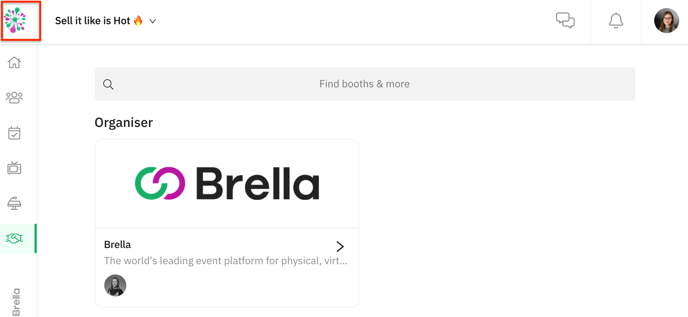
Now you have successfully added your branding to your event! Wish you all the very best for a successful event ahead!
Last updated on July 2023
Written by Yusra Mohideen

If you didn’t find an answer to your questions, please contact the Support Team here.
