Learn how to customize the background colors of the navigation bar of your event
To be covered:
Intro
As an event organizer, you can customize the background colors of the navigation bar in Brella's apps to better fit the event's branding. The navigation colors can be linked to the overall color theme, or customized independently.
This setup will be visible in events where organizers actively select either the “Smart” or “Custom” nav bar themes.
How to use (steps)
- Navigate to manager.brella.io
- Click on the event
- Navigate to the Customization tab
- Click on 'Custom theme'
- Scroll down to 'Nav bar theme'
- Here you go! Now you can enter the changes!
Once you land on Navigation Bar, you will see 3 different options:
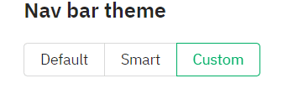
Default
this nav bar theme has default Bella's color settings. No setup steps are required here if you would like to go with this.
Smart
- Click on Smart theme from the nav bar selection
- Choose if you would like to go with a Primary or Secondary color setup. These setup colors are retrieved from your tags, buttons, and links color setup you did initially at the top.
- Choose if you would like to go with a Dark or Light theme for your event
- You can check the preview on the right side next to the setup view
- You can also see the overall result on next.brella.io
Custom
- Click on Custom Theme from the nav bar selection
- Set up separate colors for all Brella navigation independent of the color theme used for the rest of the app
- You can enter all brand colors into the dedicated placeholders that will translate your brand image and feel to the audience. Ask your design or marketing team to share the right colors with you to make the UI more branded and user-friendly.
- You can check the preview on the right side next to the setup view
- You can also see the overall result on next.brella.io
Note: This customization feature will be available on the web app (next.brella.io) only. This will be added to mobile apps later.
Last updated on July 2023.
Written by Purnima Jayasuriya.

If you didn’t find an answer to your questions, please contact the Support Team here.
👇
