Learn how to suggest a meeting when the meeting slots are disabled
To be covered:
How to suggest slotless meetings
Intro
The event organizer can set up specific networking rules for the event. One networking rule as such is disabling meeting slots for networking. Enabling meeting slots for networking allows the attendees to schedule 1:1 meetings for a specific time and date both parties are willing to meet each other. Disabling the same takes off the ability to select a specific date/time and leaves only the 'Suggest meeting' option available.
How to disable meeting slots
As an event organizer, you can disable the meeting clots by following the steps below:
- Navigate to the Admin Panel -> Setup -> Details tab
- Scroll down to the Networking section
- Turn the Use meeting slots green toggle on or off
How to suggest slotless meetings
Once clicked on the 'Suggest meeting' and 'Send meeting request' buttons, if the meeting slots are disabled, the available meeting slots will not be shown to be selected. Instead, a message will be sent via chat confirming that there is someone interested in meeting them to network.
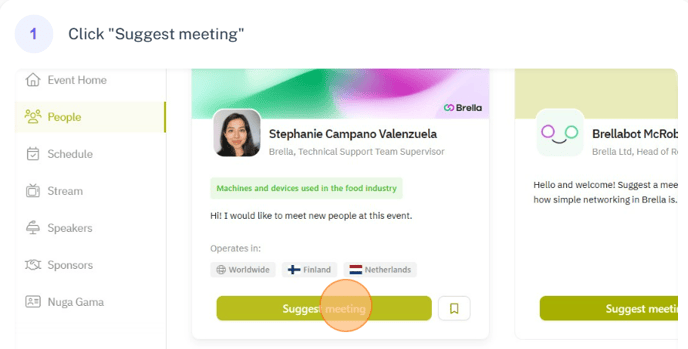
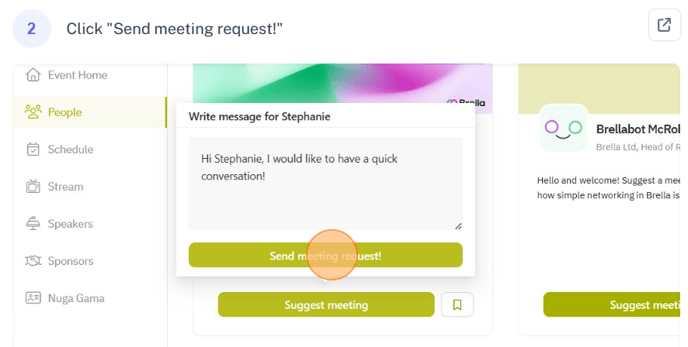
💡The recipient will be given the option to accept/decline the meeting request received. If accepted, a time and custom location should be arranged manually via chat by discussing with each other.
❗Disabling 'meeting slots' from the admin panel will also disable the 'Hosted buyer feature' for the attendees because you will not be able to see the empty slots available since the slots are disabled.
Last updated - July 2023.
Written by Rajinda Wijetunge.

If you didn't find an answer to your questions, please get in touch with the Support Team here.
👇
